Home >System Tutorial >Windows Series >Tutorial on resetting the account name in Win11 Home Edition_Tutorial on resetting the account name in Win11 Home Edition
Tutorial on resetting the account name in Win11 Home Edition_Tutorial on resetting the account name in Win11 Home Edition
- WBOYWBOYWBOYWBOYWBOYWBOYWBOYWBOYWBOYWBOYWBOYWBOYWBforward
- 2024-03-20 18:11:05979browse
The editor of php Apple brings you a tutorial on resetting the account name in win11 home version. In win11 system, changing your account name can help you personalize your computer information. This tutorial will introduce in detail the steps to reset the account name in Win11 Home Edition, allowing you to easily complete the operation. Follow the editor to learn together!
Method 1: Enter the management properties of the computer and change the user name in the local user options
1. Right-click the "This Computer" icon, and then select "Manage".
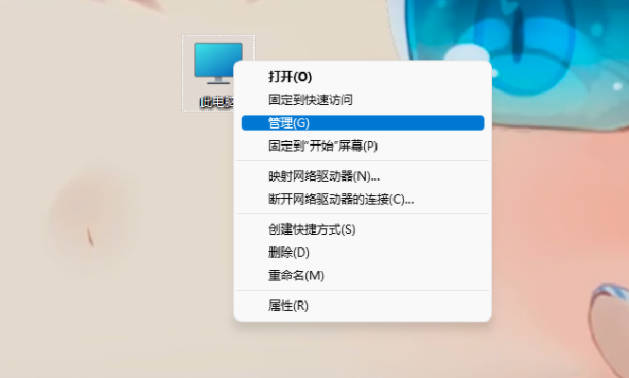
#2. Expand "Local Users and Groups" in Computer Management and select the "User" you want to change.
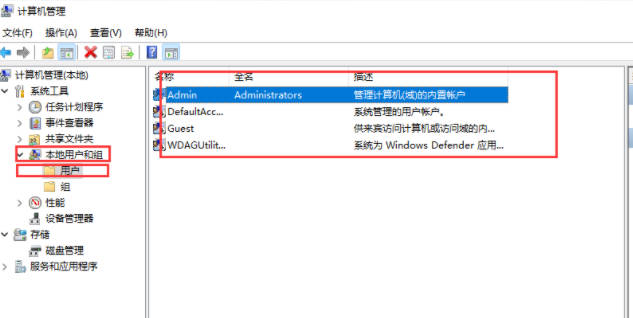
#3. Select the user name you want to modify, right-click and select "Properties".
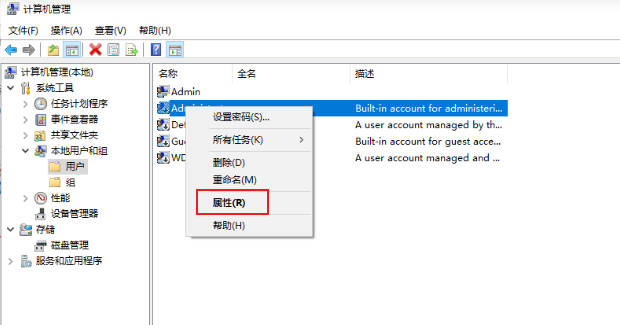
4. Then enter the new user name.
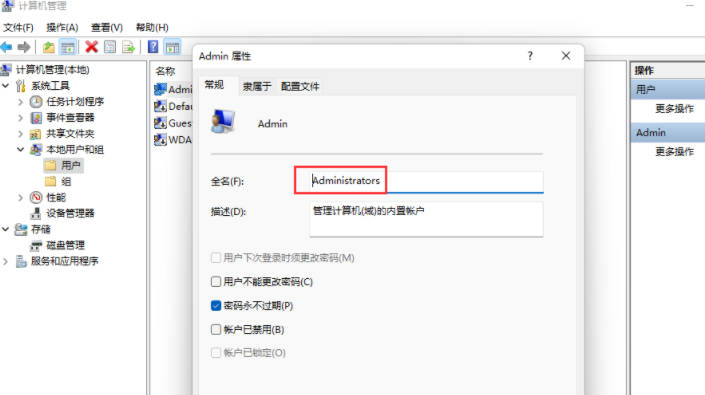
Method 2: Enter the run page and enter characters to change on the user page
1. Press Win R to open the run window, enter "netplwiz" and click "OK" ".
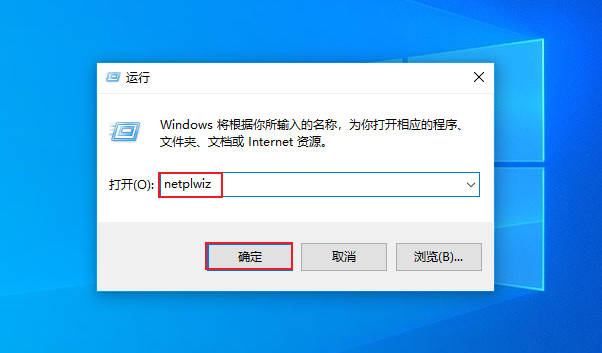
#2. Select the "User" you want to change and click "Properties".
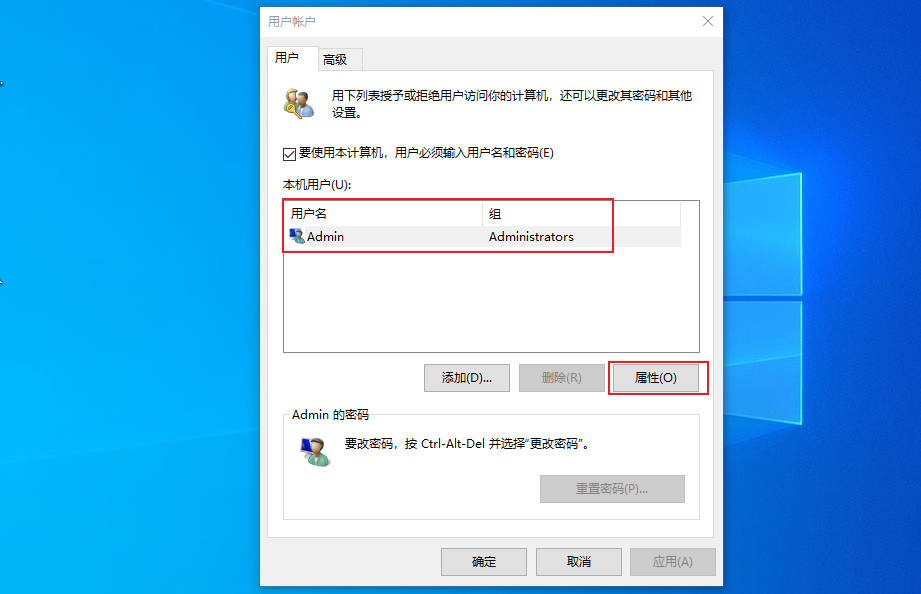
#3. In general, we can change the full name of the user name.
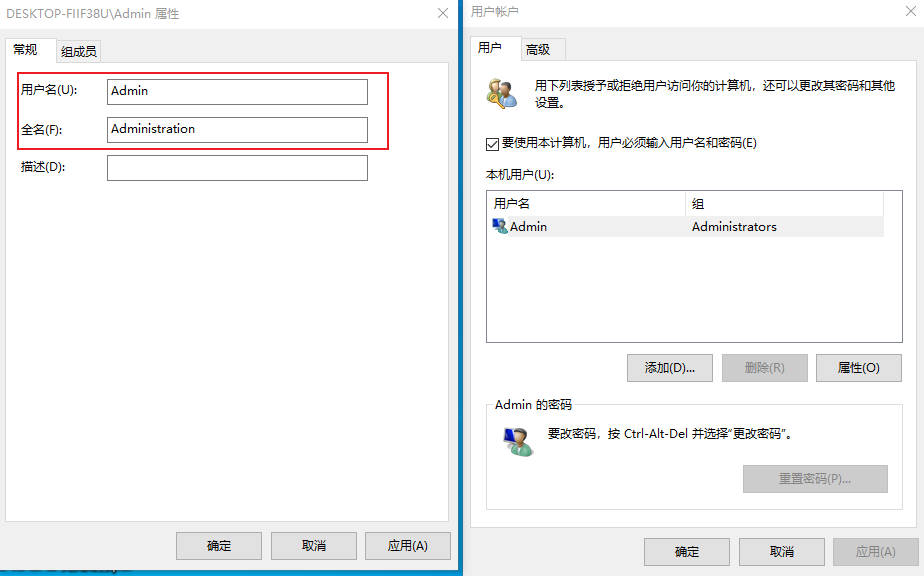
The above is the detailed content of Tutorial on resetting the account name in Win11 Home Edition_Tutorial on resetting the account name in Win11 Home Edition. For more information, please follow other related articles on the PHP Chinese website!

