 Software Tutorial
Software Tutorial Office Software
Office Software Lantern Festival ppt drawing tutorial illustration of Lantern Festival poster
Lantern Festival ppt drawing tutorial illustration of Lantern Festival posterLantern Festival ppt drawing tutorial illustration of Lantern Festival poster
Hello students, I am here to share with you a practical PPT tutorial again! Sometimes, when we use PPT, we need to design a poster image in the slide. So, if we want to make a Lantern Festival ppt drawing poster about the Lantern Festival, how should we make it?
Today, I will introduce it to you in detail. Next, I will share some detailed steps for making a Lantern Festival PPT poster. I hope you will like it. Friends who are interested are welcome to join and make a PPT poster depicting the Lantern Festival for the Lantern Festival!
In order to make a Lantern Festival poster on the Lantern Festival PPT, we need to follow some design steps. First, we need to draw lanterns, which is the first step; second, we need to draw Lantern Festival. During the production process, we must ensure that we follow this order to ensure the perfect presentation of the final effect.
The steps to draw a lantern are as follows:
1. First, we need to open the PPT software on the computer; then, we [check] Drawing in the [View] option in the [Toolbar] ; to draw an ellipse on a blank slide. The drawing sequence is to click [AutoShape] - [Shape] - [Ellipse]. (As shown in the picture)

2. Next, we use the mouse to [double-click] the ellipse. In the [Set AutoShape Format] that appears, we find [Color] and Line] option; [Color] is filled with [Red]. In order to make the color of the lantern richer, we set [Red] to [Gradient Color] to make the lantern theme look more textured.

3. Next, we click [AutoShape], find [Shape] again, and select [Arc], draw an arc in the ellipse, and adjust Nice arc location.
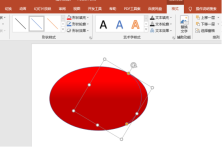

4. Then, use the mouse to double-click to set the arc. The color of the arc is [yellow]; then, we press to start staggering Adjust the position of the arc in a consistent manner so that the arc fills the entire ellipse. (As shown in the picture)

5. Next, we click [Shape] - [Flowchart] - [Cylinder], above the ellipse and Draw the head and bottom of the lantern respectively below; then, we adjust the size according to the aesthetics, and fill the color with [yellow].


6. Next, we use [curve] to draw the lantern rope on the top and bottom; to make the effect more realistic, We perform [Shape Outline] and [Shape Fill] on its [Curve]. (As shown in the picture)

#7. Next, we start to draw the hanging line from the previous step, again selecting [Rectangle]. Then, we adjust the size of the [rectangle] and fill the color and outline with [red]. (as the picture shows)

The steps to draw Lantern Festival are as follows:
1. We click [Shape] - [Select New Moon Shape] - [Draw the Moon] in sequence. Then, we press and hold the yellow point of the moon graphic to adjust the arc to outline the basic shape of a bowl. Then, fill it with [red]; just like the lantern, we give it a gradient color.

2. Next, we find the shape of [ellipse] and draw an ellipse the same size as [crescent] as the outline of the bowl. (Note that the shape fill is consistent with the background color); then, we draw a [rectangle], again, retaining the outline, and the shape fill is [red].

#3. Next, we stack the three shapes one after another. (As shown in the picture) The simple and beautiful bowl is ready!

#4. Next, we draw the Lantern Festival. We still use [Shape] - [Circle]; press the [Shift key] to draw a perfect circle, copy a few more, and fill it with your favorite color. (Note: The order of bowl noodles, Yuanxiao and bowl noodles must be adjusted correctly)

5. Finally, we click [Insert] - [Graphic] - [Artistic Word] to select an art style and enter [Happy Lantern Festival].

#6. Finally, we right-click the blank editing page to [Select Background] and add a background color. The final completion is as shown below. (As shown in the picture)

#In this way, a lively and interesting Lantern Festival ppt poster depicting the Lantern Festival is ready. Isn't it very simple? All the basic functions in PPT are used! Of course, we can also make more beautiful and vivid posters; this requires the students’ imagination! That’s it for today’s course. I will bring you a tutorial on PPT animation in the next issue. If you are interested, please go and preview it in advance!
The above is the detailed content of Lantern Festival ppt drawing tutorial illustration of Lantern Festival poster. For more information, please follow other related articles on the PHP Chinese website!
 Excel WEEKNUM function – convert week number to date and vice versaMay 09, 2025 am 11:11 AM
Excel WEEKNUM function – convert week number to date and vice versaMay 09, 2025 am 11:11 AMExcel's WEEKNUM function: Your guide to week number calculations While Excel offers numerous functions for dates, the WEEKNUM function stands alone for week number calculations. This tutorial explores its syntax, arguments, and practical applications
 Excel MONTH function - month name from date, last day of month, etc.May 09, 2025 am 10:59 AM
Excel MONTH function - month name from date, last day of month, etc.May 09, 2025 am 10:59 AMThis tutorial delves into the intricacies of Excel's MONTH and EOMONTH functions. Through numerous formula examples, you'll learn to extract month information from dates, determine the first and last days of any month, convert between month names an
 WEEKDAY formula in Excel to get day of week, weekends and workdaysMay 09, 2025 am 10:25 AM
WEEKDAY formula in Excel to get day of week, weekends and workdaysMay 09, 2025 am 10:25 AMIf you are looking for an Excel function to get day of week from date, you've landed on the right page. This tutorial will teach you how to use the WEEKDAY formula in Excel to convert a date to a weekday name, filter, highlight and count
 Convert date to text in Excel - TEXT function and no-formula waysMay 09, 2025 am 10:11 AM
Convert date to text in Excel - TEXT function and no-formula waysMay 09, 2025 am 10:11 AMThis article explores several methods for converting Excel dates into text strings, offering both formula-based and non-formula solutions. Traditionally, we start with a formula solution and then explore a couple of non-formula alternatives. Using
 Excel: convert text to date and number to dateMay 09, 2025 am 09:36 AM
Excel: convert text to date and number to dateMay 09, 2025 am 09:36 AMThis tutorial demonstrates various Excel techniques for converting text and numbers into dates, including both formula-based and non-formula methods. You'll learn to efficiently transform text strings into usable date formats. Often, dates imported
 How to add and subtract dates in ExcelMay 08, 2025 am 11:36 AM
How to add and subtract dates in ExcelMay 08, 2025 am 11:36 AMIn this tutorial, you will find a variety of useful formulas to add and subtract dates in Excel, such as subtracting two dates, adding days, weeks, months and years to a date, and more. If you have been following our tutorials to working
 Excel WORKDAY and NETWORKDAYS functions to calculate working daysMay 08, 2025 am 10:49 AM
Excel WORKDAY and NETWORKDAYS functions to calculate working daysMay 08, 2025 am 10:49 AMThis tutorial demonstrates how to use Excel's WORKDAY, WORKDAY.INTL, NETWORKDAYS, and NETWORKDAYS.INTL functions to efficiently calculate weekdays, considering custom weekend settings and holidays. Microsoft Excel offers specialized functions for wor
 Excel DATEDIF function to get difference between two datesMay 08, 2025 am 10:45 AM
Excel DATEDIF function to get difference between two datesMay 08, 2025 am 10:45 AMThis tutorial provides a concise explanation of Excel's DATEDIF function and offers formula examples for calculating date differences in days, weeks, months, or years. We've previously covered date and time manipulation in Excel, including formattin


Hot AI Tools

Undresser.AI Undress
AI-powered app for creating realistic nude photos

AI Clothes Remover
Online AI tool for removing clothes from photos.

Undress AI Tool
Undress images for free

Clothoff.io
AI clothes remover

Video Face Swap
Swap faces in any video effortlessly with our completely free AI face swap tool!

Hot Article

Hot Tools

Safe Exam Browser
Safe Exam Browser is a secure browser environment for taking online exams securely. This software turns any computer into a secure workstation. It controls access to any utility and prevents students from using unauthorized resources.

SublimeText3 Linux new version
SublimeText3 Linux latest version

DVWA
Damn Vulnerable Web App (DVWA) is a PHP/MySQL web application that is very vulnerable. Its main goals are to be an aid for security professionals to test their skills and tools in a legal environment, to help web developers better understand the process of securing web applications, and to help teachers/students teach/learn in a classroom environment Web application security. The goal of DVWA is to practice some of the most common web vulnerabilities through a simple and straightforward interface, with varying degrees of difficulty. Please note that this software

SublimeText3 English version
Recommended: Win version, supports code prompts!

Dreamweaver Mac version
Visual web development tools





