 Software Tutorial
Software Tutorial Computer Software
Computer Software How to use the Baofeng Activation Tool? - What should I do if the Baofeng Activation Tool is blocked in win10?
How to use the Baofeng Activation Tool? - What should I do if the Baofeng Activation Tool is blocked in win10?How to use the Baofeng Activation Tool? - What should I do if the Baofeng Activation Tool is blocked in win10?
storm activation toolHow to use?
php editor Apple introduces you how to use the storm activation tool and the solution when win10 is blocked. Baofeng Activation Tool is a tool used to activate Windows systems, but sometimes it is blocked in win10 systems. Next, we will introduce in detail how to use the Baofeng activation tool correctly and solve the problem of win10 being blocked.

After opening, you will see the following interface. You can choose to activate Office software or activate Windows and Office software at the same time. Choose based on personal needs.

3. Select the option you want to activate and wait for activation.

4. After the system activation is completed, you will see the picture below. We need to restart the computer for the activation information to take effect. Click OK to restart.

5. After the computer restarts, you can right-click My Computer and click Properties. The system panel will then open. See the picture below that the Windows Activation Module has been activated. Activating the Windows system with the Storm Activation Tool is complete here. Isn’t it very simple?

What should I do if the storm activation tool win10 is intercepted?
1. Right-click [Start] in the lower left corner of the system desktop, and click [Control Panel] in the Start menu;

2. In the open control panel window, select "Small Icons" in the upper right corner of the view mode, and then click Windows Firewall;

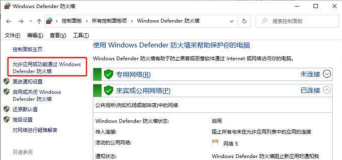
4. In the Windows Firewall-Allow Applications window, click: Change Settings (N) (because we need to remove the program from being blocked by the firewall);

5. After we click to change the settings, [Allow other applications (R)...] returns to the clickable state, click: [Allow other applications (R)...];

6. A window to add an application opens. Here you are asked to add the path of the application. To find the installation path of the blocked software, click: Browse;

7. After clicking Browse, the WindowsSystem32 folder window opens. The blocked software on this machine is installed in the ProgramFiles (x86) folder. We click the upward arrow in the toolbar to find the ProgramFiles (x86) folder;

8. After finding the ProgramFiles(x86) folder, double-click with the left button to find the ProgramFiles(x86) folder;

9. In the file window of the blocked software, find VideoConverter.exe (the corresponding software startup application), and click: VideoConverter.exe, then click: Open;

10. Return to the Add Application window. VideoConverter.exe is displayed in the application bar, and the path of the software is also displayed in the path (A) column. Click: Add;

11. Return to the allowed applications window, we can see that VideoConverter.exe has been added to the list of allowed applications and functions, click the check box dedicated to VideoConverter.exe, and then click: OK to exit the window.

12. Open the corresponding software again and there will be no blockage.
The above is the detailed content of How to use the Baofeng Activation Tool? - What should I do if the Baofeng Activation Tool is blocked in win10?. For more information, please follow other related articles on the PHP Chinese website!
 How much does Microsoft PowerToys cost?Apr 09, 2025 am 12:03 AM
How much does Microsoft PowerToys cost?Apr 09, 2025 am 12:03 AMMicrosoft PowerToys is free. This collection of tools developed by Microsoft is designed to enhance Windows system functions and improve user productivity. By installing and using features such as FancyZones, users can customize window layouts and optimize workflows.
 What is the best alternative to PowerToys?Apr 08, 2025 am 12:17 AM
What is the best alternative to PowerToys?Apr 08, 2025 am 12:17 AMThebestalternativestoPowerToysforWindowsusersareAutoHotkey,WindowGrid,andWinaeroTweaker.1)AutoHotkeyoffersextensivescriptingforautomation.2)WindowGridprovidesintuitivegrid-basedwindowmanagement.3)WinaeroTweakerallowsdeepcustomizationofWindowssettings
 Does Microsoft PowerToys require a license?Apr 07, 2025 am 12:04 AM
Does Microsoft PowerToys require a license?Apr 07, 2025 am 12:04 AMMicrosoft PowerToys does not require a license and is a free open source software. 1.PowerToys provides a variety of tools, such as FancyZones for window management, PowerRename for batch renaming, and ColorPicker for color selection. 2. Users can enable or disable these tools according to their needs to improve work efficiency.
 Is Microsoft PowerToys free or paid?Apr 06, 2025 am 12:14 AM
Is Microsoft PowerToys free or paid?Apr 06, 2025 am 12:14 AMMicrosoft PowerToys is completely free. This tool set provides open source utilities that enhance Windows operating system, including features such as FancyZones, PowerRename, and KeyboardManager, to help users improve productivity and customize their operating experience.
 Is PowerToys part of Windows 11?Apr 05, 2025 am 12:03 AM
Is PowerToys part of Windows 11?Apr 05, 2025 am 12:03 AMPowerToys is not the default component of Windows 11, but a set of tools developed by Microsoft that needs to be downloaded separately. 1) It provides features such as FancyZones and Awake to improve user productivity. 2) Pay attention to possible software conflicts and performance impacts when using them. 3) It is recommended to selectively enable the tool and periodically update it to optimize performance.
 How do I download Microsoft PowerToys?Apr 04, 2025 am 12:03 AM
How do I download Microsoft PowerToys?Apr 04, 2025 am 12:03 AMThe way to download Microsoft PowerToys is: 1. Open PowerShell and run wingetinstallMicrosoft.PowerToys, 2. or visit the GitHub page to download the installation package. PowerToys is a set of tools to improve Windows user productivity. It includes features such as FancyZones and PowerRename, which can be installed through winget or graphical interface.
 What is the purpose of PowerToys?Apr 03, 2025 am 12:10 AM
What is the purpose of PowerToys?Apr 03, 2025 am 12:10 AMPowerToys is a free collection of tools launched by Microsoft to enhance productivity and system control for Windows users. It provides features through standalone modules such as FancyZones management window layout and PowerRename batch renaming files, making user workflow smoother.
 Does PowerToys need to be running?Apr 02, 2025 pm 04:41 PM
Does PowerToys need to be running?Apr 02, 2025 pm 04:41 PMPowerToys needs to be run in the background to achieve its full functionality. 1) It relies on system-level hooks and event listening, such as FancyZones monitoring window movement. 2) Reasonable resource usage, usually 50-100MB of memory, and almost zero CPU usage when idle. 3) You can set up power-on and use PowerShell scripts to implement it. 4) When encountering problems, check the log files, disable specific tools, and ensure that they are updated to the latest version. 5) Optimization suggestions include disabling infrequently used tools, adjusting settings, and monitoring resource usage.


Hot AI Tools

Undresser.AI Undress
AI-powered app for creating realistic nude photos

AI Clothes Remover
Online AI tool for removing clothes from photos.

Undress AI Tool
Undress images for free

Clothoff.io
AI clothes remover

AI Hentai Generator
Generate AI Hentai for free.

Hot Article

Hot Tools

Atom editor mac version download
The most popular open source editor

SAP NetWeaver Server Adapter for Eclipse
Integrate Eclipse with SAP NetWeaver application server.

Zend Studio 13.0.1
Powerful PHP integrated development environment

VSCode Windows 64-bit Download
A free and powerful IDE editor launched by Microsoft

ZendStudio 13.5.1 Mac
Powerful PHP integrated development environment




