How to make Apple win7 system tutorial
php Xiaobian Yuzai brings you a tutorial on making Apple Win7 system. In this tutorial, we will introduce in detail how to use virtual machine software and Apple image files to install Apple Mac OS X system and run it on Windows 7 operating system. Follow our steps and you will easily complete the entire installation process and experience the original Apple system functions!
Some netizens want to run some game programs on Apple computers and find that they need win7 system to use them, so they want to install win7 dual systems on Apple, but they don’t know how to install win7 dual systems on Apple computers. What should I do? Let me teach you how to install win7 system on Apple dual system.
Preparation tools:
1. 8G or above U disk
2. Win7 U disk boot disk (must be the original system, Ghost system cannot be used), make a boot disk The method can be found on the "System Official Website".
The specific steps are as follows:
1. First open the Boot Camp Assistant of the Apple system, check Download the latest Windows support software from Apple, and click Continue.
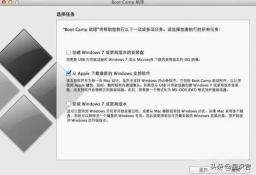
Introduction Click here to continue

After inserting the win7 system U disk, go to the Store Windows Support Software page and choose to download the latest Windows support software from Apple. Click Continue and wait for the system to automatically download the Windows driver to the USB flash drive.

3. Wait for the win7 support file to be downloaded and click to exit.

4. Insert the startup disk into the computer, start Boot Camp Assistant again, check to install Windows 7 or higher, and click Continue.

5. On the Create Partition for Windows page, set the Windows partition size. It is recommended that Windows 7 users have a partition of 60G or above. After the settings are completed, click Install.

#6. After the partitioning is completed, wait for the system to automatically restart. After restarting the computer, the system will automatically enter the win7 installation interface.

7. Select the BOOTCAMP partition, and then click Drive Options (Advanced). After selecting the BOOTCAMP partition, click Format. Remember not to click Delete. Don’t think about dividing Windows into several more partitions after deleting it. .


8. Click Next to install the Windows 7 system. The computer may automatically restart several times during the installation process.

9. After installing the system, you need to set some basic information.

10. After entering the system, install the previously downloaded Windows support software, double-click to open it, as shown below:

Then click Next ,As shown below:

11. After restarting the computer, the dual system installation will be completed. After booting, you can hold down the Option key and select the system that needs to be started.
The above is the detailed content of How to make Apple win7 system tutorial. For more information, please follow other related articles on the PHP Chinese website!
 Zoho Mail Login/Sign-up | Zoho Mail App Download - MiniToolApr 23, 2025 am 12:51 AM
Zoho Mail Login/Sign-up | Zoho Mail App Download - MiniToolApr 23, 2025 am 12:51 AMThis post mainly introduces Zoho Mail. Learn how to sign up for Zoho Mail and log into your Zoho Mail account to use this email service to view and manage your personal or business emails.
 How to Show or Hide Formulas in Microsoft Excel? - MiniToolApr 23, 2025 am 12:50 AM
How to Show or Hide Formulas in Microsoft Excel? - MiniToolApr 23, 2025 am 12:50 AMWant to show formulas in Excel? Want to hide formulas in Excel? It is not difficult to do these jobs. php.cn Software collects some useful methods and shows them in this post. In addition, if you want to recover your lost Excel files, you can try php
 Now Google One VPN Can Be Downloaded to Windows and Mac for Use - MiniToolApr 23, 2025 am 12:49 AM
Now Google One VPN Can Be Downloaded to Windows and Mac for Use - MiniToolApr 23, 2025 am 12:49 AMDoes Google provide a free VPN? What is Google One VPN? Do you get VPN with Google One? In this post, php.cn will show you information about this VPN service. Besides, you can download Google One VPN for Desktop (Windows & macOS) to access the in
 How to Fix 'internal hard drive keeps disconnecting Windows 10'?Apr 23, 2025 am 12:48 AM
How to Fix 'internal hard drive keeps disconnecting Windows 10'?Apr 23, 2025 am 12:48 AMAre you struggling with the “internal hard drive keeps disconnecting Windows 10” issue? There are many possible reasons for this related issue and you can read this post on php.cn Website for detailed troubleshooting measures and figure out its trigg
 How to Fix FIFA 22 Crashing on Windows 10/11? - MiniToolApr 23, 2025 am 12:47 AM
How to Fix FIFA 22 Crashing on Windows 10/11? - MiniToolApr 23, 2025 am 12:47 AMFIFA 22/21 is a popular game that there is no football fans can resist it. However, you will be stopped from enjoying the game due to some reasons. One of the most frequent issues that you might meet is FIFA 22/21 crashing on PC. If your FIFA 22 keep
 How to Fix Hulu Missing Episodes? Try These Fixes! - MiniToolApr 23, 2025 am 12:46 AM
How to Fix Hulu Missing Episodes? Try These Fixes! - MiniToolApr 23, 2025 am 12:46 AMSome of you find that Hulu won’t play certain shows when intending to watch some videos on it. To address Hulu missing episodes, we have sorted out some potential reasons and feasible solutions for you on php.cn Website. If you are also troubled by i
 How to Download and Install Google Drive for Windows - MiniToolApr 23, 2025 am 12:45 AM
How to Download and Install Google Drive for Windows - MiniToolApr 23, 2025 am 12:45 AMGoogle Drive offers apps for Windows and Mac. With the Google Drive desktop app, you can sync files more easily. This post from php.cn shows you how to download, install, and use Google Drive for Windows.
 How to Fix Loading Lag Detected in Super People on Windows 10/11? - MiniToolApr 23, 2025 am 12:43 AM
How to Fix Loading Lag Detected in Super People on Windows 10/11? - MiniToolApr 23, 2025 am 12:43 AMSuper People is one of the latest battle royal games that is published by Wonder Games and you can download it for free on the Steam client. When you play this game, you are likely to encounter Super People lag, low FPS and stuttering issues. Luckily


Hot AI Tools

Undresser.AI Undress
AI-powered app for creating realistic nude photos

AI Clothes Remover
Online AI tool for removing clothes from photos.

Undress AI Tool
Undress images for free

Clothoff.io
AI clothes remover

Video Face Swap
Swap faces in any video effortlessly with our completely free AI face swap tool!

Hot Article

Hot Tools

Notepad++7.3.1
Easy-to-use and free code editor

DVWA
Damn Vulnerable Web App (DVWA) is a PHP/MySQL web application that is very vulnerable. Its main goals are to be an aid for security professionals to test their skills and tools in a legal environment, to help web developers better understand the process of securing web applications, and to help teachers/students teach/learn in a classroom environment Web application security. The goal of DVWA is to practice some of the most common web vulnerabilities through a simple and straightforward interface, with varying degrees of difficulty. Please note that this software

MantisBT
Mantis is an easy-to-deploy web-based defect tracking tool designed to aid in product defect tracking. It requires PHP, MySQL and a web server. Check out our demo and hosting services.

SublimeText3 Chinese version
Chinese version, very easy to use

mPDF
mPDF is a PHP library that can generate PDF files from UTF-8 encoded HTML. The original author, Ian Back, wrote mPDF to output PDF files "on the fly" from his website and handle different languages. It is slower than original scripts like HTML2FPDF and produces larger files when using Unicode fonts, but supports CSS styles etc. and has a lot of enhancements. Supports almost all languages, including RTL (Arabic and Hebrew) and CJK (Chinese, Japanese and Korean). Supports nested block-level elements (such as P, DIV),





