OK, install the system to the USB disk
php editor Apple teaches you "you can install the system to a USB flash drive"! The advantage of installing the operating system to a USB flash drive is that it is portable, can be used anytime and anywhere, and can also be used as a backup system. This article will introduce in detail how to implement this operation on Windows and Mac systems, turning your USB flash drive into a mobile system, bringing a new convenient experience.
Store the system in a USB flash drive and use it on any computer, whether it is the computer at work or at home, just plug in the USB flash drive to access the same files.

For many programmers, they only need to configure the development environment once in the USB disk system and then use it on different computers. There is no need to rebuild the development environment for each computer.
In the Windows 10 system, Microsoft has already launched a feature called Windows To Go, which allows users to install Windows 10 to a USB flash drive or mobile hard drive. It’s worth mentioning that this feature is only available on Windows 10 operating system.

Let’s talk in detail about how to install the system on the USB flash drive~
Key points
The best reading speed for U disk installation WTG system is more than 200MB/s, and the 4K read and write speed reaches 20MB/s. It is recommended to use a solid-state U disk with a capacity of 64GB or more. DIY solid-state mobile hard disk is The most cost-effective.
Remember that ordinary USB3.0 flash drives generally won’t work, and cheap ones will run very slowly.

Which U disks are suitable for OTG? For example, the writing speed of SanDisk CZ880/CZ800/CZ88/CZ80 exceeds 150MB/s. The editor uses Longsys 128GB MLC SSD (the main control SM2246EN solution is mature) and installs it into an NGFF to USB3.1 hard disk box (the main control VL716 supports UASP and TRIM instructions), the measured read exceeds 400MB/s, and the WTG performance score reaches platinum.
How to create a U disk WTG system?
Preparation work: Download the WTG auxiliary tool online and prepare the win10 system image file, which can be downloaded from the MSDN website.
1. Open the WTG auxiliary tool software. Two drop-down boxes will appear on the page. In the first drop-down box, select the install.wim file in the sources folder in the virtual optical drive. In the second drop-down box, There is a drop-down box to select the mobile storage device we inserted.

2. Select the three modes at the bottom of the page, which are traditional, VHD, and VHDX modes.
Note: If your USB flash drive is recognized as a removable disk in the computer, do not choose the traditional mode. You can try the VHD or VHDX mode.
For the advanced options on the right, the commonly used ones are UEFI GPT and UEFI MBR. If your computer is a 2015 MAC, please check UEFI GPT production.

3. After confirming the above settings, click the "Write" button. The software will remind you again whether the selected U disk is correct, click "Yes" , the software will automatically start writing the system to the USB flash drive, which usually lasts for about ten minutes before the writing is completed.

At this point, we have successfully installed the computer system into the USB flash drive and can use it on other computers. So how do you set up other computers when using it?
BIOS setting U disk boot
1. After inserting the prepared U disk, enter the computer BIOS interface. Generally, a small system installed Friends should be familiar with this page. It is usually entered by pressing keys when the computer is turned on. Commonly used keys include F2, delete, F12, and esc. If you don’t know which key to use, you can try it several times.

2. After entering the BIOS interface, set the computer's preferred startup option to U disk boot. Find the BOOT interface, move the U disk item to the first startup item using the up and down keys, save and exit, and the computer will boot from the U disk, thus entering the U disk system we just created.

Install the system into the USB flash drive, and any computer can use its own system! Make it quickly~
Learn more
The above is the detailed content of OK, install the system to the USB disk. For more information, please follow other related articles on the PHP Chinese website!
 Top 8 Fixes for Hogwarts Legacy Stuck on Loading ScreenApr 21, 2025 am 12:50 AM
Top 8 Fixes for Hogwarts Legacy Stuck on Loading ScreenApr 21, 2025 am 12:50 AMHogwarts Legacy is one of the hottest role-play adventure game that is based on Harry Potter. If you are bothered by Hogwarts Legacy stuck on loading screen at the moment, then this guide on php.cn Website is for you!
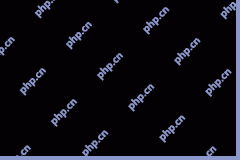 192.168.12.1 – Admin Login & Change Password & Fix Login Issues - MiniToolApr 21, 2025 am 12:49 AM
192.168.12.1 – Admin Login & Change Password & Fix Login Issues - MiniToolApr 21, 2025 am 12:49 AMWhat is 192.168.12.1? How to log into 192.168.12.1 admin smoothly? If you want to know these answers, read this post now! This post from php.cn shows you the detailed steps for performing the 192.168.49.1 login process.
 How to Add Fonts to Google Docs? 2 Ways for You to Try! - MiniToolApr 21, 2025 am 12:48 AM
How to Add Fonts to Google Docs? 2 Ways for You to Try! - MiniToolApr 21, 2025 am 12:48 AMIf you want to figure out a way to add creative-looking fonts to your Google documents, you are in the right place. In this post, php.cn guides you on how to add fonts to Google Docs in 2 ways. Move to the next parts to find what you are looking for.
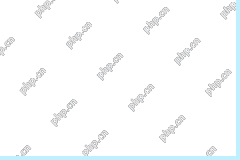 How to Extract Multiple ZIP Files at Once? - MiniToolApr 21, 2025 am 12:47 AM
How to Extract Multiple ZIP Files at Once? - MiniToolApr 21, 2025 am 12:47 AMCan you unzip multiple files at once to save time? With the help of a special unzip tool, you can do this. In this post, php.cn Software will show you how to extract multiple zip files at once using different tools. Besides, if you want to recover lo
 News And Interests Taking up Memory? Fix It Now! - MiniToolApr 21, 2025 am 12:46 AM
News And Interests Taking up Memory? Fix It Now! - MiniToolApr 21, 2025 am 12:46 AMNews and Interests can provide you with the latest information or events on sports, entertainment, finance, weather and more. However, if there are too many items in this feature, it will take up many resources hence influencing your computer perform
 How to Uninstall Parallels on Mac? Try Two Ways to Remove It! - MiniToolApr 21, 2025 am 12:45 AM
How to Uninstall Parallels on Mac? Try Two Ways to Remove It! - MiniToolApr 21, 2025 am 12:45 AMHow to uninstall Parallels Mac? If you wonder about this question, you come to the right place. In this post, php.cn will give you 2 ways to completely uninstall Parallels on Mac, including the Parallels Desktop for Mac app itself and the created vir
 How to Remove Microsoft Office Error Code 30088-26 or 30010-45? - MiniToolApr 21, 2025 am 12:43 AM
How to Remove Microsoft Office Error Code 30088-26 or 30010-45? - MiniToolApr 21, 2025 am 12:43 AMDo you receive error code 30088-26 or 30010-45 when attempting to install or update Microsoft Office? If yes, this post on php.cn Website will show you how to get rid of them step by step.
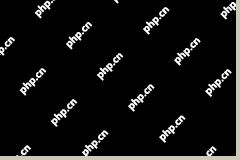 JunkCtrl Helps to Remove Stock Apps to Debloat Windows 11 - MiniToolApr 21, 2025 am 12:42 AM
JunkCtrl Helps to Remove Stock Apps to Debloat Windows 11 - MiniToolApr 21, 2025 am 12:42 AMWhat is JunkCtrl for Windows 11? How to run this debloater to remove Windows 11 stock apps or pre-installed apps? In this post, php.cn guides you through many details about the open-source Windows 11 bloatware removal tool JunkCtrl. Let’s get started


Hot AI Tools

Undresser.AI Undress
AI-powered app for creating realistic nude photos

AI Clothes Remover
Online AI tool for removing clothes from photos.

Undress AI Tool
Undress images for free

Clothoff.io
AI clothes remover

Video Face Swap
Swap faces in any video effortlessly with our completely free AI face swap tool!

Hot Article

Hot Tools

MinGW - Minimalist GNU for Windows
This project is in the process of being migrated to osdn.net/projects/mingw, you can continue to follow us there. MinGW: A native Windows port of the GNU Compiler Collection (GCC), freely distributable import libraries and header files for building native Windows applications; includes extensions to the MSVC runtime to support C99 functionality. All MinGW software can run on 64-bit Windows platforms.

SublimeText3 English version
Recommended: Win version, supports code prompts!

SublimeText3 Chinese version
Chinese version, very easy to use

VSCode Windows 64-bit Download
A free and powerful IDE editor launched by Microsoft

DVWA
Damn Vulnerable Web App (DVWA) is a PHP/MySQL web application that is very vulnerable. Its main goals are to be an aid for security professionals to test their skills and tools in a legal environment, to help web developers better understand the process of securing web applications, and to help teachers/students teach/learn in a classroom environment Web application security. The goal of DVWA is to practice some of the most common web vulnerabilities through a simple and straightforward interface, with varying degrees of difficulty. Please note that this software





