Guide to solve the problem of "The Legacy of Hogwarts" loading screen stuck
"Legend of Hogwarts" is a popular RPG adventure game based on the Harry Potter series. If you encounter a problem with the load screen stuck while playing this game, this guide will provide you with an effective solution.
Solve the problem of "Legend of Hogwarts" being stuck on Windows 10/11 system
Method 1: Check the system configuration
First, please confirm whether your Windows device meets the minimum configuration requirements of "Legend of Hogwarts". If you are not satisfied, it is normal for the game to run slowly.
Minimum configuration requirements:
- Operating system: 64-bit Windows 10
- Memory: 16 GB RAM
- DirectX: Version 12
- Storage: 85 GB free space
- Processor: Intel Core i5-6600 (3.3Ghz) or AMD Ryzen 5 1400 (3.2Ghz)
- Graphics card: NVIDIA GeForce GTX 960 4GB or AMD Radeon RX 470 4GB
- Other instructions: Solid State Drive (recommended), Mechanical Hard Drive (supported), 720p/30 fps, low image quality settings
Recommended configuration requirements:
- Operating system: 64-bit Windows 10
- Memory: 16 GB RAM
- DirectX: Version 12
- Storage: 85 GB free space
- Processor: Intel Core i7-8700 (3.2Ghz) or AMD Ryzen 5 3600 (3.6 Ghz)
- Graphics card: NVIDIA GeForce 1080 Ti or AMD Radeon RX 5700 XT or INTEL Arc A770
- Other instructions: SSD, 1080p/60 fps, high image quality settings
Method 2: Verify the integrity of the game file
Some users reported that the problem of "The Legacy of Hogwarts" loading screen stuck disappeared after repairing damaged or lost game files on Steam.
Step 1. Launch the Steam client and find "Legends of Hogwarts" in the game library .
Step 2. Right-click on the game and select Properties .
Step 3. Under Local File , click Verify the integrity of the game file and wait for the verification to complete.

Method 3: Update the graphics card driver
Make sure your computer has the latest version of the graphics driver installed. The method is as follows:
Step 1. Right-click the Start menu and select Device Manager .
Step 2. Expand the Display Adapter , find your graphics card, and right-click to select Update Driver > Automatically Search Driver .

Method 4: Close the background application
Running too many background programs will take up additional system resources, causing the loading screen of "Legend of Hogwarts" to be stuck. To disable unwanted background tasks:
Step 1. Right-click on the taskbar and select Task Manager .
Step 2. Under the Process tab, right-click the program you want to disable and select End Task .

Step 3. Restart the computer to see if there is any improvement.
Method 5: Update the game
Keeping the game updated to the latest version is very important, as new versions usually fix most bugs and glitches, including problems with stuck loading screens.
Steam Platform:
Step 1. Open Steam and enter the game library .
Step 2. Find "The Legacy of Hogwarts" in the game library. If an update is available, click Update .
Step 3. Restart the computer to apply the changes.
Epic Games Mall:
Step 1. Launch the Epic Game Store and find the game in the game library .
Step 2. Click the three dot icons and check Automatic Update to automatically update the game. If an update is available, click Update .
Method 6: Perform a clean startup
Some applications and programs will start automatically when the system starts. Therefore, their interference needs to be eliminated. The method is as follows:
Step 1. Press Win R key to open the Run dialog box.
Step 2. Enter msconfig and press Enter to open the system configuration .
Step 3. Under the Services tab, check Hide all Microsoft services > Click Disable all > Click Apps & OK .
Step 4. Go to the Startup tab and click Open Task Manager .
Step 5. Select the task that has a greater impact and select Disable .

Step 6. Restart the computer.
Method 7: Increase virtual memory (VRAM)
You may currently have insufficient memory, causing the loading screen to be stuck. If this is the case, you need to manually increase the virtual memory.
Step 1. Enter Advanced System Settings and click View Advanced System Settings .
Step 2. Under the Advanced tab, click Settings under Performance .
Step 3. Go to Advanced > Change > Uncheck Automatically manage paging file sizes for all drives .

Step 4. Select the drive to install Windows (usually C: drive). Check the Custom Size and enter 4096 in the boxes next to the Initial Size (MB) and Maximum Size (MB) .
Step 5. Click Settings & OK to save the changes.
Method 8: Disable in-game overlay
Some in-game overlays can also have a negative impact on the gaming experience, causing the loading screen to be stuck.
Disable Xbox Game Bar:
Step 1. Go to Windows Settings > Games > Game Bar .
Step 2. Close Use the Game Bar to record game clips and screenshots and use the Game Bar to broadcast .
Disable Discord overlay:
Step 1. Open Discord and click the gear icon .
Step 2. Click Overlay and turn on Enable In-game Overlay .
Step 3. Click on the game , find "Legend of Hogwarts" and turn off Enable in-game overlay .
Step 4. Restart the device.
Disable Nvidia GeForce Experience overlay:
Step 1. Start Nvidia GeForce Experience and go to Settings .
Step 2. In general , disable in-game overlay .
Step 3. Restart the computer.

The above is the detailed content of Top 8 Fixes for Hogwarts Legacy Stuck on Loading Screen. For more information, please follow other related articles on the PHP Chinese website!
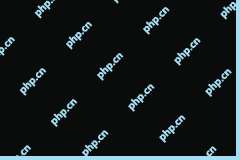 Spotlight on How to Change the Default Folder in File ExplorerApr 22, 2025 am 12:19 AM
Spotlight on How to Change the Default Folder in File ExplorerApr 22, 2025 am 12:19 AMDo you want to open File Explorer to a specific folder? Do you have any idea how to change the default folder in File Explorer? If not, you come to the right place. In this article from php.cn, you can learn the detailed steps to change the File Expl
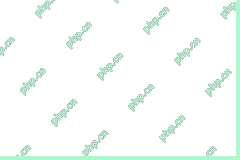 Do I Need to Format a New SD Card? Answered!Apr 22, 2025 am 12:18 AM
Do I Need to Format a New SD Card? Answered!Apr 22, 2025 am 12:18 AMWorried about “Do I need to format a new SD card” or “Do I need to format a new SD card for Android”? Stop it now. Here this article on php.cn explains why you do or do not need to format a new SD card and how to format it in Android phones and compu
 What Is Windows 10 IoT Enterprise? How to Free Download It? - MiniToolApr 22, 2025 am 12:16 AM
What Is Windows 10 IoT Enterprise? How to Free Download It? - MiniToolApr 22, 2025 am 12:16 AMWhat is Windows 10 IoT Enterprise? How to free download and install it? This post from php.cn will tell you how to get the Windows 10 IoT Enterprise ISO file and where to get the key to activate it.
![[Answer] Synology Cloud Sync – What Is It and How to Set Up It? - MiniTool](https://img.php.cn/upload/article/001/242/473/174525211041080.png?x-oss-process=image/resize,p_40) [Answer] Synology Cloud Sync – What Is It and How to Set Up It? - MiniToolApr 22, 2025 am 12:15 AM
[Answer] Synology Cloud Sync – What Is It and How to Set Up It? - MiniToolApr 22, 2025 am 12:15 AMSinology has developed many features for better NAS services, such as Synology hyper backup and Synology Drive ShareSync. In this article on php.cn Website, you will learn what the Synology cloud sync is and find the way to set up Synology Cloud Sync
 Fixed - Corruption Was Found While Examining Files in DirectoryApr 22, 2025 am 12:14 AM
Fixed - Corruption Was Found While Examining Files in DirectoryApr 22, 2025 am 12:14 AMWhat does Corruption as found while examining file in Directory mean? Is it harmful? To fix this annoying issue, this post on php.cn Website will provide you with some easy and effective way. Without wasting more time, let’s jump into it!
 System Clone vs Disk Clone – Which One Is Suitable for You - MiniToolApr 22, 2025 am 12:12 AM
System Clone vs Disk Clone – Which One Is Suitable for You - MiniToolApr 22, 2025 am 12:12 AMWhat is a disk clone or system clone? It is easy to confuse these two different clones for some users. So, which one should you choose between disk clone and system clone to figure out the differences between those two types, this article about syste
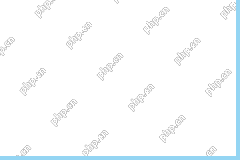 Laptop Slows Down When Plugged In | Universal SolutionsApr 22, 2025 am 12:11 AM
Laptop Slows Down When Plugged In | Universal SolutionsApr 22, 2025 am 12:11 AMAcer, HP, or Dell laptop runs slow when plugged in but fine on battery power? Do not worry. A couple of efficient solutions are introduced in this post from php.cn to help you get rid of the “laptop slows down when plugged in” issue.
 Encounter Windows 11 ISO Download Error from Microsoft? 6 Ways - MiniToolApr 22, 2025 am 12:09 AM
Encounter Windows 11 ISO Download Error from Microsoft? 6 Ways - MiniToolApr 22, 2025 am 12:09 AMWhen you download a Windows 11 ISO file from Microsoft online, you may get an error to block you. Why I can't download Windows 11 ISO? How do I download Windows 11 from an ISO file? From this post, you can find possible factors and solutions collecte


Hot AI Tools

Undresser.AI Undress
AI-powered app for creating realistic nude photos

AI Clothes Remover
Online AI tool for removing clothes from photos.

Undress AI Tool
Undress images for free

Clothoff.io
AI clothes remover

Video Face Swap
Swap faces in any video effortlessly with our completely free AI face swap tool!

Hot Article

Hot Tools

mPDF
mPDF is a PHP library that can generate PDF files from UTF-8 encoded HTML. The original author, Ian Back, wrote mPDF to output PDF files "on the fly" from his website and handle different languages. It is slower than original scripts like HTML2FPDF and produces larger files when using Unicode fonts, but supports CSS styles etc. and has a lot of enhancements. Supports almost all languages, including RTL (Arabic and Hebrew) and CJK (Chinese, Japanese and Korean). Supports nested block-level elements (such as P, DIV),

SecLists
SecLists is the ultimate security tester's companion. It is a collection of various types of lists that are frequently used during security assessments, all in one place. SecLists helps make security testing more efficient and productive by conveniently providing all the lists a security tester might need. List types include usernames, passwords, URLs, fuzzing payloads, sensitive data patterns, web shells, and more. The tester can simply pull this repository onto a new test machine and he will have access to every type of list he needs.

VSCode Windows 64-bit Download
A free and powerful IDE editor launched by Microsoft

Dreamweaver CS6
Visual web development tools

MantisBT
Mantis is an easy-to-deploy web-based defect tracking tool designed to aid in product defect tracking. It requires PHP, MySQL and a web server. Check out our demo and hosting services.





