 System Tutorial
System Tutorial MAC
MAC How to delete the dialog box on WeChat mac - How to delete the dialog box on WeChat mac
How to delete the dialog box on WeChat mac - How to delete the dialog box on WeChat macHow to delete the dialog box on WeChat mac - How to delete the dialog box on WeChat mac
The editor of php teaches you how to delete the dialog box on WeChat mac. When using WeChat on Mac daily, we may have some private conversations that need to be deleted, but deleting dialog boxes on Mac is not as intuitive as on mobile phones. Don't worry! We will introduce you in detail how to delete dialog boxes on WeChat Mac, allowing you to easily clean up unnecessary conversation records.
Step 1: Open WeChat on your computer and click the conversation icon on the left.

Step 2: Find the dialog box you want to delete and right-click it.

Step 3: Click the Delete option on the pop-up menu.
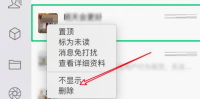
The above is the detailed content of How to delete the dialog box on WeChat mac - How to delete the dialog box on WeChat mac. For more information, please follow other related articles on the PHP Chinese website!
 Mac Sleep Modes Explained: Hibernate vs Sleep vs StandbyApr 25, 2025 am 10:36 AM
Mac Sleep Modes Explained: Hibernate vs Sleep vs StandbyApr 25, 2025 am 10:36 AMLearn about the energy-saving modes of Mac: Sleep, Sleep, Safe Sleep and Standby You may have noticed that your Mac will go to sleep after a period of inactivity. However, Apple has developed more than one energy-saving model for its computers. This article will take you through all these modes and show you how to switch between them. This article will discuss how to make your Mac hibernate and how to change your Mac's sleep settings with: 4 Mac energy-saving modes The status of a Mac while sleeping How to change the sleep mode of your Mac Mac energy saving mode 1. Mac sleep mode Putting the Mac in Sleep Mode keeps its RAM powered, which allows the Mac to wake up quickly and resume work. Normally, Macs will take a while
![How to create an app in 2025: My step-by-step guide [no code]](https://img.php.cn/upload/article/001/242/473/174554515174947.jpg?x-oss-process=image/resize,p_40) How to create an app in 2025: My step-by-step guide [no code]Apr 25, 2025 am 09:39 AM
How to create an app in 2025: My step-by-step guide [no code]Apr 25, 2025 am 09:39 AMCreate your own app from scratch: a complete guide for 2025 summary: Concept: Verify with Google Trends. Build: Use code-free tools such as SwiftyLaunch, or use Swift for encoding. Tips: Use TypingMind to assist in writing application descriptions. Want to know how to create your own application? Then continue reading! This guide will walk you through every step from conception to listing the app store. Ready? Accelerate iOS application development Enter the details, select the required functions, and SwiftyLaunch will generate the code for you. Available on Setapp. Free trial Security test How to do it in 2025
 Mac Prohibitory Symbol Fix: MacBook Shows Circle With Slash on StartupApr 25, 2025 am 09:35 AM
Mac Prohibitory Symbol Fix: MacBook Shows Circle With Slash on StartupApr 25, 2025 am 09:35 AMEncountering the dreaded prohibitory symbol (a circle with a line through it) on your Mac during startup? This indicates a problem with your macOS installation, likely due to incompatibility or corruption. Don't panic; this guide offers several sol
 How to Remove Unwanted Toolbars from Your BrowserApr 25, 2025 am 09:27 AM
How to Remove Unwanted Toolbars from Your BrowserApr 25, 2025 am 09:27 AMUnwanted browser toolbars can be a nuisance, slowing down your browsing and potentially compromising your security. This guide shows you how to remove them from Safari, Google Chrome, and Mozilla Firefox on your Mac. Remember to back up your Mac wi
 Sonoma vs Sequoia: What Is Difference & Which Is Better?Apr 24, 2025 am 11:04 AM
Sonoma vs Sequoia: What Is Difference & Which Is Better?Apr 24, 2025 am 11:04 AMmacOS Sonoma vs. Sequoia: A Detailed Comparison and Upgrade Guide Choosing between macOS Sonoma and Sequoia? This comprehensive guide highlights key differences and helps you decide which operating system best suits your needs. While both offer rob
 How to use Google Chrome Dark ModeApr 24, 2025 am 11:02 AM
How to use Google Chrome Dark ModeApr 24, 2025 am 11:02 AMUnfortunately, Chrome itself doesn't offer real dark mode. This sounds a bit weird, but Google does not really offer this option to users in Chrome. How to enable Chrome Dark Mode While there are some themes that will get you close to Chrome's dark mode, there is no official option that is explicitly marked as dark mode. To enable Chrome dark mode on your computer, some additional steps are required, such as changing the display settings of your macOS system, switching logos, installing Chrome extensions, or browsing in incognito mode. Here are three ways to switch to Chrome's dark mode: Method 1: Enable dark mode through system preference settings Google C


Hot AI Tools

Undresser.AI Undress
AI-powered app for creating realistic nude photos

AI Clothes Remover
Online AI tool for removing clothes from photos.

Undress AI Tool
Undress images for free

Clothoff.io
AI clothes remover

Video Face Swap
Swap faces in any video effortlessly with our completely free AI face swap tool!

Hot Article

Hot Tools

SAP NetWeaver Server Adapter for Eclipse
Integrate Eclipse with SAP NetWeaver application server.

Atom editor mac version download
The most popular open source editor

EditPlus Chinese cracked version
Small size, syntax highlighting, does not support code prompt function

SublimeText3 English version
Recommended: Win version, supports code prompts!

MantisBT
Mantis is an easy-to-deploy web-based defect tracking tool designed to aid in product defect tracking. It requires PHP, MySQL and a web server. Check out our demo and hosting services.







