 System Tutorial
System Tutorial MAC
MAC How to change the startup disk order on Mac system - How to change the startup disk order on Mac system
How to change the startup disk order on Mac system - How to change the startup disk order on Mac systemHow to change the startup disk order on Mac system - How to change the startup disk order on Mac system
php editor Apple introduces you how to change the startup disk order in Mac system. When using a Mac computer, sometimes you need to change the order of the startup disks so that you can choose a different operating system to boot. This article will introduce in detail how to easily change the startup disk order in Mac system, allowing you to easily meet different needs.
Step 1: In Mac system preferences, click Startup Disk.
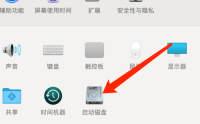
Step 2: In the startup disk, click the Unlock button.
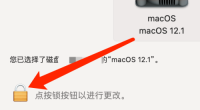
Step 3: After unlocking, change the order of the boot disk.
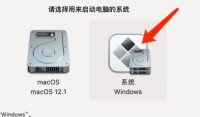
The above is the detailed content of How to change the startup disk order on Mac system - How to change the startup disk order on Mac system. For more information, please follow other related articles on the PHP Chinese website!
 How to get Internet Explorer for Mac – SetappApr 13, 2025 pm 12:13 PM
How to get Internet Explorer for Mac – SetappApr 13, 2025 pm 12:13 PMIf you’ve just recently switched from PC to Mac, you’ve probably noticed that instead of Internet Explorer or Edge that you’re used to, Mac has its own proprietary browser called Safari. In fact if you try searching for “download Internet Explor
 Mac Disk Utility: How to Repair Disk with First Aid? How to Recover It?Apr 13, 2025 am 11:49 AM
Mac Disk Utility: How to Repair Disk with First Aid? How to Recover It?Apr 13, 2025 am 11:49 AMYou might need to repair your Mac disk if your computer won’t start up, apps keep freezing, you can’t open certain documents, or the performance has slowed to a halt. Luckily, Apple includes a handy tool you can use to
![How to use VPN on iPhone and iPad [Comprehensive Guide]](https://img.php.cn/upload/article/001/242/473/174451495223883.jpg?x-oss-process=image/resize,p_40) How to use VPN on iPhone and iPad [Comprehensive Guide]Apr 13, 2025 am 11:29 AM
How to use VPN on iPhone and iPad [Comprehensive Guide]Apr 13, 2025 am 11:29 AMDo I need a VPN on my iPhone? The short answer: absolutely. While iPhones are known for their strong security, they're not invincible. Hackers and data snoops can still get in without the right protection. A VPN can be your shield. But how do yo
 PDF merge: How to combine PDF files on MacApr 13, 2025 am 10:53 AM
PDF merge: How to combine PDF files on MacApr 13, 2025 am 10:53 AMLet us be real: merging PDF files can be like piecing furniture together without the manual. Now you have the parts, but what should you be doing with them? Perhaps you are submitting a report in the workplace, collecting some family recipes, or
 How to record, edit, and share videos on MacApr 13, 2025 am 10:40 AM
How to record, edit, and share videos on MacApr 13, 2025 am 10:40 AMMac has always been the system of choice for creatives. It just does creative things better than anything else. Video is one of those things. Whether you’re recording a short clip to share with your friends on social media, editing a home movie,
 How to scan on iPhone: Quick & easy guide to document scanningApr 13, 2025 am 10:27 AM
How to scan on iPhone: Quick & easy guide to document scanningApr 13, 2025 am 10:27 AMI remember when scanning a document felt like a nightmare to me — walking a few blocks to the nearest print shop (only to find out it was closed on weekends), waiting in line, and then transferring files onto a USB drive. Thankfully, those
 The best mind mapping softwareApr 13, 2025 am 10:24 AM
The best mind mapping softwareApr 13, 2025 am 10:24 AMWhen you’re working on any kind of project, from designing a webpage to organizing an event to writing a report, it’s difficult to keep all the moving parts in your head. Inevitably something will slip through and be left behind. For that reason
 How to post video from YouTube to InstagramApr 13, 2025 am 10:21 AM
How to post video from YouTube to InstagramApr 13, 2025 am 10:21 AMAs content creators tend to create and distribute their work across multiple platforms, you might be interested in posting YouTube videos to Instagram. Both platforms are incredibly popular, but Facebook limits Instagram to user-generated conten


Hot AI Tools

Undresser.AI Undress
AI-powered app for creating realistic nude photos

AI Clothes Remover
Online AI tool for removing clothes from photos.

Undress AI Tool
Undress images for free

Clothoff.io
AI clothes remover

AI Hentai Generator
Generate AI Hentai for free.

Hot Article

Hot Tools

SAP NetWeaver Server Adapter for Eclipse
Integrate Eclipse with SAP NetWeaver application server.

Zend Studio 13.0.1
Powerful PHP integrated development environment

SecLists
SecLists is the ultimate security tester's companion. It is a collection of various types of lists that are frequently used during security assessments, all in one place. SecLists helps make security testing more efficient and productive by conveniently providing all the lists a security tester might need. List types include usernames, passwords, URLs, fuzzing payloads, sensitive data patterns, web shells, and more. The tester can simply pull this repository onto a new test machine and he will have access to every type of list he needs.

Dreamweaver CS6
Visual web development tools

MantisBT
Mantis is an easy-to-deploy web-based defect tracking tool designed to aid in product defect tracking. It requires PHP, MySQL and a web server. Check out our demo and hosting services.




