Home >Computer Tutorials >Troubleshooting >How to turn off the touchpad in win11
How to turn off the touchpad in win11
- PHPzforward
- 2024-03-18 14:04:121286browse
php Editor Xigua will introduce you how to turn off the touchpad in Win11 system. The Win11 system brings many new features, but the touchpad may not be practical for some users. Turning off the touchpad can avoid trouble caused by accidental touches and improve the user experience. This article will introduce in detail how to turn off the touchpad in Win11 system, allowing you to easily implement personalized settings.
1. Press the shortcut key "win i" to enter the setting interface and click "Bluetooth and other devices".
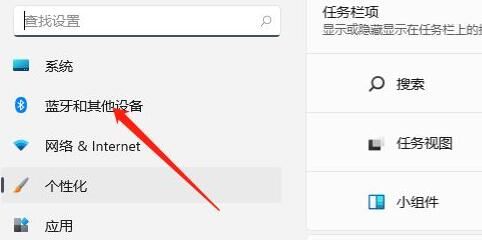
2. Find the "Touchpad" setting and double-click to open it.
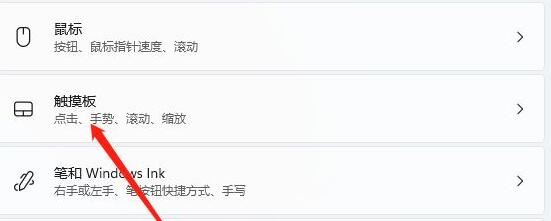
3. Click "More Touchpad Settings" under "Related Settings".
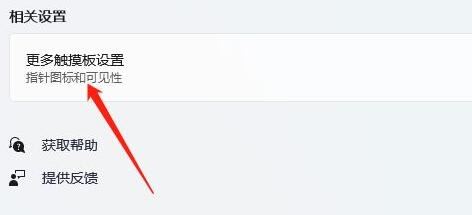
4. Check the "Disable when plugging in an external USB pointing device" option in the window, and click OK to turn off the touchpad.
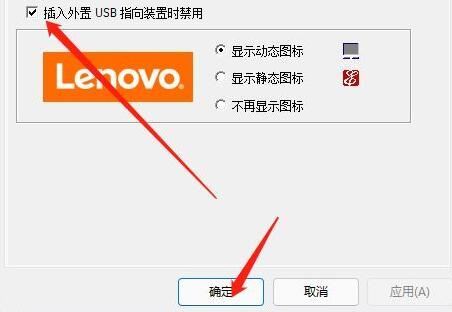
The above is the detailed content of How to turn off the touchpad in win11. For more information, please follow other related articles on the PHP Chinese website!

