How to solve the problem that the Win11 system startup folder is empty? The startup folder can cause the program to start automatically at the beginning. Recently, some Win11 users have reported that the startup folder on their computers is empty. How to solve this problem? The editor below will introduce the solution for you, let’s take a look!














If the Startup tab in Task Manager is empty, manually adding the application to the Startup folder in Win11 can solve the problem.
The above is the detailed content of How to solve the problem that the Win11 system startup folder is empty. For more information, please follow other related articles on the PHP Chinese website!
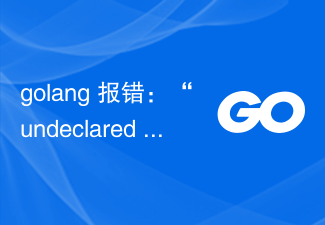 golang 报错:“undeclared name…” 如何解决?Jun 24, 2023 pm 03:31 PM
golang 报错:“undeclared name…” 如何解决?Jun 24, 2023 pm 03:31 PMGolang(Go编程语言)是一种基于C语言的编程语言,被广泛用于Web开发、网络编程、操作系统等领域。然而,在编写Golang程序时经常会遇到一个常见的问题,就是“undeclaredname”(未声明名称)错误。下面将介绍如何解决这个问题。了解错误信息在编译和运行Golang程序时,如果遇到了未声明名称错误,会在控制台输出相应的错误信
 Java中的ClassNotFoundException——找不到类要怎么解决?Jun 25, 2023 am 08:30 AM
Java中的ClassNotFoundException——找不到类要怎么解决?Jun 25, 2023 am 08:30 AMJava中的ClassNotFoundException是一种常见的编译错误。当我们尝试使用Java虚拟机(JVM)加载某个类时,如果JVM找不到该类,就会抛出ClassNotFoundException。这个错误可能出现在程序运行时,也可能出现在编译时。在本文中,我们将讨论什么是ClassNotFoundException,它为什么会发生以及如何解决它。C
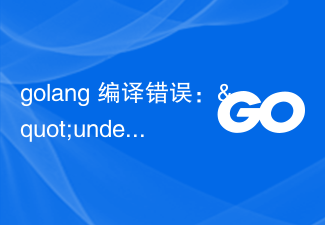 golang 编译错误:"undefined: json.Marshal" 如何解决?Jun 24, 2023 pm 03:24 PM
golang 编译错误:"undefined: json.Marshal" 如何解决?Jun 24, 2023 pm 03:24 PMGo语言是一门越来越受欢迎的编程语言,它的简洁、高效、易于编写的特点已经被越来越多的开发者所认可。而在Go语言开发中,遇到编译错误是不可避免的。其中一个常见的错误就是“undefined:json.Marshal”。这个错误通常发生在你使用了Go标准库的“encoding/json”包时,编译器提示找不到“json.Marshal”的定义。这个问题的根本原
 Java错误:JDBC错误,如何解决和避免Jun 24, 2023 pm 02:40 PM
Java错误:JDBC错误,如何解决和避免Jun 24, 2023 pm 02:40 PM随着Java的广泛应用,Java程序在连接数据库时经常会出现JDBC错误。JDBC(JavaDatabaseConnectivity)是Java中用于连接数据库的编程接口,因此,JDBC错误是在Java程序与数据库交互时遇到的一种错误。下面将介绍一些最常见的JDBC错误及如何解决和避免它们。ClassNotFoundException这是最常见的JDBC
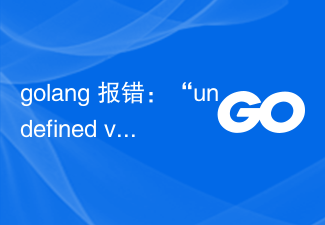 golang 报错:“undefined variable or function” 如何解决?Jun 24, 2023 pm 05:18 PM
golang 报错:“undefined variable or function” 如何解决?Jun 24, 2023 pm 05:18 PMGo语言作为一门快速发展的编程语言,被广泛应用于各种项目和领域。然而,在使用golang编写程序时,你有可能会遇到一些报错,其中一个常见的报错是“undefinedvariableorfunction”。那么,这个错误是什么意思?它是如何产生的?又该如何解决呢?本文将会对这些问题进行探讨。首先,我们需要了解一些基本概念。在golang中,变量和函数是两
 在Vue应用中遇到“SyntaxError: Unexpected token”怎么解决?Jun 24, 2023 pm 06:55 PM
在Vue应用中遇到“SyntaxError: Unexpected token”怎么解决?Jun 24, 2023 pm 06:55 PM在Vue应用中遇到“SyntaxError:Unexpectedtoken”怎么解决?Vue是前端开发中广泛使用的一个JavaScript框架,它可以让我们更轻松地管理页面的状态、渲染和交互。但是在编写Vue应用时,有时会遇到“SyntaxError:Unexpectedtoken”报错,这个错误提示意味着代码中存在语法错误,JavaScript引擎
 Java错误:Gradle错误,如何解决和避免Jun 25, 2023 am 11:13 AM
Java错误:Gradle错误,如何解决和避免Jun 25, 2023 am 11:13 AMJava作为目前最受欢迎的编程语言之一,在开发过程中常常会遇到各种各样的错误,其中Gradle错误是比较常见的一种。本文将介绍如何解决和避免Gradle错误。一、Gradle错误的原因Gradle为构建工具,其主要作用是将代码、资源文件、第三方库等打包并生成可执行的应用程序。在实际开发中,如果不注意一些细节,很容易出现Gradle错误,主要原因通常有以下几种
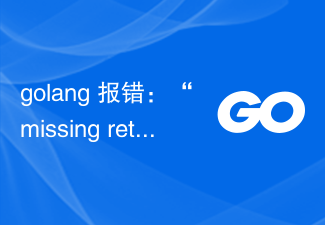 golang 报错:“missing return…” 如何解决?Jun 24, 2023 pm 04:37 PM
golang 报错:“missing return…” 如何解决?Jun 24, 2023 pm 04:37 PM在golang中,函数在定义时需要明确返回值类型和返回值,但有时候会出现“missingreturn…”的错误,表示函数缺少返回语句。本文将介绍如何解决这个问题。确认函数签名如果在定义函数时声明了返回值类型,但没有返回具体的值,就会触发这个错误。因此,你可以先检查函数签名,确认声明了返回值类型。举个例子:funcadd(a,bint)int{

Hot AI Tools

Undresser.AI Undress
AI-powered app for creating realistic nude photos

AI Clothes Remover
Online AI tool for removing clothes from photos.

Undress AI Tool
Undress images for free

Clothoff.io
AI clothes remover

AI Hentai Generator
Generate AI Hentai for free.

Hot Article

Hot Tools

SublimeText3 Mac version
God-level code editing software (SublimeText3)

SublimeText3 Linux new version
SublimeText3 Linux latest version

SecLists
SecLists is the ultimate security tester's companion. It is a collection of various types of lists that are frequently used during security assessments, all in one place. SecLists helps make security testing more efficient and productive by conveniently providing all the lists a security tester might need. List types include usernames, passwords, URLs, fuzzing payloads, sensitive data patterns, web shells, and more. The tester can simply pull this repository onto a new test machine and he will have access to every type of list he needs.

WebStorm Mac version
Useful JavaScript development tools

SublimeText3 English version
Recommended: Win version, supports code prompts!






