How to use the computer scheduled automatic shutdown command?
PHP editor Zimo brings you how to use the computer's scheduled automatic shutdown command. Whether it is to save electricity bills, protect your computer, or for other purposes, the scheduled automatic shutdown function is very practical. With simple settings, you can easily let your computer shut down automatically at a specified time, saving time and worry. Following this article, you will quickly learn how to use the computer's scheduled automatic shutdown command to make the computer run intelligently and improve work efficiency.
Proceed as follows:
1. Complete set of automatic scheduled shutdown commands
1. Let the computer automatically shut down at the specified timeCommand: [at 22:30 shutdown -s]. 2. Let the computer automatically shut down after a number of hours or minutes. Command: [shutdown -s -t 3600]. Tip: 3600 here represents the number of seconds. 3600 seconds represents 1 hour. The previous command will automatically shut down after 1 hour. .
3. Cancel the automatic shutdown command: [shutdown -a].
2. How to use the scheduled automatic shutdown command
1. First, we open the start menu---click Run (you can use the
shortcut key: window key R) and enter the above automatic shutdown command.
 2. Click OK. The system will prompt later,
2. Click OK. The system will prompt later, Shutdowncountdown prompt, win7 will not prompt, but will show the time. Automatically shuts down after arrival.
 3. In Windows, you can view the scheduled shutdown command we set.
3. In Windows, you can view the scheduled shutdown command we set.
3. How to view the set automatic shutdown command task
1. First open the Start menu----click
Control Panel----find the management tools---click Task Scheduler.
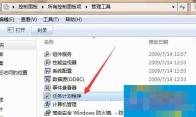 2. In the task plan, you will see the 2 o'clock automatic shutdown command we just added. You can delete the automatic shutdown command here, or you can use the [shutdown -a] command taught above to cancel the automatic shutdown task.
2. In the task plan, you will see the 2 o'clock automatic shutdown command we just added. You can delete the automatic shutdown command here, or you can use the [shutdown -a] command taught above to cancel the automatic shutdown task.
 4. What do the parameters in the automatic shutdown command mean? You only need to understand the following parameters in the automatic shutdown command. We will not use them in daily life. We have already taught you how to use the automatic shutdown command above.
4. What do the parameters in the automatic shutdown command mean? You only need to understand the following parameters in the automatic shutdown command. We will not use them in daily life. We have already taught you how to use the automatic shutdown command above.
1. shutdown -f: means to forcefully close all programs;
2. shutdown -m: computer name, remote computer name; this command can control the shutdown of the LAN computer.
3. shutdown -i: Display the graphical user interface.
4. shutdown -l: Log out the current user.
5. shutdown -r: Restart the computer.
6. shutdown -t: Set time.
7. shutdown -c: the message content of the prompt.
The method of using the scheduled automatic shutdown command is introduced in detail here. We don’t need to download third-party scheduled automatic shutdown software at all. The above commands apply to all Windows systems. If you need it, you can find out, it will be helpful to you.
The above is the detailed content of How to use the computer scheduled automatic shutdown command?. For more information, please follow other related articles on the PHP Chinese website!
 How much does Microsoft PowerToys cost?Apr 09, 2025 am 12:03 AM
How much does Microsoft PowerToys cost?Apr 09, 2025 am 12:03 AMMicrosoft PowerToys is free. This collection of tools developed by Microsoft is designed to enhance Windows system functions and improve user productivity. By installing and using features such as FancyZones, users can customize window layouts and optimize workflows.
 What is the best alternative to PowerToys?Apr 08, 2025 am 12:17 AM
What is the best alternative to PowerToys?Apr 08, 2025 am 12:17 AMThebestalternativestoPowerToysforWindowsusersareAutoHotkey,WindowGrid,andWinaeroTweaker.1)AutoHotkeyoffersextensivescriptingforautomation.2)WindowGridprovidesintuitivegrid-basedwindowmanagement.3)WinaeroTweakerallowsdeepcustomizationofWindowssettings
 Does Microsoft PowerToys require a license?Apr 07, 2025 am 12:04 AM
Does Microsoft PowerToys require a license?Apr 07, 2025 am 12:04 AMMicrosoft PowerToys does not require a license and is a free open source software. 1.PowerToys provides a variety of tools, such as FancyZones for window management, PowerRename for batch renaming, and ColorPicker for color selection. 2. Users can enable or disable these tools according to their needs to improve work efficiency.
 Is Microsoft PowerToys free or paid?Apr 06, 2025 am 12:14 AM
Is Microsoft PowerToys free or paid?Apr 06, 2025 am 12:14 AMMicrosoft PowerToys is completely free. This tool set provides open source utilities that enhance Windows operating system, including features such as FancyZones, PowerRename, and KeyboardManager, to help users improve productivity and customize their operating experience.
 Is PowerToys part of Windows 11?Apr 05, 2025 am 12:03 AM
Is PowerToys part of Windows 11?Apr 05, 2025 am 12:03 AMPowerToys is not the default component of Windows 11, but a set of tools developed by Microsoft that needs to be downloaded separately. 1) It provides features such as FancyZones and Awake to improve user productivity. 2) Pay attention to possible software conflicts and performance impacts when using them. 3) It is recommended to selectively enable the tool and periodically update it to optimize performance.
 How do I download Microsoft PowerToys?Apr 04, 2025 am 12:03 AM
How do I download Microsoft PowerToys?Apr 04, 2025 am 12:03 AMThe way to download Microsoft PowerToys is: 1. Open PowerShell and run wingetinstallMicrosoft.PowerToys, 2. or visit the GitHub page to download the installation package. PowerToys is a set of tools to improve Windows user productivity. It includes features such as FancyZones and PowerRename, which can be installed through winget or graphical interface.
 What is the purpose of PowerToys?Apr 03, 2025 am 12:10 AM
What is the purpose of PowerToys?Apr 03, 2025 am 12:10 AMPowerToys is a free collection of tools launched by Microsoft to enhance productivity and system control for Windows users. It provides features through standalone modules such as FancyZones management window layout and PowerRename batch renaming files, making user workflow smoother.
 Does PowerToys need to be running?Apr 02, 2025 pm 04:41 PM
Does PowerToys need to be running?Apr 02, 2025 pm 04:41 PMPowerToys needs to be run in the background to achieve its full functionality. 1) It relies on system-level hooks and event listening, such as FancyZones monitoring window movement. 2) Reasonable resource usage, usually 50-100MB of memory, and almost zero CPU usage when idle. 3) You can set up power-on and use PowerShell scripts to implement it. 4) When encountering problems, check the log files, disable specific tools, and ensure that they are updated to the latest version. 5) Optimization suggestions include disabling infrequently used tools, adjusting settings, and monitoring resource usage.


Hot AI Tools

Undresser.AI Undress
AI-powered app for creating realistic nude photos

AI Clothes Remover
Online AI tool for removing clothes from photos.

Undress AI Tool
Undress images for free

Clothoff.io
AI clothes remover

AI Hentai Generator
Generate AI Hentai for free.

Hot Article

Hot Tools

MinGW - Minimalist GNU for Windows
This project is in the process of being migrated to osdn.net/projects/mingw, you can continue to follow us there. MinGW: A native Windows port of the GNU Compiler Collection (GCC), freely distributable import libraries and header files for building native Windows applications; includes extensions to the MSVC runtime to support C99 functionality. All MinGW software can run on 64-bit Windows platforms.

DVWA
Damn Vulnerable Web App (DVWA) is a PHP/MySQL web application that is very vulnerable. Its main goals are to be an aid for security professionals to test their skills and tools in a legal environment, to help web developers better understand the process of securing web applications, and to help teachers/students teach/learn in a classroom environment Web application security. The goal of DVWA is to practice some of the most common web vulnerabilities through a simple and straightforward interface, with varying degrees of difficulty. Please note that this software

SecLists
SecLists is the ultimate security tester's companion. It is a collection of various types of lists that are frequently used during security assessments, all in one place. SecLists helps make security testing more efficient and productive by conveniently providing all the lists a security tester might need. List types include usernames, passwords, URLs, fuzzing payloads, sensitive data patterns, web shells, and more. The tester can simply pull this repository onto a new test machine and he will have access to every type of list he needs.

SublimeText3 Mac version
God-level code editing software (SublimeText3)

Notepad++7.3.1
Easy-to-use and free code editor





