 System Tutorial
System Tutorial Windows Series
Windows Series What should I do if the cooling mode of win11 is missing? How to retrieve win11 cooling mode
What should I do if the cooling mode of win11 is missing? How to retrieve win11 cooling modeWhat should I do if the cooling mode of win11 is missing? How to retrieve win11 cooling mode
In the new win11 system, there is a cooling mode. When turned on, it can reduce the temperature of our computer hardware, thereby maintaining stable and smooth operation. Recently, some users have reported that they cannot find the cooling mode. If you want to know how to set up and restore, then today's win11 tutorial content will share the cooling mode retrieval method for the majority of users. I hope that the content brought by this site today can help more people solve the problem.
Win11 cooling mode retrieval method
1. First open the start menu and click on the control panel in the windows system.
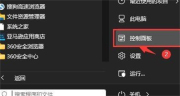
#2. Then in the window that opens, click Hardware and Sound.

#3. After entering, click on the power option.

#4. Then click Change plan settings after using the plan.

#5. After entering, click Change Advanced Power Settings.
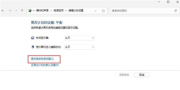
#6. A dialog box pops up and expands processor power management.

#7. There are two system cooling methods to choose from. Modify the cooling method. Click OK to complete the setting.
The above is the detailed content of What should I do if the cooling mode of win11 is missing? How to retrieve win11 cooling mode. For more information, please follow other related articles on the PHP Chinese website!
 HyperX Alloy Rise 75 Keyboard Is 50% off for the First Time EverApr 23, 2025 pm 09:01 PM
HyperX Alloy Rise 75 Keyboard Is 50% off for the First Time EverApr 23, 2025 pm 09:01 PMHyperX Alloy Rise 75 Wireless Mechanical Keyboard Review: A High Cost-Performance Choice The HyperX Alloy Rise 75 Wireless Mechanical Keyboard earns a high score of 9/10 thanks to its extensive customization options, from RGB backlighting to key input. It is equipped with a linear red shaft, washer shock absorption design and three connection modes, perfectly catering to the needs of casual and competitive gamers. Amazon is now selling, with the HyperX Alloy Rise 75 priced at $84.99, a record low! This high-end mechanical keyboard, which is usually priced at $169.99, is now available for 50% off, bringing it close to entry-level keyboards, but with top-notch features. Compact 75% layout is suitable for all kinds of tables
 This Tiny PC Can Fit In Your PocketApr 23, 2025 pm 12:01 PM
This Tiny PC Can Fit In Your PocketApr 23, 2025 pm 12:01 PMThis incredibly compact PC rivals the size of a smartphone, making it one of the smallest PCs available. Measuring just 145mm long, 62mm wide, and 20mm thick (approximately 5.7 x 2.4 x 0.8 inches), it's remarkably portable, reminiscent of the now-di
 Logitech Is Quietly Increasing Its PricesApr 23, 2025 am 03:02 AM
Logitech Is Quietly Increasing Its PricesApr 23, 2025 am 03:02 AMLogitech quietly raises prices on many products, citing no specific reason. Observers note price increases of up to 25% on various items, strongly suggesting the impact of ongoing US tariffs on goods imported from China, where Logitech's main manufa
 How to Stop Windows 11 From Auto-Installing Device DriversApr 23, 2025 am 01:02 AM
How to Stop Windows 11 From Auto-Installing Device DriversApr 23, 2025 am 01:02 AMThe only way to safely update Windows hardware drivers Want to update your computer's hardware driver? Please get driver updates from Windows Update or the device manufacturer's website. Before making the following changes, be sure to create a system restore point. If something goes wrong, it will be easier to undo the changes. Use Settings to turn off automatic device driver installation One way to prevent Windows 11 from automatically installing device drivers is to switch an option in Settings. To do this, press Windows i to start "Settings". In the left sidebar, select System. At the bottom of the right pane, select About. Select Device Specifications. In the expanded section, select Advanced System Settings. exist
 8 Ways to Clear the Clipboard on Windows 11Apr 21, 2025 pm 12:13 PM
8 Ways to Clear the Clipboard on Windows 11Apr 21, 2025 pm 12:13 PMThis guide provides multiple ways to clear your Windows 11 clipboard, ensuring your copied data remains private. Your clipboard stores various items, including text, images, and videos. Let's explore several methods to erase its contents. Method 1:
 Logitech's G515 Lightspeed keyboard is 25% offApr 21, 2025 pm 12:06 PM
Logitech's G515 Lightspeed keyboard is 25% offApr 21, 2025 pm 12:06 PMLogitech G515 Lightspeed TKL Mechanical Gaming Keyboard Review The Logitech G515 Lightspeed TKL uses low profile keys and feels very similar to the Apple Magic Keyboard, but has an additional mechanical switch, which is slim overall and has a rechargeable battery. Amazon Link This keyboard is perfect for users who both work and games. Amazon currently sells for $119.99, down from its original price of $159.99, only once before it reached this price. G515 Lightspeed TKL is slim in size, 14.49 inches long and 5.91 inches wide,
 How to Enable TPM 2.0 to Get Windows 11Apr 21, 2025 am 11:17 AM
How to Enable TPM 2.0 to Get Windows 11Apr 21, 2025 am 11:17 AMMany users with powerful desktops were initially blocked from upgrading to Windows 11 due to a simple BIOS setting being disabled by default: TPM 2.0. This guide explains how to enable it. Checking for TPM Compatibility Windows has a built-in tool t
 How to Download a Website as an App on the DesktopApr 21, 2025 am 10:37 AM
How to Download a Website as an App on the DesktopApr 21, 2025 am 10:37 AMQuickly Access Your Favorite Websites: Two Methods for Adding Websites to Your Desktop Tired of hunting through bookmarks? Windows offers easy ways to add frequently visited websites directly to your desktop for instant access. This guide details tw


Hot AI Tools

Undresser.AI Undress
AI-powered app for creating realistic nude photos

AI Clothes Remover
Online AI tool for removing clothes from photos.

Undress AI Tool
Undress images for free

Clothoff.io
AI clothes remover

Video Face Swap
Swap faces in any video effortlessly with our completely free AI face swap tool!

Hot Article

Hot Tools

SublimeText3 Chinese version
Chinese version, very easy to use

Safe Exam Browser
Safe Exam Browser is a secure browser environment for taking online exams securely. This software turns any computer into a secure workstation. It controls access to any utility and prevents students from using unauthorized resources.

Notepad++7.3.1
Easy-to-use and free code editor

SAP NetWeaver Server Adapter for Eclipse
Integrate Eclipse with SAP NetWeaver application server.

SublimeText3 Linux new version
SublimeText3 Linux latest version




