成品ppt在线生成
不想找模板、不想调排版?试试这款智能PPT生成工具,输入主题,几分钟生成一套高质量PPT,省时又省心。
在办公、学习的时候,经常用到ppt进行演示,为了进一步提高观感,我们通常需要将ppt全屏演示。那么ppt一键全屏快捷键是什么?ppt如何全屏放映?下面就来看看具体教程。
ppt快捷键
快捷键是最便捷的全屏操作方式之一。只需打开要全屏显示的ppt文件,按下键盘上的“f5”键即可让幻灯片全屏展示。这种一键全屏的方式非常简单,无需浪费时间在菜单选项上,通过简单的键盘操作即可轻松完成。
AI一键生成成品PPT☜☜☜☜☜点击生成;
2、此外,还可以使用其他快捷键。例如,按下“Shift + F5”键,可以从当前幻灯片开始放映;按下“Alt + F5”键,则可以从当前幻灯片开始以窗口方式放映。这些快捷键可以根据具体的演示需求,选择合适的全屏方式。
ppt调整为全屏的方法:
1、在电脑上打开一个PPT文档,进入主编辑界面。

2、在PPT界面上方菜单栏找到项目“设计”,然后点击。
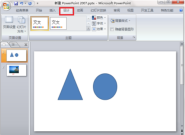
3、在设计的页面找到“页面设置”选项,然后点击。

4、在页面设置的对话框中将幻灯片大小设置为全屏显示(16:9),点击确定退出。
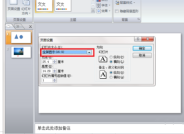
5、在幻灯片放映设置里将分辨率设置为电脑的最大的分辨率,然后点击幻灯片放映按钮。这样就能让ppt全屏显示。
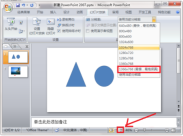

已抢7394个
抢
已抢95558个
抢
已抢14981个
抢
已抢52855个
抢
已抢196099个
抢
已抢87543个
抢