Home >System Tutorial >Windows Series >How to enhance the audio in win11 with low sound? Win11 enhanced audio settings method
How to enhance the audio in win11 with low sound? Win11 enhanced audio settings method
- WBOYWBOYWBOYWBOYWBOYWBOYWBOYWBOYWBOYWBOYWBOYWBOYWBforward
- 2024-03-16 13:55:101198browse
Somewin11 system users, obviously the sound has been turned up very loud, but the overall volume is still relatively small. For this problem, we can set enhanced audio, which can greatly increase the volume. Many small Friends don’t know how to operate. Next, this issue’s win11 tutorial will provide answers to the majority of users. Let’s take a look at the detailed steps.
Win11 enhanced audio setting method:
1. Right-click Start in the taskbar in the lower left corner and select "Settings" in the option list.
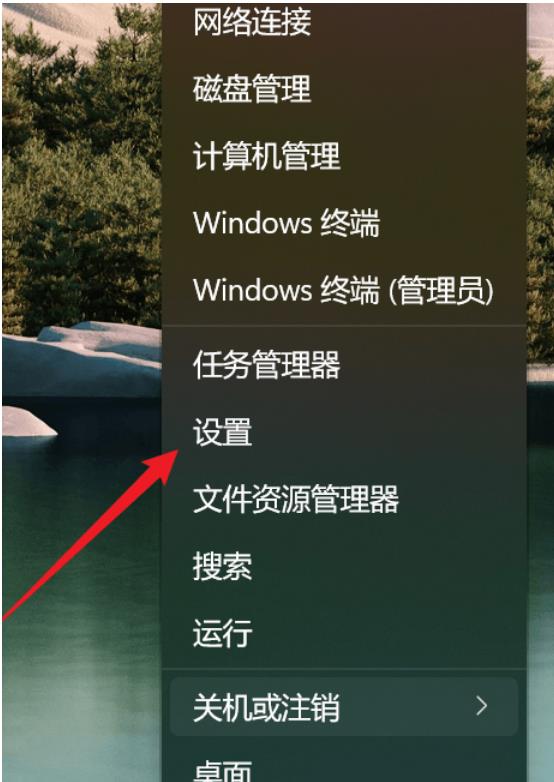
#2. After entering the new interface, click the "Sound" option in "System".
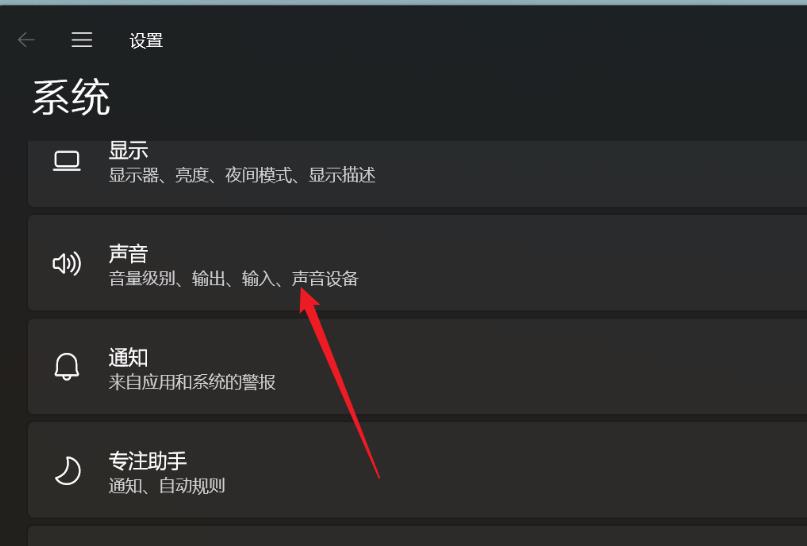
#3. Then click "All Sound Devices" in "Advanced".
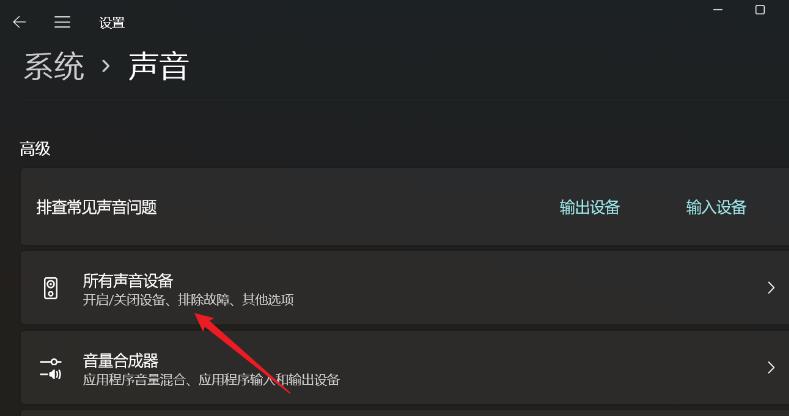
#4. Then select "Headphones" or "Speakers" in "Output Device".
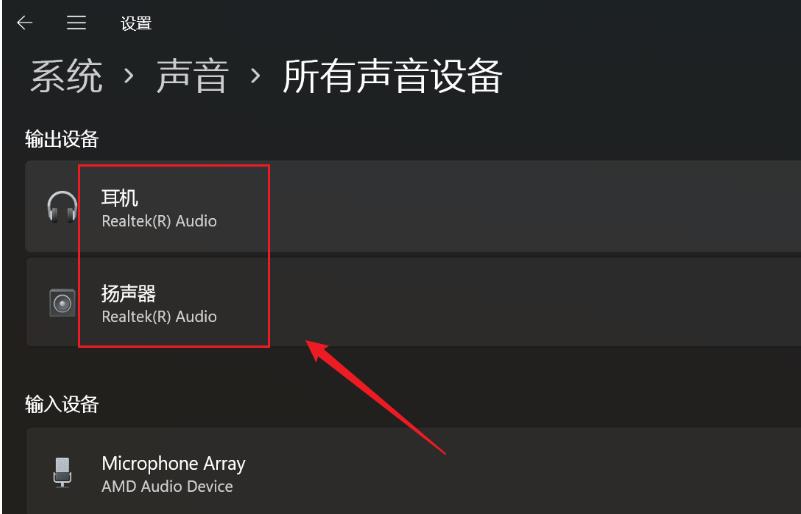
#5. Finally, find “Enhanced Audio” and turn on the switch button on the right side of it.

The above is the detailed content of How to enhance the audio in win11 with low sound? Win11 enhanced audio settings method. For more information, please follow other related articles on the PHP Chinese website!
Related articles
See more- Solution to the blue screen prompt that the recovery environment cannot be found when booting the Win11 system
- How to solve Win11 system time out of sync
- How to add space to c drive in win11 system
- How to use search engines efficiently in win10 and win11 systems
- Detailed introduction to the tutorial of changing win11 to win10 system

