Home >System Tutorial >Windows Series >How to turn on the wireless screen mirroring function in win7? Tutorial on starting the wireless screen mirroring function in Windows 7
How to turn on the wireless screen mirroring function in win7? Tutorial on starting the wireless screen mirroring function in Windows 7
- WBOYWBOYWBOYWBOYWBOYWBOYWBOYWBOYWBOYWBOYWBOYWBOYWBforward
- 2024-03-16 11:04:121031browse
php editor Apple brings you a tutorial on how to enable the wireless screen mirroring function of Win7. The wireless screen projection function allows you to easily share screen content on the Win7 system, improving office efficiency and entertainment experience. Let’s learn how to turn on the wireless screen mirroring function in Win7 system!
How to turn on the wireless screen mirroring function in win7
1. First, make sure that the TV and the computer are in the same LAN, or connected to the same wireless network.
2. Click "Start" in the lower left corner to enter the "Control Panel".
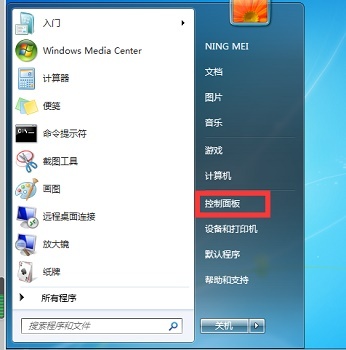
3. Click "Network and Internet".
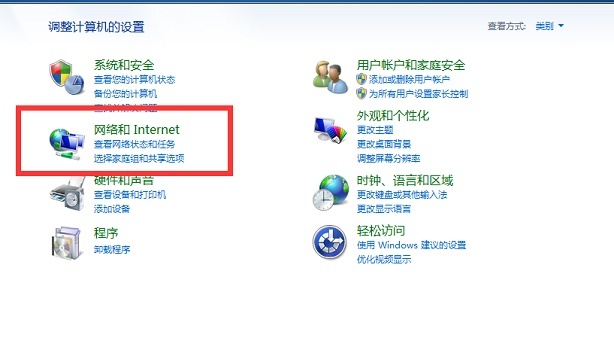
4. Then enter the "Network and Sharing Center".
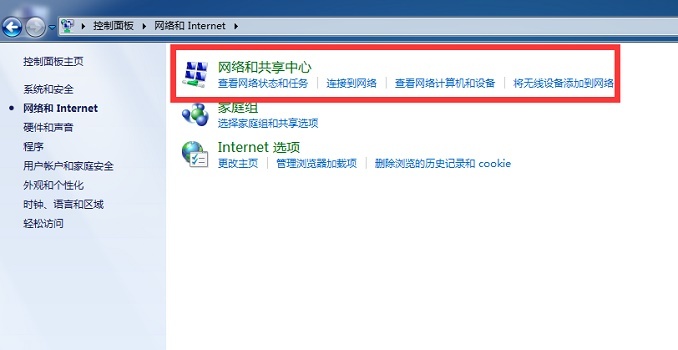
5. Click "Public Network" in View Network Activity.
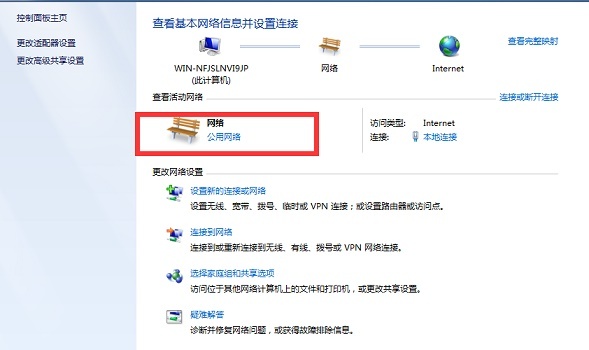
6. Select "Home Network".
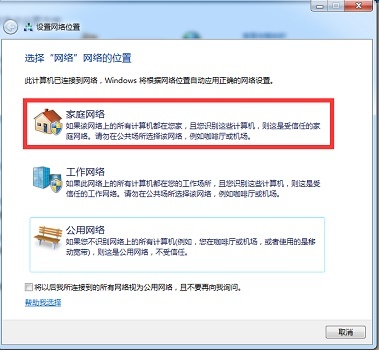
#7. Click "Media Stream" in the upper left corner and check the two options as shown in the picture to cast the screen.
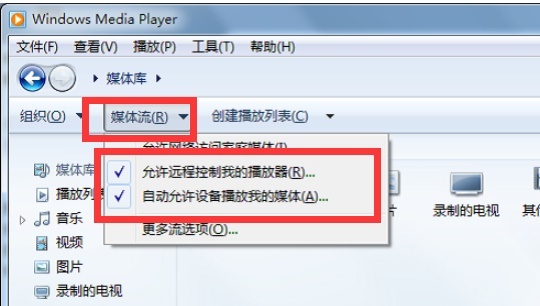
The above is the detailed content of How to turn on the wireless screen mirroring function in win7? Tutorial on starting the wireless screen mirroring function in Windows 7. For more information, please follow other related articles on the PHP Chinese website!

