dedecms tutorial: teach you step by step to add website columns

DED Gas tutorial: teach you step by step to add website columns, you need specific code examples
In the process of using DED to nest the website, it is necessary to understand the website columns. Design and management are particularly important. This article will start with how to add website columns, teach you step by step how to implement this process, and provide specific code examples to help you better master the skills of DEDgas website building.
Step one: Log in to the DED backend management system
First, you need to log in to the DED backend management system. Enter your website address followed by "/dede" in the browser address bar, for example "www.yoursite.com/dede", then enter your username and password to log in.
Step 2: Enter the column management interface
After logging in successfully, click the "Column" option in the left menu bar to enter the column management interface. Here, you can manage various columns of the website, including adding, editing, deleting and other operations.
Step 3: Add a new column
Click the "Add New Column" button on the upper right side of the column management interface, and a window for creating a new column will pop up. Here, you need to fill in the relevant information of the column, including column name, column attributes, column type, etc.
Step 4: Set column attributes
In the window of creating a new column, you can set various attributes of the column, such as selecting the type of column (article module, picture module, etc.), the superior column of the column wait. The setting of column attributes plays a vital role in the overall structure and function of the website, so be sure to fill it in carefully.
Step 5: Save settings
After filling in the relevant information in the column, click the "Save" button at the bottom of the window to save the settings. At this point, you have successfully added a new column.
Step 6: Check the website effect
Go back to the front desk of the website, refresh the page, and you will see that the newly added columns have been displayed on the website. Click on the column, you can enter the page corresponding to the column and view the content.
The above is the detailed operation process of how to add website columns step by step. In actual operation, you can adjust and customize it according to your needs and the characteristics of the website. I hope this article can help you better use DED Gas to build a website and add more practical functions and beauty to your website.
The above is the detailed content of dedecms tutorial: teach you step by step to add website columns. For more information, please follow other related articles on the PHP Chinese website!
 What is the difference between unset() and session_destroy()?May 04, 2025 am 12:19 AM
What is the difference between unset() and session_destroy()?May 04, 2025 am 12:19 AMThedifferencebetweenunset()andsession_destroy()isthatunset()clearsspecificsessionvariableswhilekeepingthesessionactive,whereassession_destroy()terminatestheentiresession.1)Useunset()toremovespecificsessionvariableswithoutaffectingthesession'soveralls
 What is sticky sessions (session affinity) in the context of load balancing?May 04, 2025 am 12:16 AM
What is sticky sessions (session affinity) in the context of load balancing?May 04, 2025 am 12:16 AMStickysessionsensureuserrequestsareroutedtothesameserverforsessiondataconsistency.1)SessionIdentificationassignsuserstoserversusingcookiesorURLmodifications.2)ConsistentRoutingdirectssubsequentrequeststothesameserver.3)LoadBalancingdistributesnewuser
 What are the different session save handlers available in PHP?May 04, 2025 am 12:14 AM
What are the different session save handlers available in PHP?May 04, 2025 am 12:14 AMPHPoffersvarioussessionsavehandlers:1)Files:Default,simplebutmaybottleneckonhigh-trafficsites.2)Memcached:High-performance,idealforspeed-criticalapplications.3)Redis:SimilartoMemcached,withaddedpersistence.4)Databases:Offerscontrol,usefulforintegrati
 What is a session in PHP, and why are they used?May 04, 2025 am 12:12 AM
What is a session in PHP, and why are they used?May 04, 2025 am 12:12 AMSession in PHP is a mechanism for saving user data on the server side to maintain state between multiple requests. Specifically, 1) the session is started by the session_start() function, and data is stored and read through the $_SESSION super global array; 2) the session data is stored in the server's temporary files by default, but can be optimized through database or memory storage; 3) the session can be used to realize user login status tracking and shopping cart management functions; 4) Pay attention to the secure transmission and performance optimization of the session to ensure the security and efficiency of the application.
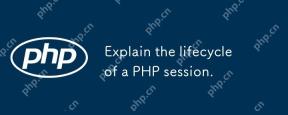 Explain the lifecycle of a PHP session.May 04, 2025 am 12:04 AM
Explain the lifecycle of a PHP session.May 04, 2025 am 12:04 AMPHPsessionsstartwithsession_start(),whichgeneratesauniqueIDandcreatesaserverfile;theypersistacrossrequestsandcanbemanuallyendedwithsession_destroy().1)Sessionsbeginwhensession_start()iscalled,creatingauniqueIDandserverfile.2)Theycontinueasdataisloade
 What is the difference between absolute and idle session timeouts?May 03, 2025 am 12:21 AM
What is the difference between absolute and idle session timeouts?May 03, 2025 am 12:21 AMAbsolute session timeout starts at the time of session creation, while an idle session timeout starts at the time of user's no operation. Absolute session timeout is suitable for scenarios where strict control of the session life cycle is required, such as financial applications; idle session timeout is suitable for applications that want users to keep their session active for a long time, such as social media.
 What steps would you take if sessions aren't working on your server?May 03, 2025 am 12:19 AM
What steps would you take if sessions aren't working on your server?May 03, 2025 am 12:19 AMThe server session failure can be solved through the following steps: 1. Check the server configuration to ensure that the session is set correctly. 2. Verify client cookies, confirm that the browser supports it and send it correctly. 3. Check session storage services, such as Redis, to ensure that they are running normally. 4. Review the application code to ensure the correct session logic. Through these steps, conversation problems can be effectively diagnosed and repaired and user experience can be improved.
 What is the significance of the session_start() function?May 03, 2025 am 12:18 AM
What is the significance of the session_start() function?May 03, 2025 am 12:18 AMsession_start()iscrucialinPHPformanagingusersessions.1)Itinitiatesanewsessionifnoneexists,2)resumesanexistingsession,and3)setsasessioncookieforcontinuityacrossrequests,enablingapplicationslikeuserauthenticationandpersonalizedcontent.


Hot AI Tools

Undresser.AI Undress
AI-powered app for creating realistic nude photos

AI Clothes Remover
Online AI tool for removing clothes from photos.

Undress AI Tool
Undress images for free

Clothoff.io
AI clothes remover

Video Face Swap
Swap faces in any video effortlessly with our completely free AI face swap tool!

Hot Article

Hot Tools

SecLists
SecLists is the ultimate security tester's companion. It is a collection of various types of lists that are frequently used during security assessments, all in one place. SecLists helps make security testing more efficient and productive by conveniently providing all the lists a security tester might need. List types include usernames, passwords, URLs, fuzzing payloads, sensitive data patterns, web shells, and more. The tester can simply pull this repository onto a new test machine and he will have access to every type of list he needs.

Safe Exam Browser
Safe Exam Browser is a secure browser environment for taking online exams securely. This software turns any computer into a secure workstation. It controls access to any utility and prevents students from using unauthorized resources.

mPDF
mPDF is a PHP library that can generate PDF files from UTF-8 encoded HTML. The original author, Ian Back, wrote mPDF to output PDF files "on the fly" from his website and handle different languages. It is slower than original scripts like HTML2FPDF and produces larger files when using Unicode fonts, but supports CSS styles etc. and has a lot of enhancements. Supports almost all languages, including RTL (Arabic and Hebrew) and CJK (Chinese, Japanese and Korean). Supports nested block-level elements (such as P, DIV),

MinGW - Minimalist GNU for Windows
This project is in the process of being migrated to osdn.net/projects/mingw, you can continue to follow us there. MinGW: A native Windows port of the GNU Compiler Collection (GCC), freely distributable import libraries and header files for building native Windows applications; includes extensions to the MSVC runtime to support C99 functionality. All MinGW software can run on 64-bit Windows platforms.

Notepad++7.3.1
Easy-to-use and free code editor






