 Software Tutorial
Software Tutorial Computer Software
Computer Software What should I do if the Nvidia control panel cannot be started?
What should I do if the Nvidia control panel cannot be started?What should I do if the Nvidia control panel cannot be started?
php editor Xiaoxin will help you solve the difficult problem of Nvidia control panel not being able to start. The Nvidia control panel is an important graphics card setting tool. If it cannot be started, it may cause games, audio and video and other applications to be unable to function properly. This article will teach you how to fix this problem with simple steps and make your computer graphics card shine again.
Solutions to why Nvidia control panel cannot be opened:
1. Confirm whether the Nvidia graphics card device has been recognized normally
1. Please go to [Device Manager] - [Display Adapter] - to check whether there is an Nvidia graphics card device.
2. If not, please right-click and select [Scan for hardware changes] to scan again.

2. Please confirm whether the Nvidia graphics card driver has been installed correctly.
1. You can check the driver version through [Device Manager]--[Display Adapter]--Nvidia graphics card device--right click--Properties. Compare the graphics card driver version of this model on the ASUS official website.
If it is not the latest, please download and install the new version of the driver from the official website, or uninstall the graphics card driver and then download and install it again from the official website.
Nvidia Nvidia driver download official website: https://www.nvidia.com/Download/index.aspx? lang=cn
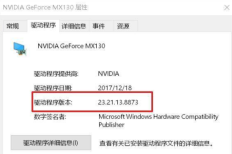
2. If the DCH driver downloaded from the Nvidia official website is installed, there is no Nvidia control panel in the right-click on the desktop.
Because the DCH driver does not include the graphics card control panel, you can obtain and install the NVIDIA Control Panel from the Microsoft Store, or update to the latest version through Windows Update and install it automatically.

3. Please confirm whether the integrated graphics card has been disabled
1. If the integrated graphics card is disabled, right-clicking "Nvidia Control Panel" will prompt "Nvidia Display Settings Unavailable".
2. At this time, please go to [Device Manager]--Display Adapter--Integrated Display Card (such as Intel integrated graphics card)--right click--[Enable Device] to re-enable it.

4. Enable Nvidia display service
1. If Nvidia display-related services have been disabled, you will not be able to find the "Nvidia Control Panel" option by right-clicking on the desktop.
2. In this case, please right-click [This Computer]--[Management]--[Services and Applications]--[Services] on the desktop.
(Or enter [Management Tools]--[Services] in the Windows search box), double-click Nvidia Display to display the service.

3. Change the [Startup Type] to "Automatic", click [Start] for the service status, and then click [OK].
The above is the detailed content of What should I do if the Nvidia control panel cannot be started?. For more information, please follow other related articles on the PHP Chinese website!
 How much does Microsoft PowerToys cost?Apr 09, 2025 am 12:03 AM
How much does Microsoft PowerToys cost?Apr 09, 2025 am 12:03 AMMicrosoft PowerToys is free. This collection of tools developed by Microsoft is designed to enhance Windows system functions and improve user productivity. By installing and using features such as FancyZones, users can customize window layouts and optimize workflows.
 What is the best alternative to PowerToys?Apr 08, 2025 am 12:17 AM
What is the best alternative to PowerToys?Apr 08, 2025 am 12:17 AMThebestalternativestoPowerToysforWindowsusersareAutoHotkey,WindowGrid,andWinaeroTweaker.1)AutoHotkeyoffersextensivescriptingforautomation.2)WindowGridprovidesintuitivegrid-basedwindowmanagement.3)WinaeroTweakerallowsdeepcustomizationofWindowssettings
 Does Microsoft PowerToys require a license?Apr 07, 2025 am 12:04 AM
Does Microsoft PowerToys require a license?Apr 07, 2025 am 12:04 AMMicrosoft PowerToys does not require a license and is a free open source software. 1.PowerToys provides a variety of tools, such as FancyZones for window management, PowerRename for batch renaming, and ColorPicker for color selection. 2. Users can enable or disable these tools according to their needs to improve work efficiency.
 Is Microsoft PowerToys free or paid?Apr 06, 2025 am 12:14 AM
Is Microsoft PowerToys free or paid?Apr 06, 2025 am 12:14 AMMicrosoft PowerToys is completely free. This tool set provides open source utilities that enhance Windows operating system, including features such as FancyZones, PowerRename, and KeyboardManager, to help users improve productivity and customize their operating experience.
 Is PowerToys part of Windows 11?Apr 05, 2025 am 12:03 AM
Is PowerToys part of Windows 11?Apr 05, 2025 am 12:03 AMPowerToys is not the default component of Windows 11, but a set of tools developed by Microsoft that needs to be downloaded separately. 1) It provides features such as FancyZones and Awake to improve user productivity. 2) Pay attention to possible software conflicts and performance impacts when using them. 3) It is recommended to selectively enable the tool and periodically update it to optimize performance.
 How do I download Microsoft PowerToys?Apr 04, 2025 am 12:03 AM
How do I download Microsoft PowerToys?Apr 04, 2025 am 12:03 AMThe way to download Microsoft PowerToys is: 1. Open PowerShell and run wingetinstallMicrosoft.PowerToys, 2. or visit the GitHub page to download the installation package. PowerToys is a set of tools to improve Windows user productivity. It includes features such as FancyZones and PowerRename, which can be installed through winget or graphical interface.
 What is the purpose of PowerToys?Apr 03, 2025 am 12:10 AM
What is the purpose of PowerToys?Apr 03, 2025 am 12:10 AMPowerToys is a free collection of tools launched by Microsoft to enhance productivity and system control for Windows users. It provides features through standalone modules such as FancyZones management window layout and PowerRename batch renaming files, making user workflow smoother.
 Does PowerToys need to be running?Apr 02, 2025 pm 04:41 PM
Does PowerToys need to be running?Apr 02, 2025 pm 04:41 PMPowerToys needs to be run in the background to achieve its full functionality. 1) It relies on system-level hooks and event listening, such as FancyZones monitoring window movement. 2) Reasonable resource usage, usually 50-100MB of memory, and almost zero CPU usage when idle. 3) You can set up power-on and use PowerShell scripts to implement it. 4) When encountering problems, check the log files, disable specific tools, and ensure that they are updated to the latest version. 5) Optimization suggestions include disabling infrequently used tools, adjusting settings, and monitoring resource usage.


Hot AI Tools

Undresser.AI Undress
AI-powered app for creating realistic nude photos

AI Clothes Remover
Online AI tool for removing clothes from photos.

Undress AI Tool
Undress images for free

Clothoff.io
AI clothes remover

AI Hentai Generator
Generate AI Hentai for free.

Hot Article

Hot Tools

EditPlus Chinese cracked version
Small size, syntax highlighting, does not support code prompt function

WebStorm Mac version
Useful JavaScript development tools

Safe Exam Browser
Safe Exam Browser is a secure browser environment for taking online exams securely. This software turns any computer into a secure workstation. It controls access to any utility and prevents students from using unauthorized resources.

SublimeText3 English version
Recommended: Win version, supports code prompts!

Zend Studio 13.0.1
Powerful PHP integrated development environment




