 Software Tutorial
Software Tutorial Computer Software
Computer Software What should I do if there is data in the Excel table but the blanks are filtered?
What should I do if there is data in the Excel table but the blanks are filtered?What should I do if there is data in the Excel table but the blanks are filtered?
In Excel tables, sometimes there is data but the blanks cannot be filtered out, which is confusing. Don’t worry, though, because there are some simple ways we can fix this problem. Below, PHP editor Shinichi will introduce to you how to filter out blank data in Excel tables, allowing you to easily handle this situation.
What should I do if there is data in the Excel table but the blanks are filtered?
The first reason is that the table contains blank rows
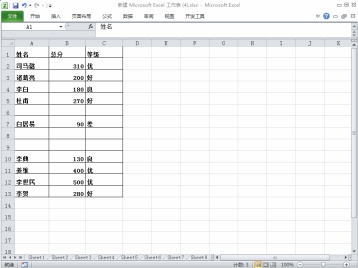
We want to filter all people with the surname "Li", but we can see that the correct results are not filtered out because the table contains blank rows. How to deal with this situation?
Solution:
Step 1: Select all content and then filter

Press ctrl shift l to cancel filtering, then select all the contents of the table, and then press ctrl shift l to filter. You can see that tables containing blank rows can be filtered.
Step 2: Delete empty rows in the table in batches, don’t delete them one by one
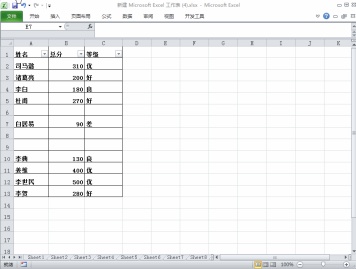
Select a column, then ctrl g, positioning conditions - null value, delete, select the positive row, so that you can filter correctly.
The second reason is that there are merged cells that cannot be filtered

Use ctrl shift l to filter the table. You can see that there are clearly three people in the sales department, but only one person is filtered out. There are two processing methods.
Solution:
Step 1: Cancel merged cell filtering
① Select the column of merged cells and then cancel the merged cells.
②Ctrl g, select a null value for the positioning condition, enter =C2, which is the previous cell, and then ctrl enter to fill in the content, and you can accurately filter.
Step 2: Do not merge cells manually

①Select the table, then data-subclassification-selected summary items-select department.
② Select the summary column, ctrl g, positioning conditions, select null values, and center the merged cells.
③Click any area of the table, data-category summary-delete all.
④ Then copy the blank merged cell column, then format the brush, refresh the data, and merge the cells in batches.
By merging cells in this way, you can filter.
The above are the two situations where there are values in the table but cannot be filtered, and the two processing methods respectively.
The above is the detailed content of What should I do if there is data in the Excel table but the blanks are filtered?. For more information, please follow other related articles on the PHP Chinese website!
 How much does Microsoft PowerToys cost?Apr 09, 2025 am 12:03 AM
How much does Microsoft PowerToys cost?Apr 09, 2025 am 12:03 AMMicrosoft PowerToys is free. This collection of tools developed by Microsoft is designed to enhance Windows system functions and improve user productivity. By installing and using features such as FancyZones, users can customize window layouts and optimize workflows.
 What is the best alternative to PowerToys?Apr 08, 2025 am 12:17 AM
What is the best alternative to PowerToys?Apr 08, 2025 am 12:17 AMThebestalternativestoPowerToysforWindowsusersareAutoHotkey,WindowGrid,andWinaeroTweaker.1)AutoHotkeyoffersextensivescriptingforautomation.2)WindowGridprovidesintuitivegrid-basedwindowmanagement.3)WinaeroTweakerallowsdeepcustomizationofWindowssettings
 Does Microsoft PowerToys require a license?Apr 07, 2025 am 12:04 AM
Does Microsoft PowerToys require a license?Apr 07, 2025 am 12:04 AMMicrosoft PowerToys does not require a license and is a free open source software. 1.PowerToys provides a variety of tools, such as FancyZones for window management, PowerRename for batch renaming, and ColorPicker for color selection. 2. Users can enable or disable these tools according to their needs to improve work efficiency.
 Is Microsoft PowerToys free or paid?Apr 06, 2025 am 12:14 AM
Is Microsoft PowerToys free or paid?Apr 06, 2025 am 12:14 AMMicrosoft PowerToys is completely free. This tool set provides open source utilities that enhance Windows operating system, including features such as FancyZones, PowerRename, and KeyboardManager, to help users improve productivity and customize their operating experience.
 Is PowerToys part of Windows 11?Apr 05, 2025 am 12:03 AM
Is PowerToys part of Windows 11?Apr 05, 2025 am 12:03 AMPowerToys is not the default component of Windows 11, but a set of tools developed by Microsoft that needs to be downloaded separately. 1) It provides features such as FancyZones and Awake to improve user productivity. 2) Pay attention to possible software conflicts and performance impacts when using them. 3) It is recommended to selectively enable the tool and periodically update it to optimize performance.
 How do I download Microsoft PowerToys?Apr 04, 2025 am 12:03 AM
How do I download Microsoft PowerToys?Apr 04, 2025 am 12:03 AMThe way to download Microsoft PowerToys is: 1. Open PowerShell and run wingetinstallMicrosoft.PowerToys, 2. or visit the GitHub page to download the installation package. PowerToys is a set of tools to improve Windows user productivity. It includes features such as FancyZones and PowerRename, which can be installed through winget or graphical interface.
 What is the purpose of PowerToys?Apr 03, 2025 am 12:10 AM
What is the purpose of PowerToys?Apr 03, 2025 am 12:10 AMPowerToys is a free collection of tools launched by Microsoft to enhance productivity and system control for Windows users. It provides features through standalone modules such as FancyZones management window layout and PowerRename batch renaming files, making user workflow smoother.
 Does PowerToys need to be running?Apr 02, 2025 pm 04:41 PM
Does PowerToys need to be running?Apr 02, 2025 pm 04:41 PMPowerToys needs to be run in the background to achieve its full functionality. 1) It relies on system-level hooks and event listening, such as FancyZones monitoring window movement. 2) Reasonable resource usage, usually 50-100MB of memory, and almost zero CPU usage when idle. 3) You can set up power-on and use PowerShell scripts to implement it. 4) When encountering problems, check the log files, disable specific tools, and ensure that they are updated to the latest version. 5) Optimization suggestions include disabling infrequently used tools, adjusting settings, and monitoring resource usage.


Hot AI Tools

Undresser.AI Undress
AI-powered app for creating realistic nude photos

AI Clothes Remover
Online AI tool for removing clothes from photos.

Undress AI Tool
Undress images for free

Clothoff.io
AI clothes remover

Video Face Swap
Swap faces in any video effortlessly with our completely free AI face swap tool!

Hot Article

Hot Tools

Atom editor mac version download
The most popular open source editor

Notepad++7.3.1
Easy-to-use and free code editor

Dreamweaver Mac version
Visual web development tools

Safe Exam Browser
Safe Exam Browser is a secure browser environment for taking online exams securely. This software turns any computer into a secure workstation. It controls access to any utility and prevents students from using unauthorized resources.

SecLists
SecLists is the ultimate security tester's companion. It is a collection of various types of lists that are frequently used during security assessments, all in one place. SecLists helps make security testing more efficient and productive by conveniently providing all the lists a security tester might need. List types include usernames, passwords, URLs, fuzzing payloads, sensitive data patterns, web shells, and more. The tester can simply pull this repository onto a new test machine and he will have access to every type of list he needs.





