Share the easiest way to lose weight on C drive tutorial
php editor Xigua today brings you a tutorial on the simplest way to lose weight on C drive. As the computer usage time increases, the C drive may become crowded because system files, software installations, etc. take up too much space, affecting the computer's running speed. This tutorial will introduce some simple and practical methods to help you easily free up C drive space and give your computer a new look. Next, let us learn how to slim down C drive!

1. Windows comes with disk cleaning tool
The Windows Disk Cleanup tool is the best and safest cleaning tool that comes with Windows. How to use it is:
Go to Disk Properties → Disk Cleanup or run it directly.

After opening, don’t forget to click Clean System Cleanup to scan again.
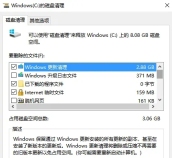
Recommended cleaning: Windows update cleaning, temporary Internet files, etc.;
It is not recommended to clean: Windows upgrade log files.
2. Open source cleaning tools Dism
Dism is a GUI version of Microsoft Dism, which can solidify patches, installer cleanup, offline integrated updates, drivers, etc. It is small in size, does not require installation, and is completely free.

You can choose the items to be cleaned according to your own situation. Click on each item, and the right column will tell you the suggestions for cleaning the item, which can be used as a reference.
After using Dism to clean up, your Windows system should be relatively clean. However, the C drive is not all occupied by the Windows system. In addition to C:\Windows, there are also several big heads such as Program Files (x86), Program Files and AppData.
Most of these files have nothing to do with Windows and are personal files. The cleaning tool will definitely not be able to judge whether your personal files are useful or not. You have to make the decision yourself.
3. Disk analysis tool SpaceSniffer
It is a disk space analysis tool that can help you clean up excess files on the disk, especially those on the system C drive that cannot be cleaned up by various cleaning software. After analyzing the entire disk, you will see the usage of each file/folder and clean it based on your own experience.
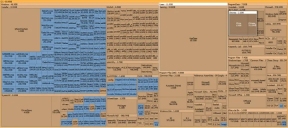
Click on the image to see the larger image. You may find large files and folders such as Windows Installer and Appdata. Based on your own experience, delete useless files. Generally speaking, the folders you mainly focus on are: Common Files and ProgranData.
Note: Be sure not to touch the Windows Installer directory!
The third step of cleaning varies from person to person. Generally speaking, it can still only clean files of a few hundred megabytes or several gigabytes. If the cleanup has reached this point and you feel that the C drive space is almost enough and there is no need to clean up anymore, then you can stop here.
Cleanup is over! !
The above is the detailed content of Share the easiest way to lose weight on C drive tutorial. For more information, please follow other related articles on the PHP Chinese website!
 How much does Microsoft PowerToys cost?Apr 09, 2025 am 12:03 AM
How much does Microsoft PowerToys cost?Apr 09, 2025 am 12:03 AMMicrosoft PowerToys is free. This collection of tools developed by Microsoft is designed to enhance Windows system functions and improve user productivity. By installing and using features such as FancyZones, users can customize window layouts and optimize workflows.
 What is the best alternative to PowerToys?Apr 08, 2025 am 12:17 AM
What is the best alternative to PowerToys?Apr 08, 2025 am 12:17 AMThebestalternativestoPowerToysforWindowsusersareAutoHotkey,WindowGrid,andWinaeroTweaker.1)AutoHotkeyoffersextensivescriptingforautomation.2)WindowGridprovidesintuitivegrid-basedwindowmanagement.3)WinaeroTweakerallowsdeepcustomizationofWindowssettings
 Does Microsoft PowerToys require a license?Apr 07, 2025 am 12:04 AM
Does Microsoft PowerToys require a license?Apr 07, 2025 am 12:04 AMMicrosoft PowerToys does not require a license and is a free open source software. 1.PowerToys provides a variety of tools, such as FancyZones for window management, PowerRename for batch renaming, and ColorPicker for color selection. 2. Users can enable or disable these tools according to their needs to improve work efficiency.
 Is Microsoft PowerToys free or paid?Apr 06, 2025 am 12:14 AM
Is Microsoft PowerToys free or paid?Apr 06, 2025 am 12:14 AMMicrosoft PowerToys is completely free. This tool set provides open source utilities that enhance Windows operating system, including features such as FancyZones, PowerRename, and KeyboardManager, to help users improve productivity and customize their operating experience.
 Is PowerToys part of Windows 11?Apr 05, 2025 am 12:03 AM
Is PowerToys part of Windows 11?Apr 05, 2025 am 12:03 AMPowerToys is not the default component of Windows 11, but a set of tools developed by Microsoft that needs to be downloaded separately. 1) It provides features such as FancyZones and Awake to improve user productivity. 2) Pay attention to possible software conflicts and performance impacts when using them. 3) It is recommended to selectively enable the tool and periodically update it to optimize performance.
 How do I download Microsoft PowerToys?Apr 04, 2025 am 12:03 AM
How do I download Microsoft PowerToys?Apr 04, 2025 am 12:03 AMThe way to download Microsoft PowerToys is: 1. Open PowerShell and run wingetinstallMicrosoft.PowerToys, 2. or visit the GitHub page to download the installation package. PowerToys is a set of tools to improve Windows user productivity. It includes features such as FancyZones and PowerRename, which can be installed through winget or graphical interface.
 What is the purpose of PowerToys?Apr 03, 2025 am 12:10 AM
What is the purpose of PowerToys?Apr 03, 2025 am 12:10 AMPowerToys is a free collection of tools launched by Microsoft to enhance productivity and system control for Windows users. It provides features through standalone modules such as FancyZones management window layout and PowerRename batch renaming files, making user workflow smoother.
 Does PowerToys need to be running?Apr 02, 2025 pm 04:41 PM
Does PowerToys need to be running?Apr 02, 2025 pm 04:41 PMPowerToys needs to be run in the background to achieve its full functionality. 1) It relies on system-level hooks and event listening, such as FancyZones monitoring window movement. 2) Reasonable resource usage, usually 50-100MB of memory, and almost zero CPU usage when idle. 3) You can set up power-on and use PowerShell scripts to implement it. 4) When encountering problems, check the log files, disable specific tools, and ensure that they are updated to the latest version. 5) Optimization suggestions include disabling infrequently used tools, adjusting settings, and monitoring resource usage.


Hot AI Tools

Undresser.AI Undress
AI-powered app for creating realistic nude photos

AI Clothes Remover
Online AI tool for removing clothes from photos.

Undress AI Tool
Undress images for free

Clothoff.io
AI clothes remover

AI Hentai Generator
Generate AI Hentai for free.

Hot Article

Hot Tools

SublimeText3 Chinese version
Chinese version, very easy to use

MinGW - Minimalist GNU for Windows
This project is in the process of being migrated to osdn.net/projects/mingw, you can continue to follow us there. MinGW: A native Windows port of the GNU Compiler Collection (GCC), freely distributable import libraries and header files for building native Windows applications; includes extensions to the MSVC runtime to support C99 functionality. All MinGW software can run on 64-bit Windows platforms.

Dreamweaver CS6
Visual web development tools

mPDF
mPDF is a PHP library that can generate PDF files from UTF-8 encoded HTML. The original author, Ian Back, wrote mPDF to output PDF files "on the fly" from his website and handle different languages. It is slower than original scripts like HTML2FPDF and produces larger files when using Unicode fonts, but supports CSS styles etc. and has a lot of enhancements. Supports almost all languages, including RTL (Arabic and Hebrew) and CJK (Chinese, Japanese and Korean). Supports nested block-level elements (such as P, DIV),

Zend Studio 13.0.1
Powerful PHP integrated development environment





