 Software Tutorial
Software Tutorial Computer Software
Computer Software How to solve word loading failure? Solution to word crash when opening old document
How to solve word loading failure? Solution to word crash when opening old documentHow to solve word loading failure? Solution to word crash when opening old document
php editor Strawberry introduces you how to solve the problem of word loading failure and crash when opening old documents. When using Word, sometimes you will encounter loading failures or opening old documents, causing the program to crash, which brings trouble to work and study. Don't worry, we will provide you with effective solutions to help you easily deal with these problems and make your word operations smoother.
Repair Method 1 – Repair Microsoft Office Programs
You must run the Microsoft Office Program Troubleshooter to resolve such issues.
Step 1: Repairing Office programs is easy. To do this, press the Windows icon.
Step 2: Type this directly into the "appwiz.cpl" box.
Step 3: Then, click on “appwiz.cpl” to access it.

Step 4: After this, find “Microsoft Office” among all other applications.
Step 5: Just right-click on it and click "Change".

Step 6: When the Office installer opens, select the "Quick Repair" option and click "Repair" to start the repair process.

Soon, the repair process should resolve the issue. You will see the "Repair Completed!" message on the screen, close everything and start Outlook and test it.
Fix 2 – Disable all Word add-ins
The wrong third-party plug-in can cause Microsoft Word to crash. Therefore, disable each Word add-in and test it.
Step 1: Start Microsoft Word directly.
Step 2: Go to "File" click and open "Options".

Step 3: After loading the Word options, switch to the Add-ins tab.
Step 4: Set up COM Add-ins in the Administration section. So, click on "Start" to open the COM add-ins list.

Step 5: Once there, make sure to uncheck all add-ons at once.
Step 6: Finally, click "OK".

Exit the "Word Options" page. Retry loading the document and test.
Fix method 3 – Repair and open the file
Corruption in the file can cause Word to crash. Therefore, you should repair and open the file.
Step 1: You can only do this from within the Word application. So, start Microsoft Word.
Step 2: After that, click on “File” and then click on “Open”.
Step 3: Select the "Browse" option.
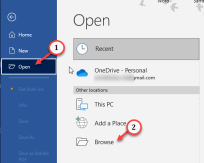
Step 4: Browse File Explorer and select the file.
Step 5: Next, click on the drop-down list and select “Open and Repair”.

This time, the file will open without crashing Word.
Check if this helps.
Fix 4 – Try running Word as administrator
You should try running Microsoft Word as an administrator and try loading the document from within the application.
Step 1: It's easy. Just press the "Start" button and type "Word".
Step 2: When you see "Microsoft Word" in the search results, right-click it and click "Run as administrator."

After Word loads, try opening the document in question. If Word doesn't crash this time, it's just a permissions-related issue.
The above is the detailed content of How to solve word loading failure? Solution to word crash when opening old document. For more information, please follow other related articles on the PHP Chinese website!
 How much does Microsoft PowerToys cost?Apr 09, 2025 am 12:03 AM
How much does Microsoft PowerToys cost?Apr 09, 2025 am 12:03 AMMicrosoft PowerToys is free. This collection of tools developed by Microsoft is designed to enhance Windows system functions and improve user productivity. By installing and using features such as FancyZones, users can customize window layouts and optimize workflows.
 What is the best alternative to PowerToys?Apr 08, 2025 am 12:17 AM
What is the best alternative to PowerToys?Apr 08, 2025 am 12:17 AMThebestalternativestoPowerToysforWindowsusersareAutoHotkey,WindowGrid,andWinaeroTweaker.1)AutoHotkeyoffersextensivescriptingforautomation.2)WindowGridprovidesintuitivegrid-basedwindowmanagement.3)WinaeroTweakerallowsdeepcustomizationofWindowssettings
 Does Microsoft PowerToys require a license?Apr 07, 2025 am 12:04 AM
Does Microsoft PowerToys require a license?Apr 07, 2025 am 12:04 AMMicrosoft PowerToys does not require a license and is a free open source software. 1.PowerToys provides a variety of tools, such as FancyZones for window management, PowerRename for batch renaming, and ColorPicker for color selection. 2. Users can enable or disable these tools according to their needs to improve work efficiency.
 Is Microsoft PowerToys free or paid?Apr 06, 2025 am 12:14 AM
Is Microsoft PowerToys free or paid?Apr 06, 2025 am 12:14 AMMicrosoft PowerToys is completely free. This tool set provides open source utilities that enhance Windows operating system, including features such as FancyZones, PowerRename, and KeyboardManager, to help users improve productivity and customize their operating experience.
 Is PowerToys part of Windows 11?Apr 05, 2025 am 12:03 AM
Is PowerToys part of Windows 11?Apr 05, 2025 am 12:03 AMPowerToys is not the default component of Windows 11, but a set of tools developed by Microsoft that needs to be downloaded separately. 1) It provides features such as FancyZones and Awake to improve user productivity. 2) Pay attention to possible software conflicts and performance impacts when using them. 3) It is recommended to selectively enable the tool and periodically update it to optimize performance.
 How do I download Microsoft PowerToys?Apr 04, 2025 am 12:03 AM
How do I download Microsoft PowerToys?Apr 04, 2025 am 12:03 AMThe way to download Microsoft PowerToys is: 1. Open PowerShell and run wingetinstallMicrosoft.PowerToys, 2. or visit the GitHub page to download the installation package. PowerToys is a set of tools to improve Windows user productivity. It includes features such as FancyZones and PowerRename, which can be installed through winget or graphical interface.
 What is the purpose of PowerToys?Apr 03, 2025 am 12:10 AM
What is the purpose of PowerToys?Apr 03, 2025 am 12:10 AMPowerToys is a free collection of tools launched by Microsoft to enhance productivity and system control for Windows users. It provides features through standalone modules such as FancyZones management window layout and PowerRename batch renaming files, making user workflow smoother.
 Does PowerToys need to be running?Apr 02, 2025 pm 04:41 PM
Does PowerToys need to be running?Apr 02, 2025 pm 04:41 PMPowerToys needs to be run in the background to achieve its full functionality. 1) It relies on system-level hooks and event listening, such as FancyZones monitoring window movement. 2) Reasonable resource usage, usually 50-100MB of memory, and almost zero CPU usage when idle. 3) You can set up power-on and use PowerShell scripts to implement it. 4) When encountering problems, check the log files, disable specific tools, and ensure that they are updated to the latest version. 5) Optimization suggestions include disabling infrequently used tools, adjusting settings, and monitoring resource usage.


Hot AI Tools

Undresser.AI Undress
AI-powered app for creating realistic nude photos

AI Clothes Remover
Online AI tool for removing clothes from photos.

Undress AI Tool
Undress images for free

Clothoff.io
AI clothes remover

AI Hentai Generator
Generate AI Hentai for free.

Hot Article

Hot Tools

DVWA
Damn Vulnerable Web App (DVWA) is a PHP/MySQL web application that is very vulnerable. Its main goals are to be an aid for security professionals to test their skills and tools in a legal environment, to help web developers better understand the process of securing web applications, and to help teachers/students teach/learn in a classroom environment Web application security. The goal of DVWA is to practice some of the most common web vulnerabilities through a simple and straightforward interface, with varying degrees of difficulty. Please note that this software

VSCode Windows 64-bit Download
A free and powerful IDE editor launched by Microsoft

MinGW - Minimalist GNU for Windows
This project is in the process of being migrated to osdn.net/projects/mingw, you can continue to follow us there. MinGW: A native Windows port of the GNU Compiler Collection (GCC), freely distributable import libraries and header files for building native Windows applications; includes extensions to the MSVC runtime to support C99 functionality. All MinGW software can run on 64-bit Windows platforms.

ZendStudio 13.5.1 Mac
Powerful PHP integrated development environment

WebStorm Mac version
Useful JavaScript development tools




