 Software Tutorial
Software Tutorial Computer Software
Computer Software Steam desktop client beta update: Added new note-taking application, can pin the window in the game
Steam desktop client beta update: Added new note-taking application, can pin the window in the gameSteam desktop client beta update: Added new note-taking application, can pin the window in the game
php Editor Baicao Recently, the beta version of the Steam desktop client has been updated, adding a new note-taking application function. Players can now use the note-taking application during the game to record important information, and can pin the window to the top of the screen for easy viewing at any time. The launch of this feature provides players with a more convenient gaming experience, making the gaming process smoother and more efficient.
Here’s a quick overview of the official new features:

Big changes behind the scenes
Some of the big changes aren't immediately visible in this update; a lot of effort has gone into changing what we're doing in the Steam Desktop Client, Big Screen Mode, and the Steam Deck on how to share code. These changes also mean new features will be implemented and iterated on faster. A good example of this is the local network transfer update, which is available in both the Steam client and Steam Launched on Deck. Along the way, we've also made some targeted visual and usability improvements.
In-game interface
We've given the in-game interface a major overhaul. The original intention of this feature is to create a quick way for everyone to chat with friends or view game-related questions or content; we have launched a new user interface in this update and added more practical tools , allowing you to further customize.

The new toolbar gives you access to everything you need in-game: friend chat, achievement progress, guides, discussions, browser, and more. We've picked a few default windows, but you can also pick and customize what you want to see in the interface - Settings will be used for all games. You can choose to display the toolbar in icon view or list view in settings.

Game Overview gives you a one-stop view of what has happened since you last played the game. For example, it shows you what achievements you're making, which friends are playing the same game, popular guides, news, and more.
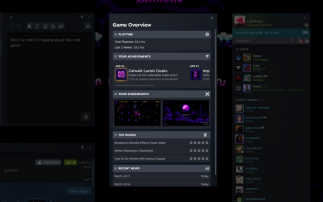
A new note-taking app lets you jot down… Notes related to the game you are playing. This feature has rich text format options and can record multiple notes per game, even in offline mode. Notes will be saved per game and synced to other PCs you are logged into middle. In addition to the Steam interface in the game, it can also be seen on the game details page.

We've also added the ability to pin windows from the Steam interface so they can appear on top of the game in-game. The opacity level is adjustable and only the contents of the window are fixed - Title bars and other extraneous user interface items will not be included. This new feature works with notes, guides, discussions, and the web browser (yes, you can play games and watch movies at the same time if you really want to).

notify
Steam Client notifications now have richer and more useful features. The green button only lights up when there is truly new information. The tray view is limited to new notifications, and there's also a "See all" page that shows historical notifications.
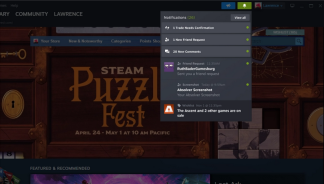
Screenshot Manager
The screenshot manager has been completely revamped and is now responsive, allowing you to choose between large and small thumbnails, view recent screenshots regardless of game, and manage online and local screenshots.

For more information, please pay attention to this site.
The above is the detailed content of Steam desktop client beta update: Added new note-taking application, can pin the window in the game. For more information, please follow other related articles on the PHP Chinese website!
 How much does Microsoft PowerToys cost?Apr 09, 2025 am 12:03 AM
How much does Microsoft PowerToys cost?Apr 09, 2025 am 12:03 AMMicrosoft PowerToys is free. This collection of tools developed by Microsoft is designed to enhance Windows system functions and improve user productivity. By installing and using features such as FancyZones, users can customize window layouts and optimize workflows.
 What is the best alternative to PowerToys?Apr 08, 2025 am 12:17 AM
What is the best alternative to PowerToys?Apr 08, 2025 am 12:17 AMThebestalternativestoPowerToysforWindowsusersareAutoHotkey,WindowGrid,andWinaeroTweaker.1)AutoHotkeyoffersextensivescriptingforautomation.2)WindowGridprovidesintuitivegrid-basedwindowmanagement.3)WinaeroTweakerallowsdeepcustomizationofWindowssettings
 Does Microsoft PowerToys require a license?Apr 07, 2025 am 12:04 AM
Does Microsoft PowerToys require a license?Apr 07, 2025 am 12:04 AMMicrosoft PowerToys does not require a license and is a free open source software. 1.PowerToys provides a variety of tools, such as FancyZones for window management, PowerRename for batch renaming, and ColorPicker for color selection. 2. Users can enable or disable these tools according to their needs to improve work efficiency.
 Is Microsoft PowerToys free or paid?Apr 06, 2025 am 12:14 AM
Is Microsoft PowerToys free or paid?Apr 06, 2025 am 12:14 AMMicrosoft PowerToys is completely free. This tool set provides open source utilities that enhance Windows operating system, including features such as FancyZones, PowerRename, and KeyboardManager, to help users improve productivity and customize their operating experience.
 Is PowerToys part of Windows 11?Apr 05, 2025 am 12:03 AM
Is PowerToys part of Windows 11?Apr 05, 2025 am 12:03 AMPowerToys is not the default component of Windows 11, but a set of tools developed by Microsoft that needs to be downloaded separately. 1) It provides features such as FancyZones and Awake to improve user productivity. 2) Pay attention to possible software conflicts and performance impacts when using them. 3) It is recommended to selectively enable the tool and periodically update it to optimize performance.
 How do I download Microsoft PowerToys?Apr 04, 2025 am 12:03 AM
How do I download Microsoft PowerToys?Apr 04, 2025 am 12:03 AMThe way to download Microsoft PowerToys is: 1. Open PowerShell and run wingetinstallMicrosoft.PowerToys, 2. or visit the GitHub page to download the installation package. PowerToys is a set of tools to improve Windows user productivity. It includes features such as FancyZones and PowerRename, which can be installed through winget or graphical interface.
 What is the purpose of PowerToys?Apr 03, 2025 am 12:10 AM
What is the purpose of PowerToys?Apr 03, 2025 am 12:10 AMPowerToys is a free collection of tools launched by Microsoft to enhance productivity and system control for Windows users. It provides features through standalone modules such as FancyZones management window layout and PowerRename batch renaming files, making user workflow smoother.
 Does PowerToys need to be running?Apr 02, 2025 pm 04:41 PM
Does PowerToys need to be running?Apr 02, 2025 pm 04:41 PMPowerToys needs to be run in the background to achieve its full functionality. 1) It relies on system-level hooks and event listening, such as FancyZones monitoring window movement. 2) Reasonable resource usage, usually 50-100MB of memory, and almost zero CPU usage when idle. 3) You can set up power-on and use PowerShell scripts to implement it. 4) When encountering problems, check the log files, disable specific tools, and ensure that they are updated to the latest version. 5) Optimization suggestions include disabling infrequently used tools, adjusting settings, and monitoring resource usage.


Hot AI Tools

Undresser.AI Undress
AI-powered app for creating realistic nude photos

AI Clothes Remover
Online AI tool for removing clothes from photos.

Undress AI Tool
Undress images for free

Clothoff.io
AI clothes remover

AI Hentai Generator
Generate AI Hentai for free.

Hot Article

Hot Tools

mPDF
mPDF is a PHP library that can generate PDF files from UTF-8 encoded HTML. The original author, Ian Back, wrote mPDF to output PDF files "on the fly" from his website and handle different languages. It is slower than original scripts like HTML2FPDF and produces larger files when using Unicode fonts, but supports CSS styles etc. and has a lot of enhancements. Supports almost all languages, including RTL (Arabic and Hebrew) and CJK (Chinese, Japanese and Korean). Supports nested block-level elements (such as P, DIV),

VSCode Windows 64-bit Download
A free and powerful IDE editor launched by Microsoft

EditPlus Chinese cracked version
Small size, syntax highlighting, does not support code prompt function

MantisBT
Mantis is an easy-to-deploy web-based defect tracking tool designed to aid in product defect tracking. It requires PHP, MySQL and a web server. Check out our demo and hosting services.

SublimeText3 Chinese version
Chinese version, very easy to use




