Home >Software Tutorial >Computer Software >How to check the main program version in 360 Driver Master - How to check the main program version in 360 Driver Master
How to check the main program version in 360 Driver Master - How to check the main program version in 360 Driver Master
- PHPzforward
- 2024-03-05 21:31:131078browse
php editor Banana 360 Driver Master is a commonly used driver management tool that allows users to easily manage and update hardware drivers. To know the main program version, users can view it in just a few simple steps. This article will introduce in detail how 360 Driver Master checks the main program version to help users easily accomplish this operation.
Step 1: After opening 360 Driver Master, click the menu button (as shown in the picture).
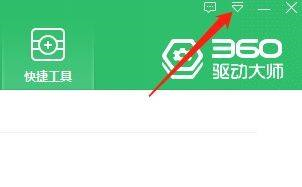
Step 2: After opening the menu, click About (as shown in the picture).

Step 3: In the middle of the pop-up box, you can view the main program version (as shown in the picture).
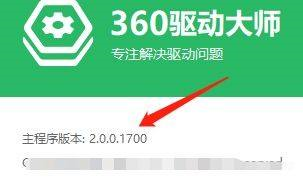
The above is the detailed content of How to check the main program version in 360 Driver Master - How to check the main program version in 360 Driver Master. For more information, please follow other related articles on the PHP Chinese website!
Related articles
See more- How does 360 Driver Master view computer hardware configuration information?
- How to install the sound card driver with 360 Driver Master
- How to set up permission management in 360 Driver Master
- How does 360 Driver Master perform driver backup - How does 360 Driver Master perform driver backup
- How to disable automatic updates in 360 Driver Master - How to disable automatic updates in 360 Driver Master

