Home >Mobile Tutorial >iPhone >Apple iPhone battery saving tips: clever settings to lower the white point value
Apple iPhone battery saving tips: clever settings to lower the white point value
- 王林forward
- 2024-03-05 17:30:141883browse
php editor Baicao shares Apple iPhone power saving tips. Clever settings to lower the white point value can effectively extend battery life. Lowering screen brightness, closing unnecessary background applications, and enabling dark mode are all good ways to save power. By setting a lower white point value, you can reduce screen brightness, further reduce energy consumption, and extend usage time. These simple and practical tips will help you better manage your iPhone's power and give you a longer battery life experience.
Just setting the "Reduce White Point Value" option on your iPhone can "dramatically" improve the battery life of all iPhones.
"Lowering the white point value" is similar to applying a darker mask to the screen, and this method has been proven to effectively extend the battery life of OLED iPhones. By reducing the maximum brightness of each pixel on the screen, the energy consumption required to light up the entire screen is reduced. This technology can help users use their phones for longer, especially in situations where the screen display needs to be used for long periods of time.
iPhone battery life can be significantly extended when the Reduce White Point value is used in conjunction with the Low Power Mode feature. The effect is similar to how OLED screen phones use dark mode to save power. On OLED displays, black pixels are achieved by turning pixels off, so the more black area there is on the screen, the more pixels are turned off, thus saving power.
How to set up to save power?
Enable the "Reduce White Point Value" method: Go to Settings > Accessibility > Display & Text Size, then scroll down to find and turn on "Reduce White Point Value."
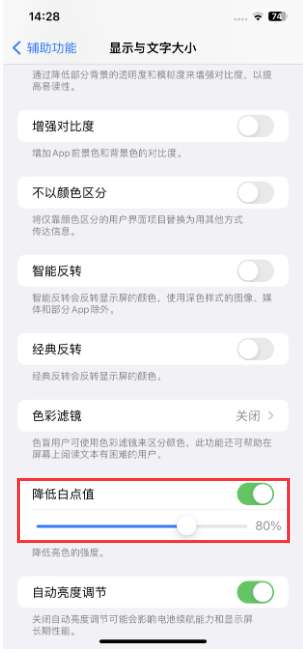
How to enable "Low Power Mode": Go to "Settings" > "Battery" and turn it on. Enabling Low Power Mode reduces some background activity on your phone, such as app downloads and mail retrieval, until you fully charge your iPhone.
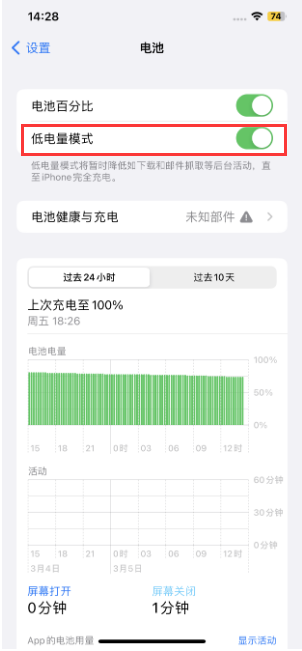
To manage battery life more intelligently, we can create an automation setting that automatically enables "Reduce White Point Value" and "Reduce White Point Value" when battery power drops below a certain threshold. "Low Power Mode". This way you don't have to manually adjust settings, just make sure your iPhone's battery is in good health and use this automated setting when you're out and about and worried about running low on battery.
Power saving automation setting method:
1. Make sure you have the free Shortcut App installed on your iPhone. Then in the Shortcut App, click the "Automation" tab at the bottom, and then click the " " button in the upper right corner.
2. Scroll down to find "Battery Power" and set the battery percentage you want to activate low-power mode. Then follow the on-screen instructions to complete the subsequent setup steps.
After setting, when the battery power is lower than the set threshold and low power mode is turned on, you will receive a notification to remind you to enable "Reduce White Point Value". Click the notification and turn on "Reduce White Point Value" ” to extend battery life.
When we turn off low power mode, the same notification will appear, click to turn off "Reduce White Point Value".
The above is the detailed content of Apple iPhone battery saving tips: clever settings to lower the white point value. For more information, please follow other related articles on the PHP Chinese website!

