The Contacts application on Apple phones allows users to export all contacts saved on the iPhone. When you export multiple contacts using the Contacts app, iOS generates a .VCF file that makes it easy to import those contacts on other devices. This article will detail how to export all contacts using the Contacts app on iPhone.
How to Export All Contacts on iPhone
- Required: iPhone running iOS 16 or later.
You can follow the steps below to export all contacts present on your iPhone.
- Open the "Contacts" app on your iPhone and tap "List" in the upper left corner.

- Now long press on all iCloud. within the list screen. If you don't have iCloud enabled, this category will be named "All Contacts."

- Select "Export".

- Now click on the desired app from the share sheet.

- You can also tap Save to File to save all your contacts to a specified location in the Files app. You can then manually access and export these contacts as needed.

This is how you export all the contacts on your device.
Tip: You can also use this feature to export all contacts from a specific contact list on your device.
Which format should be used when exporting contacts?
iOS will export all contacts as . VCF format. This is a popular format, often called vCard, used to store contact details such as email addresses, contacts, etc. more easily. This format is supported by most platforms and contact apps and can be easily imported to any device you like.
Are all my contacts stored in one file?
Yes, all your contacts are stored in a .VCF file. Compatible apps and devices will be able to differentiate between different fields such as name, email, address, phone number, landline number, etc. These details can then be easily imported into the app or device accordingly.
Can I convert my contacts to other file formats?
Converting the file format of the exported contact list is not advisable as the conversion may end up messing up the entire contact data with a single error. However, if you are stuck and unable to import contacts to another platform or device. VCF format, there is no harm in trying to convert to other file formats. Make sure to back up the files you originally exported so you can always restore your data if something goes wrong during the conversion process.
The above is the detailed content of How to export all contacts on iPhone. For more information, please follow other related articles on the PHP Chinese website!
 How to Install iOS 18 Public Beta on iPhoneMay 16, 2025 am 10:18 AM
How to Install iOS 18 Public Beta on iPhoneMay 16, 2025 am 10:18 AMWith iOS 18 now available in public beta, adventurous iPhone users who are not developers might want to try out the new operating system on their devices. The iOS 18 public beta provides early access to exciting new features such as dark mode icons a
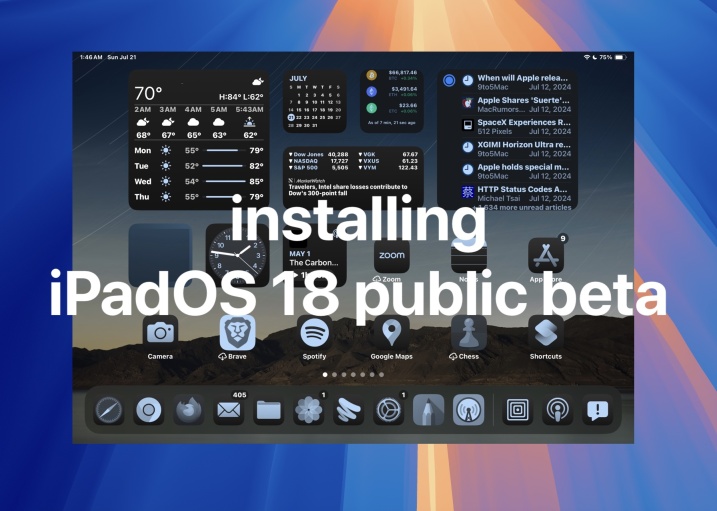 How to Install iPadOS 18 Public BetaMay 16, 2025 am 09:41 AM
How to Install iPadOS 18 Public BetaMay 16, 2025 am 09:41 AMWith the iPadOS 18 public beta now accessible, any interested iPad user can install this beta version on a compatible device.Testing iPadOS 18 public beta allows users to explore new features and the updated operating system ahead of its official rel
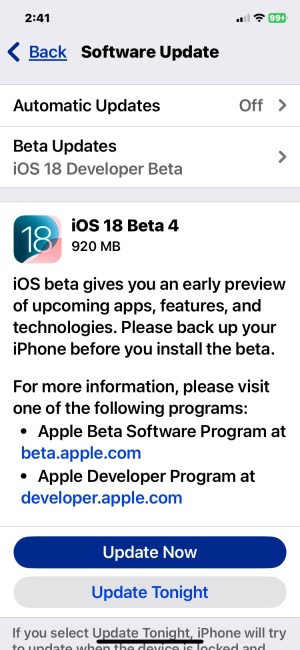 iOS 18 Beta 4 & iPadOS 18 Beta 4 Available to DownloadMay 16, 2025 am 09:40 AM
iOS 18 Beta 4 & iPadOS 18 Beta 4 Available to DownloadMay 16, 2025 am 09:40 AMApple has launched iOS 18 beta 4 and iPadOS 18 beta 4 for iPhone and iPad users participating in the developer beta testing program. A corresponding public beta version is expected to be released shortly after.The developer beta program is designed f
 How to Switch from iOS 18 Public Beta to Developer Beta, or Vice VersaMay 16, 2025 am 09:38 AM
How to Switch from iOS 18 Public Beta to Developer Beta, or Vice VersaMay 16, 2025 am 09:38 AMWant to transition from the iOS 18 public beta to the iOS 18 developer beta? You can easily make this switch on your iPhone or iPad if you desire.The primary advantage of opting for the iOS 18 developer beta is that you generally receive beta updates
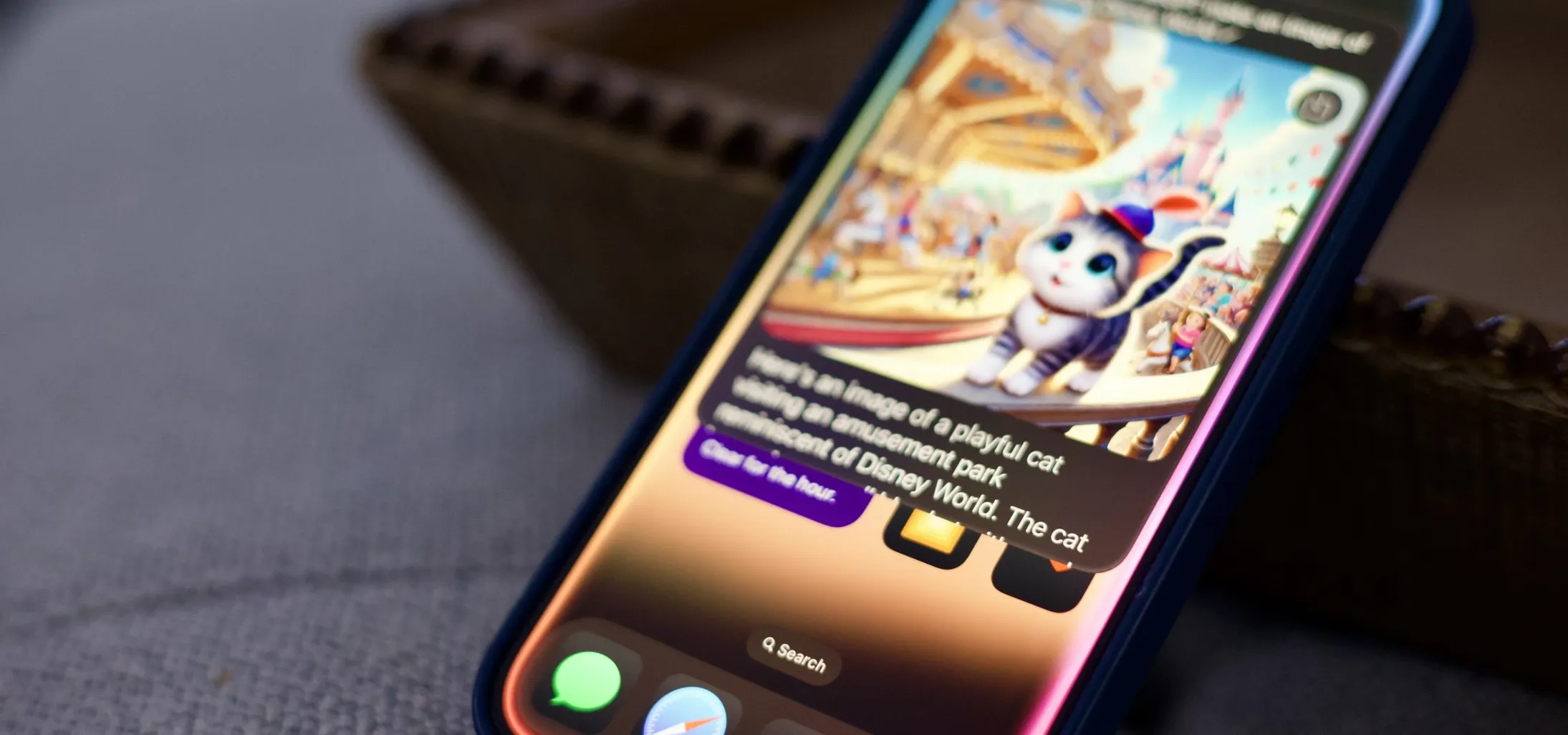 How to Generate Text, Images, and Insights with Apple Intelligence's Built-in ChatGPT Integration May 16, 2025 am 09:29 AM
How to Generate Text, Images, and Insights with Apple Intelligence's Built-in ChatGPT Integration May 16, 2025 am 09:29 AMSiri has traditionally used sources like Google and Wikipedia for answers, but with the release of iOS 18.2 and iPadOS 18.2, Apple has enhanced its virtual assistant by integrating ChatGPT. This upgrade allows users to leverage ChatGPT for generating
 Generate Professional Drawings in Seconds Using Image Wand on iOS 18.2 or iPadOS 18.2 May 16, 2025 am 09:13 AM
Generate Professional Drawings in Seconds Using Image Wand on iOS 18.2 or iPadOS 18.2 May 16, 2025 am 09:13 AMCreating professional-quality visuals with Apple's Image Wand in iOS 18.2 and iPadOS 18.2 can be a game-changer, even for those lacking in artistic skills. This feature, an extension of Apple Intelligence's Image Playground, allows users to generate
 iPhone 16 & iPhone 16 Pro Announced with Faster Chips & Apple Intelligence SupportMay 16, 2025 am 09:11 AM
iPhone 16 & iPhone 16 Pro Announced with Faster Chips & Apple Intelligence SupportMay 16, 2025 am 09:11 AMApple has unveiled the new iPhone 16 lineup, featuring the iPhone 16, iPhone 16 Plus, iPhone 16 Pro, and iPhone 16 Pro Max. All models in the series are equipped with Apple Intelligence, an upcoming AI feature set slated for release in October.As par
 These Free iPhone Apps Are Basically Digital Fidget ToysMay 16, 2025 am 05:38 AM
These Free iPhone Apps Are Basically Digital Fidget ToysMay 16, 2025 am 05:38 AMYour smartphone might be the most distracting device you possess. It constantly seeks your attention and is always available when you feel the urge to scroll endlessly. It's easy to spend hours each day playing with your phone.But what if this time c


Hot AI Tools

Undresser.AI Undress
AI-powered app for creating realistic nude photos

AI Clothes Remover
Online AI tool for removing clothes from photos.

Undress AI Tool
Undress images for free

Clothoff.io
AI clothes remover

Video Face Swap
Swap faces in any video effortlessly with our completely free AI face swap tool!

Hot Article

Hot Tools

Zend Studio 13.0.1
Powerful PHP integrated development environment

WebStorm Mac version
Useful JavaScript development tools

SublimeText3 English version
Recommended: Win version, supports code prompts!

SublimeText3 Chinese version
Chinese version, very easy to use

PhpStorm Mac version
The latest (2018.2.1) professional PHP integrated development tool












