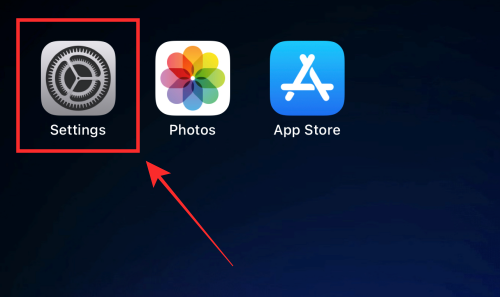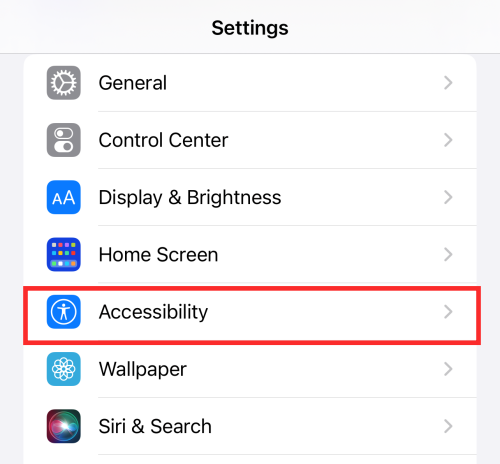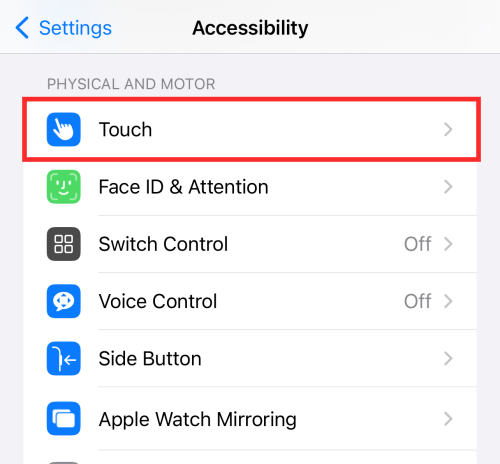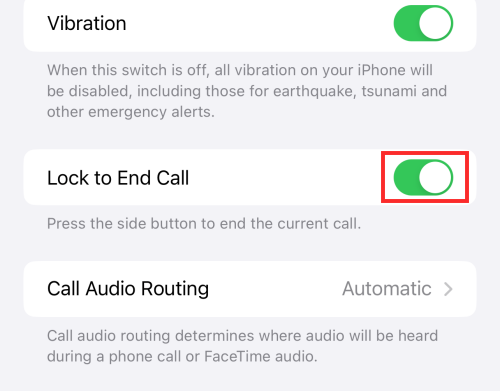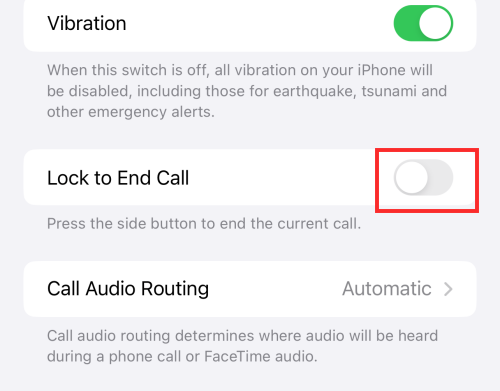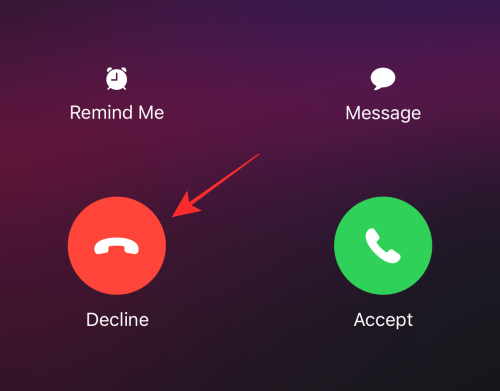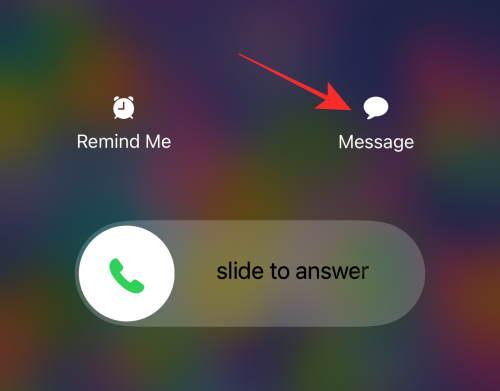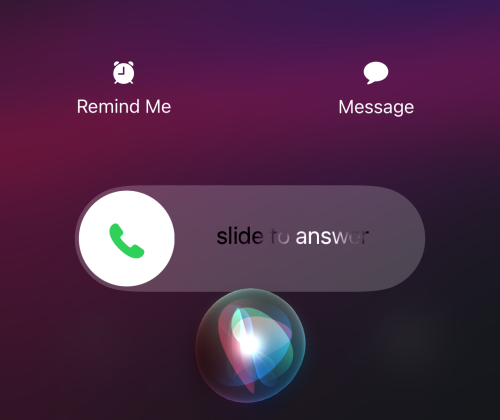Home >Mobile Tutorial >iPhone >How to prevent the side button from ending calls on iPhone
How to prevent the side button from ending calls on iPhone
- PHPzforward
- 2024-03-05 20:50:031246browse
On iPhone, using the side button to end a call is a convenient feature. However, sometimes this feature can cause trouble, as accidentally pressing the side button can result in unintentionally hanging up the call.
If you are prone to accidentally ending calls, the following post will help you disable the end call feature using the side button on your iPhone.
How to Disable the Side Button to End a Call on iPhone
- Required: iPhone running iOS 16 or later.
Your iPhone's default setting is to end a call when you press the side button. However, you can disable this feature in iOS settings. All you have to do is go to Settings > General > Accessibility and find the "Side button to end calls" option and turn it off.
- Open the Settings app on your iPhone.

- From the options, click Accessibility.

- Scroll down and under "Physics and Motors" select Touch.

- Here, turn off the Lock End Call toggle.

- When the toggle switch turns gray ("off"), the feature is disabled.

Do! The current call will no longer end if you press the side button.
How to end a call when lock to end call is disabled
If you press the side button during an incoming call and disable the "Lock to end call" feature, it will lock the screen and the ringer will be muted; the call Will also minimize to the status bar at the top of the screen.
- You can click the phone icon in the upper left corner of the status bar to expand the call without hanging up.
- If there is an ongoing call, you can end the call by clicking the "End Call" button at the bottom of the call screen.
- If a call comes in, you can terminate it by clicking the "Decline" button.

- However, if it’s on your lock screen, there are two ways to end the incoming call ring – one is to decline the call and send a message, which will be sent via iMessage Application sent to them.

- Another method is to wake up your virtual assistant with "Hey Siri" and instruct it to "hang up" the call.

The above is the detailed content of How to prevent the side button from ending calls on iPhone. For more information, please follow other related articles on the PHP Chinese website!
Related articles
See more- How many watts does iphonexsmax support fast charging?
- How much memory does iPhone 13 promax have?
- iOS 16.4 brings voice isolation to mobile phone calls. How to enable it is as follows
- iOS 16.3 beta guides users on how to use Handoff from iPhone to HomePod
- More than 20 new iOS 16, iPadOS 16 and watchOS 9 features and improvements announced at WWDC 2022