 Software Tutorial
Software Tutorial Computer Software
Computer Software How to create realistic snowing effects in VideoStudio x10 - How to create realistic snowing effects in VideoStudio x10
How to create realistic snowing effects in VideoStudio x10 - How to create realistic snowing effects in VideoStudio x10How to create realistic snowing effects in VideoStudio x10 - How to create realistic snowing effects in VideoStudio x10
php editor Xiaoxin has carefully compiled the article "How to Create Realistic Snow Effects with VideoStudio x10 - How to Create Realistic Snow Effects with VideoStudio x10", which introduces in detail the use of VideoStudio x10 to create realistic snow effects. Steps and techniques for creating snow effects. Through the guidance of this article, readers can easily master the method of creating realistic snow effects and add unique visual charm to the video.
First, import a snow scene image into the video track.
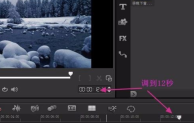
Click the icon below to fill the screen with the image. Practice has proven that this is an important step.
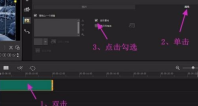

Click on the filter "FX" and then expand the filter library to find the "Raindrop" filter. Once you find it, drag it onto the image.

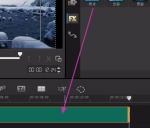
Then double-click the picture, and the "Custom Filter" pops up. Click it to pop up the customization interface of the "Raindrop" filter.
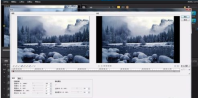
Now let’s customize the settings. First set the default starting frame. In the “Basic” tab that is opened by default, first use the mouse to drag the value into blue and enter the parameters in the red box in the figure below.

Then click the "Advanced" tab and enter the parameters in the red box in the figure below. The starting frame is set.

Now to set the parameters of the termination frame, first click the "Go to termination frame" button and enter the parameters of the "Basic" tab in the red box as shown below.

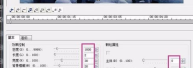
The value of the "Advanced" tab of the termination frame does not change. The termination frame is set.
During the setup process, you can play it at any time to facilitate modifications. When all settings are ready, click "OK".

Next, return to the main interface of VideoStudio and click Play to give it a try. When you feel satisfied, click "Share" to output the video file. (slightly)

Please see the GIF rendering below. Figure 1 was created just now. Picture 2 is another one. Because the project attributes are the same, the effect is the same, except that the background image is replaced by one.

The above is the detailed content of How to create realistic snowing effects in VideoStudio x10 - How to create realistic snowing effects in VideoStudio x10. For more information, please follow other related articles on the PHP Chinese website!
 How much does Microsoft PowerToys cost?Apr 09, 2025 am 12:03 AM
How much does Microsoft PowerToys cost?Apr 09, 2025 am 12:03 AMMicrosoft PowerToys is free. This collection of tools developed by Microsoft is designed to enhance Windows system functions and improve user productivity. By installing and using features such as FancyZones, users can customize window layouts and optimize workflows.
 What is the best alternative to PowerToys?Apr 08, 2025 am 12:17 AM
What is the best alternative to PowerToys?Apr 08, 2025 am 12:17 AMThebestalternativestoPowerToysforWindowsusersareAutoHotkey,WindowGrid,andWinaeroTweaker.1)AutoHotkeyoffersextensivescriptingforautomation.2)WindowGridprovidesintuitivegrid-basedwindowmanagement.3)WinaeroTweakerallowsdeepcustomizationofWindowssettings
 Does Microsoft PowerToys require a license?Apr 07, 2025 am 12:04 AM
Does Microsoft PowerToys require a license?Apr 07, 2025 am 12:04 AMMicrosoft PowerToys does not require a license and is a free open source software. 1.PowerToys provides a variety of tools, such as FancyZones for window management, PowerRename for batch renaming, and ColorPicker for color selection. 2. Users can enable or disable these tools according to their needs to improve work efficiency.
 Is Microsoft PowerToys free or paid?Apr 06, 2025 am 12:14 AM
Is Microsoft PowerToys free or paid?Apr 06, 2025 am 12:14 AMMicrosoft PowerToys is completely free. This tool set provides open source utilities that enhance Windows operating system, including features such as FancyZones, PowerRename, and KeyboardManager, to help users improve productivity and customize their operating experience.
 Is PowerToys part of Windows 11?Apr 05, 2025 am 12:03 AM
Is PowerToys part of Windows 11?Apr 05, 2025 am 12:03 AMPowerToys is not the default component of Windows 11, but a set of tools developed by Microsoft that needs to be downloaded separately. 1) It provides features such as FancyZones and Awake to improve user productivity. 2) Pay attention to possible software conflicts and performance impacts when using them. 3) It is recommended to selectively enable the tool and periodically update it to optimize performance.
 How do I download Microsoft PowerToys?Apr 04, 2025 am 12:03 AM
How do I download Microsoft PowerToys?Apr 04, 2025 am 12:03 AMThe way to download Microsoft PowerToys is: 1. Open PowerShell and run wingetinstallMicrosoft.PowerToys, 2. or visit the GitHub page to download the installation package. PowerToys is a set of tools to improve Windows user productivity. It includes features such as FancyZones and PowerRename, which can be installed through winget or graphical interface.
 What is the purpose of PowerToys?Apr 03, 2025 am 12:10 AM
What is the purpose of PowerToys?Apr 03, 2025 am 12:10 AMPowerToys is a free collection of tools launched by Microsoft to enhance productivity and system control for Windows users. It provides features through standalone modules such as FancyZones management window layout and PowerRename batch renaming files, making user workflow smoother.
 Does PowerToys need to be running?Apr 02, 2025 pm 04:41 PM
Does PowerToys need to be running?Apr 02, 2025 pm 04:41 PMPowerToys needs to be run in the background to achieve its full functionality. 1) It relies on system-level hooks and event listening, such as FancyZones monitoring window movement. 2) Reasonable resource usage, usually 50-100MB of memory, and almost zero CPU usage when idle. 3) You can set up power-on and use PowerShell scripts to implement it. 4) When encountering problems, check the log files, disable specific tools, and ensure that they are updated to the latest version. 5) Optimization suggestions include disabling infrequently used tools, adjusting settings, and monitoring resource usage.


Hot AI Tools

Undresser.AI Undress
AI-powered app for creating realistic nude photos

AI Clothes Remover
Online AI tool for removing clothes from photos.

Undress AI Tool
Undress images for free

Clothoff.io
AI clothes remover

AI Hentai Generator
Generate AI Hentai for free.

Hot Article

Hot Tools

SAP NetWeaver Server Adapter for Eclipse
Integrate Eclipse with SAP NetWeaver application server.

DVWA
Damn Vulnerable Web App (DVWA) is a PHP/MySQL web application that is very vulnerable. Its main goals are to be an aid for security professionals to test their skills and tools in a legal environment, to help web developers better understand the process of securing web applications, and to help teachers/students teach/learn in a classroom environment Web application security. The goal of DVWA is to practice some of the most common web vulnerabilities through a simple and straightforward interface, with varying degrees of difficulty. Please note that this software

SublimeText3 English version
Recommended: Win version, supports code prompts!

Notepad++7.3.1
Easy-to-use and free code editor

Atom editor mac version download
The most popular open source editor




