 Backend Development
Backend Development PHP Tutorial
PHP Tutorial Installation and configuration method of PHP5.2.17 under Windows system
Installation and configuration method of PHP5.2.17 under Windows systemInstallation and configuration method of PHP5.2.17 under Windows system

Installation and configuration method of PHP5.2.17 under Windows system
PHP (Hypertext Preprocessor) is a general open source scripting language, especially suitable for websites development. Under Windows systems, installing PHP can help developers develop dynamic web pages. This article will introduce how to install and configure PHP5.2.17 under Windows system. I hope it will be helpful to the installation and configuration of PHP under Windows.
Step one: Download the PHP5.2.17 installation package
First, you need to download PHP5 from the official website of PHP (http://php.net/releases/) .2.17 installation package, select the version that matches your operating system to download. After the download is complete, unzip it to a suitable directory, such as C:php.
Step 2: Configure PHP
- Open the
C:phpdirectory and findphp.ini-recommendedfile, make a copy of it and rename it tophp.ini. -
Use a text editor (such as Notepad) to open the
php.inifile. You can make some configuration modifications according to the specific situation, such as:- Settings Time zone:
date.timezone = Asia/Shanghai - Enable extension module: Remove the semicolon (;) in front of the extension module that needs to be enabled, such as
extension=php_mysql.dll.
- Settings Time zone:
- Save the
php.inifile.
Step 3: Configure the Apache server
When building a PHP development environment under Windows systems, the Apache server is usually used. The next step is to configure the Apache server to load the PHP module.
- Open the Apache configuration file
httpd.conf, usually in theconffolder under the Apache installation directory. -
Find the
LoadModulesection in thehttpd.conffile and add the following code:LoadModule php5_module "C:/php/php5apache2_2.dll" AddType application/x-httpd-php .php PHPIniDir "C:/php"
- Save
httpd.conffile and restart the Apache server.
Step 4: Test PHP
-
Create a
in Apache’shtdocsdirectory phpinfo.phpfile, the file content is:<?php phpinfo(); ?>
- Open the browser, enter
http://localhost/phpinfo.phpto access, if you can see PHP information page, indicating that PHP has been successfully installed and configured.
Through the above steps, we successfully installed and configured PHP5.2.17 under the Windows system and tested it through the Apache server. I hope this article will be helpful to friends who want to set up a PHP development environment under Windows systems.
The above is the detailed content of Installation and configuration method of PHP5.2.17 under Windows system. For more information, please follow other related articles on the PHP Chinese website!
 What is the difference between unset() and session_destroy()?May 04, 2025 am 12:19 AM
What is the difference between unset() and session_destroy()?May 04, 2025 am 12:19 AMThedifferencebetweenunset()andsession_destroy()isthatunset()clearsspecificsessionvariableswhilekeepingthesessionactive,whereassession_destroy()terminatestheentiresession.1)Useunset()toremovespecificsessionvariableswithoutaffectingthesession'soveralls
 What is sticky sessions (session affinity) in the context of load balancing?May 04, 2025 am 12:16 AM
What is sticky sessions (session affinity) in the context of load balancing?May 04, 2025 am 12:16 AMStickysessionsensureuserrequestsareroutedtothesameserverforsessiondataconsistency.1)SessionIdentificationassignsuserstoserversusingcookiesorURLmodifications.2)ConsistentRoutingdirectssubsequentrequeststothesameserver.3)LoadBalancingdistributesnewuser
 What are the different session save handlers available in PHP?May 04, 2025 am 12:14 AM
What are the different session save handlers available in PHP?May 04, 2025 am 12:14 AMPHPoffersvarioussessionsavehandlers:1)Files:Default,simplebutmaybottleneckonhigh-trafficsites.2)Memcached:High-performance,idealforspeed-criticalapplications.3)Redis:SimilartoMemcached,withaddedpersistence.4)Databases:Offerscontrol,usefulforintegrati
 What is a session in PHP, and why are they used?May 04, 2025 am 12:12 AM
What is a session in PHP, and why are they used?May 04, 2025 am 12:12 AMSession in PHP is a mechanism for saving user data on the server side to maintain state between multiple requests. Specifically, 1) the session is started by the session_start() function, and data is stored and read through the $_SESSION super global array; 2) the session data is stored in the server's temporary files by default, but can be optimized through database or memory storage; 3) the session can be used to realize user login status tracking and shopping cart management functions; 4) Pay attention to the secure transmission and performance optimization of the session to ensure the security and efficiency of the application.
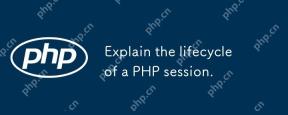 Explain the lifecycle of a PHP session.May 04, 2025 am 12:04 AM
Explain the lifecycle of a PHP session.May 04, 2025 am 12:04 AMPHPsessionsstartwithsession_start(),whichgeneratesauniqueIDandcreatesaserverfile;theypersistacrossrequestsandcanbemanuallyendedwithsession_destroy().1)Sessionsbeginwhensession_start()iscalled,creatingauniqueIDandserverfile.2)Theycontinueasdataisloade
 What is the difference between absolute and idle session timeouts?May 03, 2025 am 12:21 AM
What is the difference between absolute and idle session timeouts?May 03, 2025 am 12:21 AMAbsolute session timeout starts at the time of session creation, while an idle session timeout starts at the time of user's no operation. Absolute session timeout is suitable for scenarios where strict control of the session life cycle is required, such as financial applications; idle session timeout is suitable for applications that want users to keep their session active for a long time, such as social media.
 What steps would you take if sessions aren't working on your server?May 03, 2025 am 12:19 AM
What steps would you take if sessions aren't working on your server?May 03, 2025 am 12:19 AMThe server session failure can be solved through the following steps: 1. Check the server configuration to ensure that the session is set correctly. 2. Verify client cookies, confirm that the browser supports it and send it correctly. 3. Check session storage services, such as Redis, to ensure that they are running normally. 4. Review the application code to ensure the correct session logic. Through these steps, conversation problems can be effectively diagnosed and repaired and user experience can be improved.
 What is the significance of the session_start() function?May 03, 2025 am 12:18 AM
What is the significance of the session_start() function?May 03, 2025 am 12:18 AMsession_start()iscrucialinPHPformanagingusersessions.1)Itinitiatesanewsessionifnoneexists,2)resumesanexistingsession,and3)setsasessioncookieforcontinuityacrossrequests,enablingapplicationslikeuserauthenticationandpersonalizedcontent.


Hot AI Tools

Undresser.AI Undress
AI-powered app for creating realistic nude photos

AI Clothes Remover
Online AI tool for removing clothes from photos.

Undress AI Tool
Undress images for free

Clothoff.io
AI clothes remover

Video Face Swap
Swap faces in any video effortlessly with our completely free AI face swap tool!

Hot Article

Hot Tools

VSCode Windows 64-bit Download
A free and powerful IDE editor launched by Microsoft

Atom editor mac version download
The most popular open source editor

Dreamweaver Mac version
Visual web development tools

ZendStudio 13.5.1 Mac
Powerful PHP integrated development environment

SublimeText3 Mac version
God-level code editing software (SublimeText3)





