php editor Xinyi teaches you how to install CAD2004. CAD2004 is a classic design software, and the installation process is simple and easy to understand. This tutorial will introduce the installation steps and precautions of CAD2004 in detail, allowing you to get started easily. The installation method of CAD2004 includes downloading the software, double-clicking to install, selecting the installation path, etc. Following the step-by-step tutorial, you can successfully complete the installation of CAD2004 and start designing your works.
1. First download the AutoCAD2004 software package from this site, unzip the compressed package, and double-click with the left mouse button to open the "SETUP.EXE" installation file, as shown in the figure below;
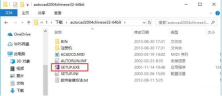
2. After opening the installation file, switch to the "Installation" tab, and then click the "Install" option in step 3, as shown in the figure below;

3. Enter the installation program and click "Next", as shown in the figure below;
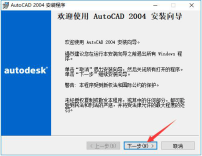
4. Read the software-related license agreement. After reading, if you have no objection, check "I accept" on the lower left, and then click "Next", as shown in the figure below;
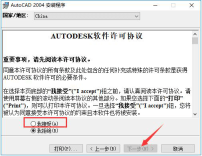
5. Enter the software serial number, keep the default "000-00000000", and then click "Next", as shown in the figure below;
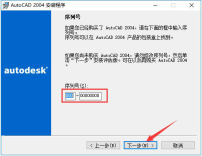
6. Enter user information, with at least 1 character in each column. After completing the input, click "Next", as shown in the figure below;
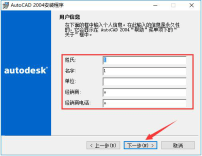
7. Select the installation type of AutoCAD2004. After completing the selection, click "Next", as shown in the figure below;

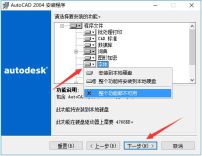
8. Select the installation directory of AutoCAD2004. The editor recommends that you do not install on the C drive. If there are too many files on the C drive, it will affect the running speed of the computer. After selecting, click "Next", as shown in the figure below;
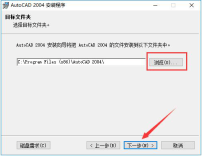
9. Select the editing tool used by AutoCAD2004 to edit text files. Under normal circumstances, keep the default selection. Then choose whether to add the desktop shortcut of AutoCAD2004 as needed, and then click "Next", as shown in the figure below;
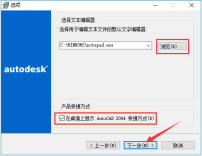
10. After confirming the installation, click "Next" to start the installation, as shown in the figure below;
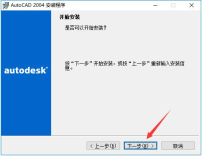
11. The installation process of AutoCAD2004 takes about 5 minutes, please wait patiently, as shown in the figure below;

12. After the installation is completed, it will automatically jump to the installation completion interface. If you need to read the readme file, check the options shown in the picture, and then click the "Finish" button, as shown in the picture below.
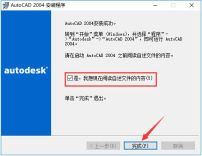
The above is all the content of how to install cad2004 brought to you by the editor. I hope it can be helpful to everyone.
The above is the detailed content of How to install cad2004-cad2004 installation tutorial. For more information, please follow other related articles on the PHP Chinese website!
 How much does Microsoft PowerToys cost?Apr 09, 2025 am 12:03 AM
How much does Microsoft PowerToys cost?Apr 09, 2025 am 12:03 AMMicrosoft PowerToys is free. This collection of tools developed by Microsoft is designed to enhance Windows system functions and improve user productivity. By installing and using features such as FancyZones, users can customize window layouts and optimize workflows.
 What is the best alternative to PowerToys?Apr 08, 2025 am 12:17 AM
What is the best alternative to PowerToys?Apr 08, 2025 am 12:17 AMThebestalternativestoPowerToysforWindowsusersareAutoHotkey,WindowGrid,andWinaeroTweaker.1)AutoHotkeyoffersextensivescriptingforautomation.2)WindowGridprovidesintuitivegrid-basedwindowmanagement.3)WinaeroTweakerallowsdeepcustomizationofWindowssettings
 Does Microsoft PowerToys require a license?Apr 07, 2025 am 12:04 AM
Does Microsoft PowerToys require a license?Apr 07, 2025 am 12:04 AMMicrosoft PowerToys does not require a license and is a free open source software. 1.PowerToys provides a variety of tools, such as FancyZones for window management, PowerRename for batch renaming, and ColorPicker for color selection. 2. Users can enable or disable these tools according to their needs to improve work efficiency.
 Is Microsoft PowerToys free or paid?Apr 06, 2025 am 12:14 AM
Is Microsoft PowerToys free or paid?Apr 06, 2025 am 12:14 AMMicrosoft PowerToys is completely free. This tool set provides open source utilities that enhance Windows operating system, including features such as FancyZones, PowerRename, and KeyboardManager, to help users improve productivity and customize their operating experience.
 Is PowerToys part of Windows 11?Apr 05, 2025 am 12:03 AM
Is PowerToys part of Windows 11?Apr 05, 2025 am 12:03 AMPowerToys is not the default component of Windows 11, but a set of tools developed by Microsoft that needs to be downloaded separately. 1) It provides features such as FancyZones and Awake to improve user productivity. 2) Pay attention to possible software conflicts and performance impacts when using them. 3) It is recommended to selectively enable the tool and periodically update it to optimize performance.
 How do I download Microsoft PowerToys?Apr 04, 2025 am 12:03 AM
How do I download Microsoft PowerToys?Apr 04, 2025 am 12:03 AMThe way to download Microsoft PowerToys is: 1. Open PowerShell and run wingetinstallMicrosoft.PowerToys, 2. or visit the GitHub page to download the installation package. PowerToys is a set of tools to improve Windows user productivity. It includes features such as FancyZones and PowerRename, which can be installed through winget or graphical interface.
 What is the purpose of PowerToys?Apr 03, 2025 am 12:10 AM
What is the purpose of PowerToys?Apr 03, 2025 am 12:10 AMPowerToys is a free collection of tools launched by Microsoft to enhance productivity and system control for Windows users. It provides features through standalone modules such as FancyZones management window layout and PowerRename batch renaming files, making user workflow smoother.
 Does PowerToys need to be running?Apr 02, 2025 pm 04:41 PM
Does PowerToys need to be running?Apr 02, 2025 pm 04:41 PMPowerToys needs to be run in the background to achieve its full functionality. 1) It relies on system-level hooks and event listening, such as FancyZones monitoring window movement. 2) Reasonable resource usage, usually 50-100MB of memory, and almost zero CPU usage when idle. 3) You can set up power-on and use PowerShell scripts to implement it. 4) When encountering problems, check the log files, disable specific tools, and ensure that they are updated to the latest version. 5) Optimization suggestions include disabling infrequently used tools, adjusting settings, and monitoring resource usage.


Hot AI Tools

Undresser.AI Undress
AI-powered app for creating realistic nude photos

AI Clothes Remover
Online AI tool for removing clothes from photos.

Undress AI Tool
Undress images for free

Clothoff.io
AI clothes remover

AI Hentai Generator
Generate AI Hentai for free.

Hot Article

Hot Tools

SAP NetWeaver Server Adapter for Eclipse
Integrate Eclipse with SAP NetWeaver application server.

PhpStorm Mac version
The latest (2018.2.1) professional PHP integrated development tool

Safe Exam Browser
Safe Exam Browser is a secure browser environment for taking online exams securely. This software turns any computer into a secure workstation. It controls access to any utility and prevents students from using unauthorized resources.

Dreamweaver Mac version
Visual web development tools

MinGW - Minimalist GNU for Windows
This project is in the process of being migrated to osdn.net/projects/mingw, you can continue to follow us there. MinGW: A native Windows port of the GNU Compiler Collection (GCC), freely distributable import libraries and header files for building native Windows applications; includes extensions to the MSVC runtime to support C99 functionality. All MinGW software can run on 64-bit Windows platforms.





