On iOS devices, the Apple Photos app provides a convenient way to manage and organize photos by sorting them into different albums. Users can easily create personalized photo albums, organizing photos by date or related topics to ensure an overall organized structure. Such a function makes it easier for users to find and browse photos, making the entire user experience smoother and more efficient.
When you transfer or delete photos on iPhone, you may be left with empty albums. If you wish to clean up empty albums that you no longer need, you can follow the steps below to delete them.
How to Delete Empty Albums on iPhone [2 Methods]
You can choose to delete an album from the Photos app or iCloud, depending on where the album is stored. Depending on your preference, you can use the following guide to do this.
Method 1: Using the Photos app
- Open the Photos app and tap Albums at the bottom.

- Tap View All at the top.

- Now click Edit to manage your album.

- Click the – icon to delete the related album.

- Tap Delete to confirm your choice.

Repeat the above steps to delete any empty albums on your device as needed.
Method 2: Using iCloud.com
You can delete albums from iCloud in a similar way.
- First visit iCloud.com on the Safari app on your iPhone.
- After the page loads, please verify using your device password or Apple ID password.
- Once completed, you will be logged into your iCloud account. Here, click on the photo.

- Now click on the photo album at the bottom.

- Tap View All to see all of your albums.

- Click edit.

- Now click on – the symbol of the album you want to delete.

- Tap Delete to confirm your choice.

You will now delete the selected album. Repeat the above steps to delete more albums from iCloud as needed.
How to delete empty music albums on iPhone
If you want to know the albums in your Apple Music library, then you can delete them on iPhone in the following ways.
- Open the Apple Music app on your iPhone and tap the "Library" tab in the lower left corner.

- Click "Downloaded" to view downloaded items.

- Find the album you want to delete, then tap and hold on it.

- Click and select Delete.

- Click and select one of the options below based on your preference.

Delete Download: The album will be deleted from your current device only.
Remove from Library: The album will be removed from your Apple Music library on all your devices.
You will now delete the selected album from Apple Music. Repeat the above steps to delete more albums from your library as needed.
FAQ
Here are some frequently asked questions about deleting photo albums on iOS to help you get up to date quickly.
Can you delete the entire album?
Yes, you can easily delete an entire album, whether it's full or empty, using the guide above.
Can you delete favorite albums?
Unfortunately, Favorites are automatically generated albums on iOS. You cannot delete this album, although you can add and remove items from it.
Can you delete an album without deleting the photos in it?
Yes, a deleted album will not delete the photos and videos it contains. They must be deleted individually from your library before they can be removed from your device and iCloud (if applicable).
Can you delete automatically generated photo albums?
No, you cannot delete automatically generated albums on iOS.
The above is the detailed content of 2 ways to delete empty photo albums on iPhone. For more information, please follow other related articles on the PHP Chinese website!
 Are Your Devices Compatible with iOS 18, iPadOS 18, and macOS 15? Here's the Complete List May 07, 2025 am 11:20 AM
Are Your Devices Compatible with iOS 18, iPadOS 18, and macOS 15? Here's the Complete List May 07, 2025 am 11:20 AMApple has released and continues to test 2024's major software updates for iPhone, iPad, Mac, Apple Watch, Apple TV, and Apple Vision. But are your devices compatible? Will you need to upgrade a device or two to get all the latest features? Find out
 How to Turn Off “Follow Up” Mail Suggestions on iPhone & iPadMay 07, 2025 am 11:06 AM
How to Turn Off “Follow Up” Mail Suggestions on iPhone & iPadMay 07, 2025 am 11:06 AMThe Mail app on iPhone and iPad has been around since the beginning of those devices, and many people have grown familiar with how the Mail app works and behaves. But recently, Apple has been making a lot of tweaks and adjustments to the Mail app, an
 How to Have Apple Intelligence Write Emails For You on Mac, iPhone, iPadMay 07, 2025 am 10:49 AM
How to Have Apple Intelligence Write Emails For You on Mac, iPhone, iPadMay 07, 2025 am 10:49 AMAs you may know by now, Apple Intelligence includes handy writing tools and summarization features. One of the more useful ways to take advantage of the Apple Intelligence features on iPhone, Mac, and iPad is to have the AI feature write emails for y
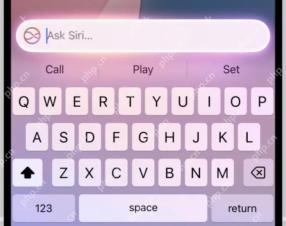 How to Use “Type to Siri” with Apple Intelligence on iPhone & iPadMay 07, 2025 am 10:15 AM
How to Use “Type to Siri” with Apple Intelligence on iPhone & iPadMay 07, 2025 am 10:15 AMUsing “Type to Siri” on iPhone and iPad is better than ever thanks to Apple Intelligence, and if you have a new enough iPhone or iPad. Type to Siri with Apple Intelligence includes ChatGPT integration, making it a notably more capable AI ass
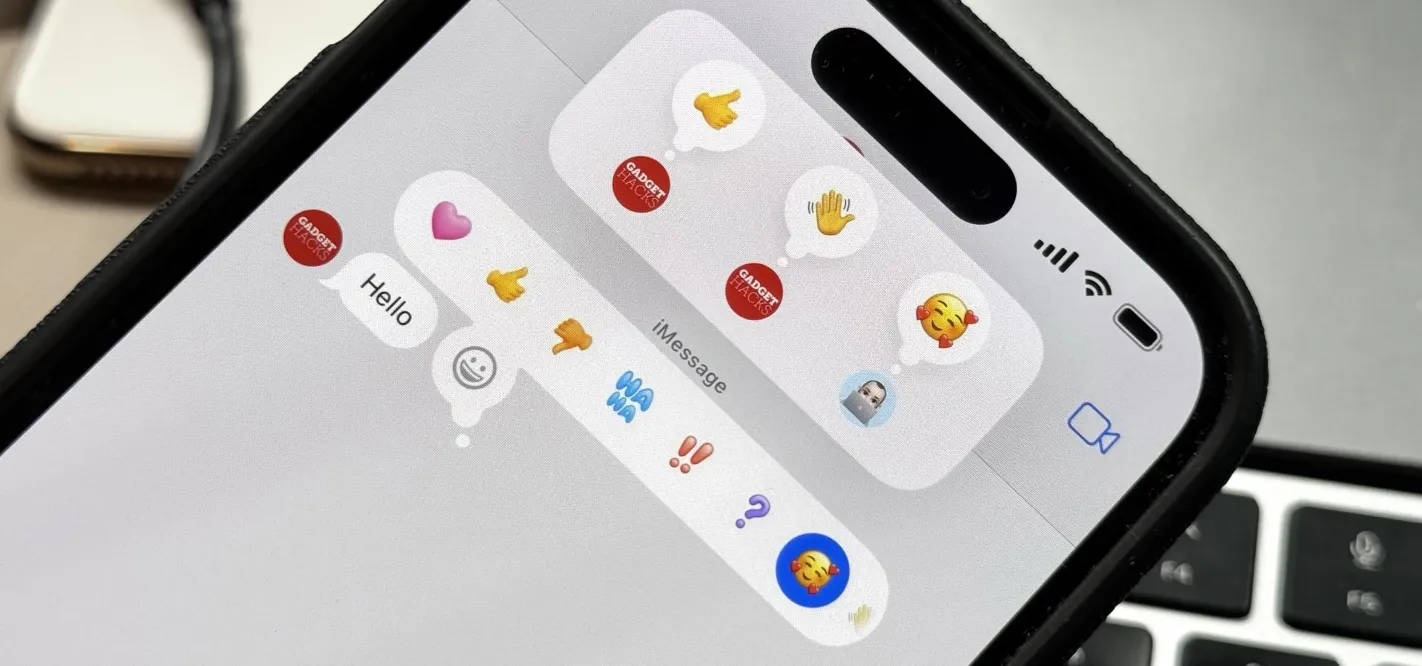 Apple's Tapback Reactions in Messages Got a Huge Makeover with More Options — Here's What's New May 07, 2025 am 09:31 AM
Apple's Tapback Reactions in Messages Got a Huge Makeover with More Options — Here's What's New May 07, 2025 am 09:31 AMThe updated Messages app for iPhone, iPad, and Mac has some really cool new features, but the one you may end up using the most is something you're already familiar with: Tapbacks. With iOS 18, iPadOS 18, and macOS Sequoia 15, Tapbacks are improved a
 How to deal with Wi-Fi Calling’s maximum limit on iPhoneMay 07, 2025 am 09:27 AM
How to deal with Wi-Fi Calling’s maximum limit on iPhoneMay 07, 2025 am 09:27 AMCellular carriers limit the number of devices you own logged into the same iCloud account that can place voice calls to the regular phone network via Wi-Fi. You might encounter this error as: “Wi-Fi Calling: You have registered the maximum numbe
 Suns out! Here's how to get Face ID on iPhone to work with sunglassesMay 07, 2025 am 09:26 AM
Suns out! Here's how to get Face ID on iPhone to work with sunglassesMay 07, 2025 am 09:26 AMNow the sun’s out you may be wearing your sunglasses and wondering why your iPhone won’t unlock. If you are fed up with having to remove your sunglasses every time you need to unlock your iPhone. Here’s what you can do to speed up th
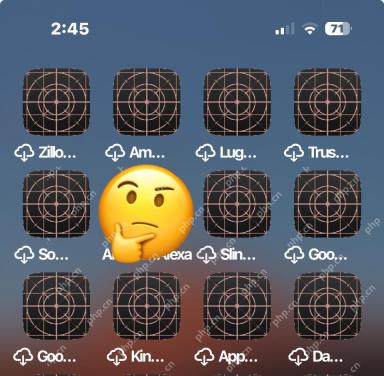 How to Fix iPhone Blank White/Grey Icons with Cross & CirclesMay 07, 2025 am 09:24 AM
How to Fix iPhone Blank White/Grey Icons with Cross & CirclesMay 07, 2025 am 09:24 AMSome iPhone and iPad users may occasionally notice that their iPhone app icons show up as blank white or grey icons with a grid like appearance on them of a cross and circles. If you’ve never seen this before, it can be confusing, especially since


Hot AI Tools

Undresser.AI Undress
AI-powered app for creating realistic nude photos

AI Clothes Remover
Online AI tool for removing clothes from photos.

Undress AI Tool
Undress images for free

Clothoff.io
AI clothes remover

Video Face Swap
Swap faces in any video effortlessly with our completely free AI face swap tool!

Hot Article

Hot Tools

MinGW - Minimalist GNU for Windows
This project is in the process of being migrated to osdn.net/projects/mingw, you can continue to follow us there. MinGW: A native Windows port of the GNU Compiler Collection (GCC), freely distributable import libraries and header files for building native Windows applications; includes extensions to the MSVC runtime to support C99 functionality. All MinGW software can run on 64-bit Windows platforms.

MantisBT
Mantis is an easy-to-deploy web-based defect tracking tool designed to aid in product defect tracking. It requires PHP, MySQL and a web server. Check out our demo and hosting services.

VSCode Windows 64-bit Download
A free and powerful IDE editor launched by Microsoft

EditPlus Chinese cracked version
Small size, syntax highlighting, does not support code prompt function

WebStorm Mac version
Useful JavaScript development tools























