
The Mail app on iPhone and iPad has been around since the beginning of those devices, and many people have grown familiar with how the Mail app works and behaves. But recently, Apple has been making a lot of tweaks and adjustments to the Mail app, and some of these changes are not necessarily welcome by the user, or they can lead to confusion. One such example that is causing some frustration is the “Follow Up” suggestions feature on Mail for iPhone and iPad, which resurface emails that have not yet received a reply, nudging you to send a follow up email. The most common complaint about this feature is that it leads to the impression that the email thread has been updated and the email has received a reply, which then is loaded only to discover there is no new reply in the email thread, which has caused some users to think the Mail app is not properly displaying new emails or showing replies.
To stop old emails from showing up at the top of your Mail inbox on iPhone or iPad with the “Follow Up” badge, you can disable the Follow Up Suggestions feature.
Turning off Follow Up Suggestions will make your Mail inbox on iPhone or iPad behave like it did forever prior to the introduction of that feature, without old emails appearing at the top of your inbox. This is one of various recent changes that have frustrated many users, and if you’re annoyed by this you also might be interested in turning off Mail Categories on iPhone and disabling Mail sender Contact photos so that you can return your Mail app to the expected behavior and appearance.
How to Disable Follow Up Suggestions on Mail for iPhone & iPad
This is a simple settings tweak:
- Open the Settings app on iPhone or iPad
- Go to Apps and then choose “Mail”
- Locate the toggle for “Follow Up Suggestions” and turn this to the OFF position
- Return to the Mail app to see the immediate change

Now old emails that you have sent previously but have not received replies will no longer appear at the top of your email inbox on iPhone or iPad Mail app.
If you’re also a Mac user, you can disable Follow Up Mail Suggestions on Mac too which you also might appreciate.
Some users might appreciate the Follow Up feature and wish to keep it enabled (it is enabled by default), or if they turn it off, they might want to turn it back on again which is easy to do with the simple settings toggle. Whether or not you like these type of features can depend on many factors, but customizing the Mail app to your usage patterns is helpful, and if you don’t find some of these new features like Follow Up Suggestions, Mail Categories, and Mail Contact photos to be useful, than disabling them and returning to the more traditional Mail app functionality can be an easy remedy to your workflow troubles with email.
What do you think of the Follow Up Suggestions feature in Mail for iPhone or iPad? Do you use this feature and find it to be helpful, or are you bothered by it? Share your thoughts and experiences in the comments.
The above is the detailed content of How to Turn Off “Follow Up” Mail Suggestions on iPhone & iPad. For more information, please follow other related articles on the PHP Chinese website!
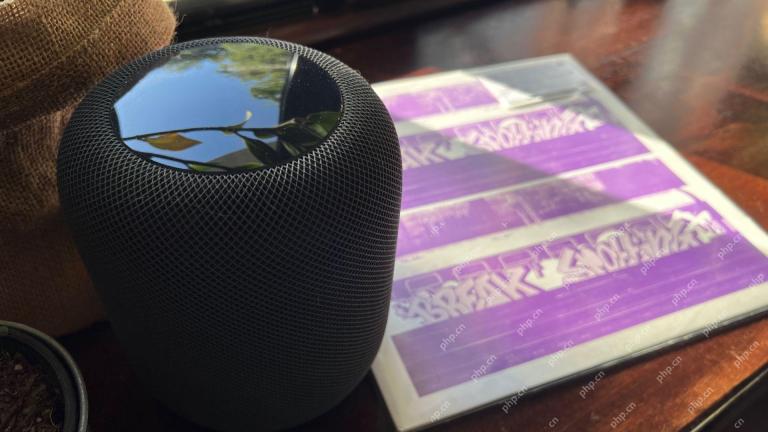 How I Got My Turntable to Play Wirelessly Over AirPlay to a HomePodMay 09, 2025 am 12:56 AM
How I Got My Turntable to Play Wirelessly Over AirPlay to a HomePodMay 09, 2025 am 12:56 AMConnecting a Turntable to a HomePod: A Surprisingly Complex Task While a dedicated stereo amplifier offers the most elegant solution, it's possible to connect a turntable to a HomePod wirelessly. This, however, requires a turntable with USB output (
 Fortnite Beat Apple In CourtMay 08, 2025 pm 09:01 PM
Fortnite Beat Apple In CourtMay 08, 2025 pm 09:01 PMApple Faces Severe App Store Overhaul After Judge Rules on Epic Games v. Apple Apple has been found in contempt of court for its handling of the 2021 Epic Games v. Apple ruling. The judge, Yvonne Gonzalez Rogers, has ordered significant changes to A
 How to Lock iPhone / iPad Apps with Face ID or PasscodeMay 08, 2025 am 10:53 AM
How to Lock iPhone / iPad Apps with Face ID or PasscodeMay 08, 2025 am 10:53 AMThe app lock feature for iPhone and iPad allows you to authenticate with a Face ID or password before launching a specific app, even if your device is unlocked. This feature is very practical for users who focus on security and privacy, as well as for general users. This app lock feature supports both Face ID and password, which you can use regardless of the authentication method you use. If you are not familiar with this feature, read on and you will soon learn how to enable and lock apps on your device. How to lock an app with a Face ID or password on your iPhone You must have iOS 18 or iPadOS 18 or higher to make
 iOS 18.2.1 Released for iPhone & iPad with Bug FixesMay 08, 2025 am 10:23 AM
iOS 18.2.1 Released for iPhone & iPad with Bug FixesMay 08, 2025 am 10:23 AMApple released iOS 18.2.1 for iPhone users and iPadOS 18.2.1 for iPad users. These new software updates are said to contain important bug fixes, so it is recommended for all users to install. This release does not contain the published security updates, and the specific bug fixes are not completely clear. Currently, this is the only software update available for Apple devices, but bug fix updates for other devices may be released later. How to download and install iOS 18.2.1 update First, back up your iPhone or iPad to iCloud and/or computer, and then continue to install: On iPhone or i
 How to Use Any Emoji as Tapback Reaction on iPhone, Mac, iPadMay 08, 2025 am 09:24 AM
How to Use Any Emoji as Tapback Reaction on iPhone, Mac, iPadMay 08, 2025 am 09:24 AMTapback response is popular among messaging apps for iPhone, iPad and Mac. The latest system software version allows you to use any emoji as a Tapback reaction, not just a few default options. This provides a great way to further customize replies to messages and is very simple to use. While the Tapback Reaction feature has been around for a while, you need a modern iOS, iPadOS, or macOS version to use any emoji as a Tapback Reaction. Specifically, you need iOS/iPadOS 18 or higher, or macOS Sequoia or higher to use this feature. How to do it in i
 iOS 18.2 Released with ChatGPT Siri, Image Playground, More AI, Bug Fixes, & Security UpdatesMay 08, 2025 am 09:10 AM
iOS 18.2 Released with ChatGPT Siri, Image Playground, More AI, Bug Fixes, & Security UpdatesMay 08, 2025 am 09:10 AMApple launches iOS 18.2 and iPadOS 18.2 updates, bringing new AI features! iPhone and iPad users can now download and install the latest iOS 18.2 and iPadOS 18.2 system updates to experience the powerful AI features powered by Apple Intelligence. The core of this update is to enhance the device's AI capabilities, including Siri integrated ChatGPT, Image Playground image generation tool, and small AI feature improvements in other applications and systems. In addition to AI features, the update also includes improvements in photo applications and Fi
 How to Disable Mail Categories on iPhone & Return to Old Inbox StyleMay 08, 2025 am 09:05 AM
How to Disable Mail Categories on iPhone & Return to Old Inbox StyleMay 08, 2025 am 09:05 AMNew changes to iOS 18.2/iPadOS 18.2 Mail App: How to turn off the annoying Mail Category feature? After upgrading to iOS 18.2 or iPadOS 18.2, many users found that the Mail app enables the Mail Category view by default, dividing emails into categories such as "Main", "Transaction", "Update" and "Promotion" inboxes. While Apple may think this design is more convenient, it has troubled many users. Many people complain that the new interface is more complex, difficult to find emails, and frequent errors in email classification, and no longer display emails in chronological order. Many users prefer a single inbox view of older mail apps. If you also want to turn off this feature and revert to the familiar single inbox view,
 Are Your Devices Compatible with iOS 18, iPadOS 18, and macOS 15? Here's the Complete List May 07, 2025 am 11:20 AM
Are Your Devices Compatible with iOS 18, iPadOS 18, and macOS 15? Here's the Complete List May 07, 2025 am 11:20 AMApple has released and continues to test 2024's major software updates for iPhone, iPad, Mac, Apple Watch, Apple TV, and Apple Vision. But are your devices compatible? Will you need to upgrade a device or two to get all the latest features? Find out


Hot AI Tools

Undresser.AI Undress
AI-powered app for creating realistic nude photos

AI Clothes Remover
Online AI tool for removing clothes from photos.

Undress AI Tool
Undress images for free

Clothoff.io
AI clothes remover

Video Face Swap
Swap faces in any video effortlessly with our completely free AI face swap tool!

Hot Article

Hot Tools

SublimeText3 Mac version
God-level code editing software (SublimeText3)

SublimeText3 Linux new version
SublimeText3 Linux latest version

ZendStudio 13.5.1 Mac
Powerful PHP integrated development environment

SublimeText3 English version
Recommended: Win version, supports code prompts!

Safe Exam Browser
Safe Exam Browser is a secure browser environment for taking online exams securely. This software turns any computer into a secure workstation. It controls access to any utility and prevents students from using unauthorized resources.







