 Mobile Tutorial
Mobile Tutorial iPhone
iPhone Apple's Tapback Reactions in Messages Got a Huge Makeover with More Options — Here's What's New
Apple's Tapback Reactions in Messages Got a Huge Makeover with More Options — Here's What's New Apple's Tapback Reactions in Messages Got a Huge Makeover with More Options — Here's What's New
The updated Messages app for iPhone, iPad, and Mac has some really cool new features, but the one you may end up using the most is something you're already familiar with: Tapbacks. With iOS 18, iPadOS 18, and macOS Sequoia 15, Tapbacks are improved and contain even more reactions to choose from.
If you haven't heard of Tapbacks yet on your iPhone or iPad, you can tap twice on or touch and hold a message to find them. On macOS, click your trackpad on the message with two fingers or right-click (or Control-click) the message.
- Don't Miss: 18 New Messages Features in iOS 18, iPadOS 18, and macOS 15 You Didn't Know You Needed
To use the upgraded Tapbacks menu, you'll need to be running iOS 18, iPadOS 18, or macOS 15, all released on Sept. 16. If you're communicating with somebody who's still using iOS 17, iPadOS 17, or macOS Sonoma 14, the Tapbacks you send may look different, which we'll also cover below.
Redesigned Tapback Reactions
On iOS 17, iPadOS 17, and macOS 14 and earlier, the heart, thumbs up, thumbs down, haha, exclamation marks, and question mark Tapback previews are monochromatic, a boring gray color that does nothing to complement the glyphs. When you select one, the icon becomes white, surrounded by the Tapback bubble — all except the heart, which turns red.
With updated software, you get brightly colored versions — both in the preview and when sent and received — which adds a little bit of life to your reactions.

Tapback menu on iOS 17 (left) vs. iOS 18 (right).
Reactions Using Any Emoji or Sticker
The new Tapbacks menu doesn't stop with the classic reaction glyphs. It keeps going, giving you quick access to recently used emoji and stickers to use instead. Pick one, and it appears in the Tapback bubble just like regular Tapbacks.

If none of your recently used emoji or stickers are suitable for the Tapback reaction, hit the gray grinning face emoji icon to open up the emoji keyboard, where you can pick any emoji you want.
On iOS and iPadOS, you can also access recently used emoji from the emoji keyboard and even recently used stickers on the far left side. To use a different sticker, tap the sticker icon to open the sticker picker interface. On iOS 18.1 and iPadOS 18.1, frequently used stickers and emoji are combined in the emoji keyboard, and you can swipe over to see all of your stickers.

Things work similarly on macOS, where you can access frequently used emoji and stickers from the main Tapback interface as well as from the expanded emoji keyboard. On macOS 15.1, frequently used stickers and emoji are combined in the emoji keyboard, and you can swipe or scroll up to see all of your stickers.

Any sticker will work, from animated Live Stickers you've created from your own photos to emoji stickers and stickers from any of the sticker packs you have installed. Any animated sticker should appear in a looping animation in the Tapback reaction bubble on the message.

See Everyone's Tapback Reactions Better
With emoji and sticker Tapbacks comes a better Tapback preview box. Tap or click on the reaction or reactions on a single message, and a more visually appealing preview box will appear at the top, showing which reaction came from which contact. Here, contact profile images are smaller and reactions larger, not the other way around.

Assigned Tapbacks view on iOS 18 (left) vs. iOS 17 (right).
How New Tapbacks Appear on Older Apple Software
Not everyone you communicate with via Messages will be running iOS 18, iPadOS 18, or macOS 15, so it's good to know how the new Tapbacks look on devices with older software.
On Apple devices with iOS 17, iPadOS 17, or macOS 14 and earlier, all of the classic Tapback icons will appear as white icons on Tapback bubbles except the heart, which shows up as red. Emoji and sticker reactions appear as separate messages with "Reacted [emoji] to "[message]" or "Reacted with a sticker to "[message]." Removing an emoji or sticker Tapback will also send a new message stating you did so.

How emoji and sticker Tapbacks look on iOS 17 (left) and macOS 14 (right).
How New Tapbacks Appear on Android Phones
When chatting with Android users over RCS, some Tapbacks will appear animated on both ends, whether you're sending or receiving them. For example, the heart will grow in the Tapback bubble on iOS, and on Android, the heart icon appears on the message, and a screen animation of rising hearts accompanies it.

Tapback reactions between iOS 18 (left) and Android 14 (right).
Some Tapback reactions from iOS to Android will appear as separate messages on Android as they do for Apple devices running older software.

Tapback reactions between iOS 18 (left) and Android 14 (right).
Sticker Tapback reactions from iOS to Android appear as separate images, sometimes with the "Reacted..." text and sometimes by themselves. An Android user reacting to one of those sticker images will show up on your end as "[emoji] to a photo."

Tapback reactions between iOS 18 (left) and Android 14 (right).
Don't Miss: All the Must-Try New Features That Make Apple's iPhone Calculator a Force to Be Reckoned With
Cover photo, screenshots, and GIFs by Justin Meyers/Gadget Hacks
The above is the detailed content of Apple's Tapback Reactions in Messages Got a Huge Makeover with More Options — Here's What's New . For more information, please follow other related articles on the PHP Chinese website!
 Are Your Devices Compatible with iOS 18, iPadOS 18, and macOS 15? Here's the Complete List May 07, 2025 am 11:20 AM
Are Your Devices Compatible with iOS 18, iPadOS 18, and macOS 15? Here's the Complete List May 07, 2025 am 11:20 AMApple has released and continues to test 2024's major software updates for iPhone, iPad, Mac, Apple Watch, Apple TV, and Apple Vision. But are your devices compatible? Will you need to upgrade a device or two to get all the latest features? Find out
 How to Turn Off “Follow Up” Mail Suggestions on iPhone & iPadMay 07, 2025 am 11:06 AM
How to Turn Off “Follow Up” Mail Suggestions on iPhone & iPadMay 07, 2025 am 11:06 AMThe Mail app on iPhone and iPad has been around since the beginning of those devices, and many people have grown familiar with how the Mail app works and behaves. But recently, Apple has been making a lot of tweaks and adjustments to the Mail app, an
 How to Have Apple Intelligence Write Emails For You on Mac, iPhone, iPadMay 07, 2025 am 10:49 AM
How to Have Apple Intelligence Write Emails For You on Mac, iPhone, iPadMay 07, 2025 am 10:49 AMAs you may know by now, Apple Intelligence includes handy writing tools and summarization features. One of the more useful ways to take advantage of the Apple Intelligence features on iPhone, Mac, and iPad is to have the AI feature write emails for y
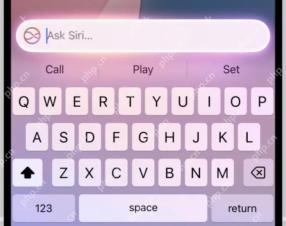 How to Use “Type to Siri” with Apple Intelligence on iPhone & iPadMay 07, 2025 am 10:15 AM
How to Use “Type to Siri” with Apple Intelligence on iPhone & iPadMay 07, 2025 am 10:15 AMUsing “Type to Siri” on iPhone and iPad is better than ever thanks to Apple Intelligence, and if you have a new enough iPhone or iPad. Type to Siri with Apple Intelligence includes ChatGPT integration, making it a notably more capable AI ass
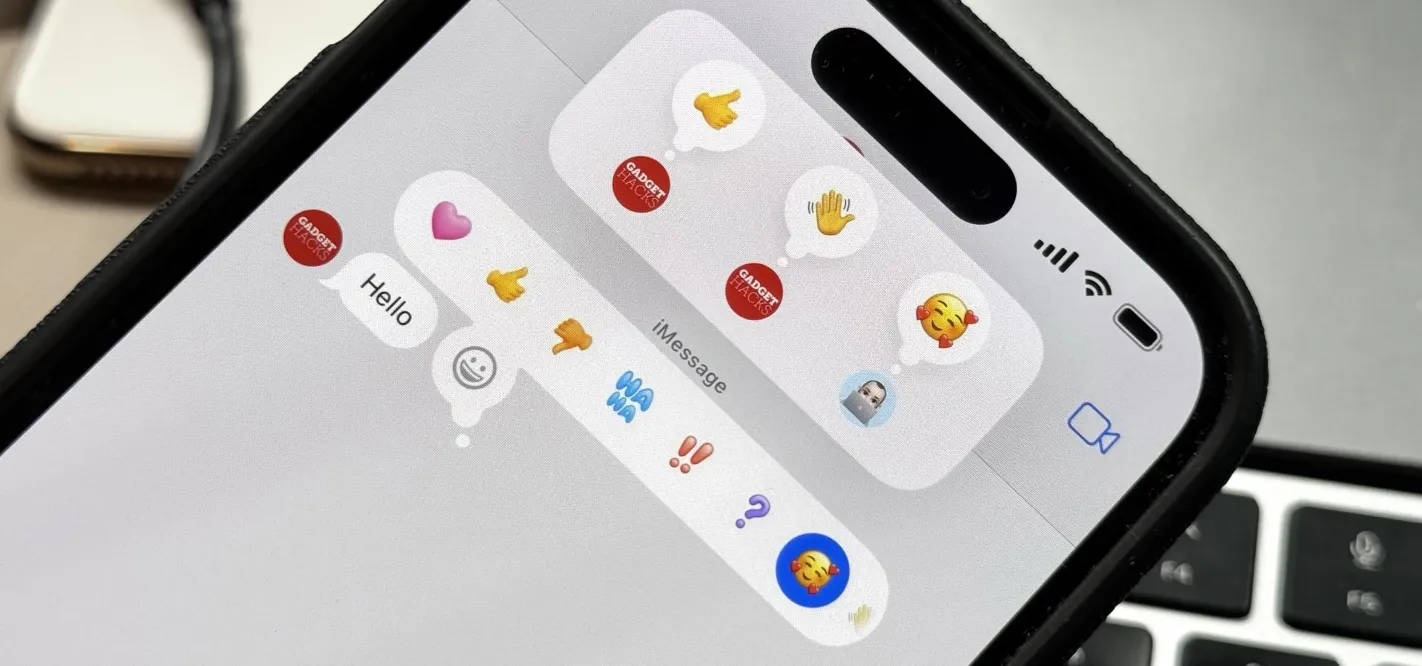 Apple's Tapback Reactions in Messages Got a Huge Makeover with More Options — Here's What's New May 07, 2025 am 09:31 AM
Apple's Tapback Reactions in Messages Got a Huge Makeover with More Options — Here's What's New May 07, 2025 am 09:31 AMThe updated Messages app for iPhone, iPad, and Mac has some really cool new features, but the one you may end up using the most is something you're already familiar with: Tapbacks. With iOS 18, iPadOS 18, and macOS Sequoia 15, Tapbacks are improved a
 How to deal with Wi-Fi Calling’s maximum limit on iPhoneMay 07, 2025 am 09:27 AM
How to deal with Wi-Fi Calling’s maximum limit on iPhoneMay 07, 2025 am 09:27 AMCellular carriers limit the number of devices you own logged into the same iCloud account that can place voice calls to the regular phone network via Wi-Fi. You might encounter this error as: “Wi-Fi Calling: You have registered the maximum numbe
 Suns out! Here's how to get Face ID on iPhone to work with sunglassesMay 07, 2025 am 09:26 AM
Suns out! Here's how to get Face ID on iPhone to work with sunglassesMay 07, 2025 am 09:26 AMNow the sun’s out you may be wearing your sunglasses and wondering why your iPhone won’t unlock. If you are fed up with having to remove your sunglasses every time you need to unlock your iPhone. Here’s what you can do to speed up th
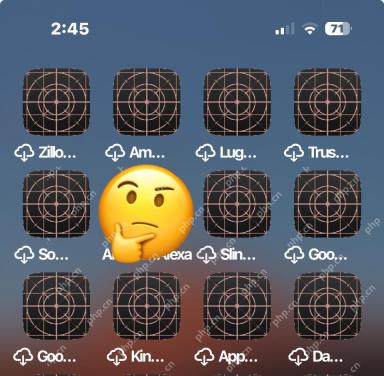 How to Fix iPhone Blank White/Grey Icons with Cross & CirclesMay 07, 2025 am 09:24 AM
How to Fix iPhone Blank White/Grey Icons with Cross & CirclesMay 07, 2025 am 09:24 AMSome iPhone and iPad users may occasionally notice that their iPhone app icons show up as blank white or grey icons with a grid like appearance on them of a cross and circles. If you’ve never seen this before, it can be confusing, especially since


Hot AI Tools

Undresser.AI Undress
AI-powered app for creating realistic nude photos

AI Clothes Remover
Online AI tool for removing clothes from photos.

Undress AI Tool
Undress images for free

Clothoff.io
AI clothes remover

Video Face Swap
Swap faces in any video effortlessly with our completely free AI face swap tool!

Hot Article

Hot Tools

SecLists
SecLists is the ultimate security tester's companion. It is a collection of various types of lists that are frequently used during security assessments, all in one place. SecLists helps make security testing more efficient and productive by conveniently providing all the lists a security tester might need. List types include usernames, passwords, URLs, fuzzing payloads, sensitive data patterns, web shells, and more. The tester can simply pull this repository onto a new test machine and he will have access to every type of list he needs.

SAP NetWeaver Server Adapter for Eclipse
Integrate Eclipse with SAP NetWeaver application server.

Atom editor mac version download
The most popular open source editor

Dreamweaver CS6
Visual web development tools

WebStorm Mac version
Useful JavaScript development tools





