Home >Software Tutorial >Computer Software >How to set the resolution of 64-bit lightning simulator - How to set the resolution of 64-bit lightning simulator
How to set the resolution of 64-bit lightning simulator - How to set the resolution of 64-bit lightning simulator
- 王林forward
- 2024-03-04 13:52:041277browse
php editor Apple introduces you to the resolution setting method of 64-bit lightning simulator. In games, appropriate resolution settings can improve the game screen effect and make the game experience smoother. Next, we will introduce in detail how to set the resolution in Thunderbolt Simulator 64-bit, allowing you to easily play the game world!
1. After opening the lightning simulator, click "Settings" on the right, as shown in the figure below.
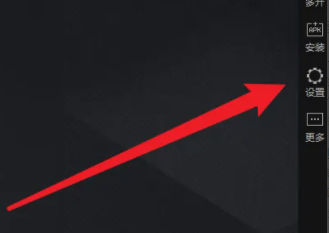
2. Click "Performance Settings", as shown in the figure below.
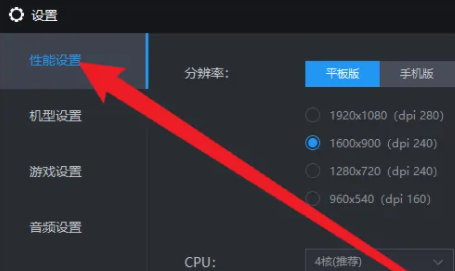
3. Here you can choose the platform you are adapting to, as shown in the figure below.
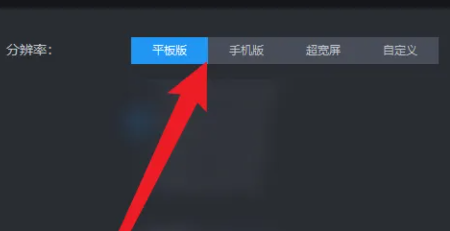
4. Here you can set the resolution, as shown in the figure below.
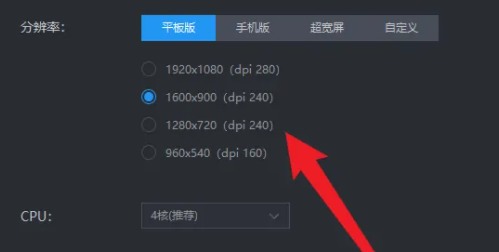
The above is the entire content of how to set the resolution of the 64-bit lightning simulator brought to you by the editor. I hope it can be helpful to you.
The above is the detailed content of How to set the resolution of 64-bit lightning simulator - How to set the resolution of 64-bit lightning simulator. For more information, please follow other related articles on the PHP Chinese website!

