 Software Tutorial
Software Tutorial Computer Software
Computer Software How to change the Microsoft Edge browser to open with 360 navigation - How to change the opening with 360 navigation
How to change the Microsoft Edge browser to open with 360 navigation - How to change the opening with 360 navigationphp Editor Banana will introduce you how to change the default 360 navigation method when the Microsoft Edge browser is opened. In the process of daily use of the browser, you may want to change the default navigation page to another website. Next, we will introduce in detail how to set it up in the Microsoft Edge browser, allowing you to quickly and easily change the default navigation page and improve the personalized experience of the browser.
Open the Microsoft Edge browser.

We see a page like the one below.

Click the three-dot icon in the upper right corner.
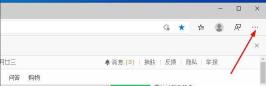
Click "Settings."

Click "On startup" in the left column of the settings page.
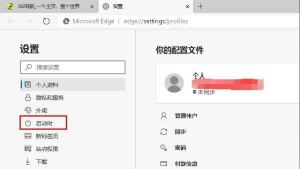
Click on the three points shown in the picture in the right column (do not click "Open New Tab"), then click Edit and change the URL to "0" (or other meaningless numbers). Then click "Save".

Next, select "New Tab." Restart the browser to see the effect.
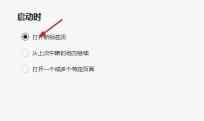
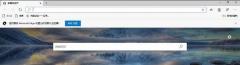
The above is the method shared by the editor to change the Microsoft Edge browser to open the 360 navigation page. Friends who are not familiar with it can learn it.
The above is the detailed content of How to change the Microsoft Edge browser to open with 360 navigation - How to change the opening with 360 navigation. For more information, please follow other related articles on the PHP Chinese website!
 小米 14怎么设置门禁卡nfc?Mar 18, 2024 pm 01:19 PM
小米 14怎么设置门禁卡nfc?Mar 18, 2024 pm 01:19 PM小米14除了具备出色的性能和功能外,还支持NFC,使得手机可以与智能门禁卡进行无线通信。通过设置,我们可以将小米14的NFC功能与门禁卡绑定,从而实现便捷的门禁卡管理。接下来,小编将介绍如何设置小米14的NFC功能用于门禁卡。小米14怎么设置门禁卡nfc?1、打开钱包,点击门卡,点击实体门卡添加,将小米智能锁贴近NFC区域。2、在弹窗中选择继续读取卡片内容,再次将小米智能锁贴近NFC区域,输入卡名称、选择卡片,点击完成。3、点击写入,将小米智能锁贴近NFC区域即可读取完成。大家只需要按照上面的内
 r5 5600x最高能带动什么显卡 最新用5600X搭配RX6800XT性能Feb 25, 2024 am 10:34 AM
r5 5600x最高能带动什么显卡 最新用5600X搭配RX6800XT性能Feb 25, 2024 am 10:34 AM10月29日,AMD终于发布了备受用户期待的重磅产品,即基于全新RDNA2架构的RX6000系列游戏显卡。这款显卡与之前推出的基于全新ZEN3架构的锐龙5000系列处理器相辅相成,形成了一个全新的双A组合。这一次的发布不仅使得竞争对手“双英”黯然失色,也对整个DIY硬件圈产生了重大影响。接下来,围绕笔者手中这套AMD锐龙5600X和RX6800XT的组合作为测试例子,来见证下现如今的AMD究竟有多么Yse?首先说说CPU处理器部分,上一代采用ZEN2架构的AMD锐龙3000系列处理器其实已经令用
 如何在iPhone上启用“敏感内容警告”并了解其功能Sep 22, 2023 pm 12:41 PM
如何在iPhone上启用“敏感内容警告”并了解其功能Sep 22, 2023 pm 12:41 PM特别是在过去十年中,移动设备已成为与朋友和家人分享内容的主要方式。易于访问、易于使用的界面以及实时捕获图像和视频的能力使其成为制作和共享内容的绝佳选择。但是,恶意用户很容易滥用这些工具来转发不需要的敏感内容,这些内容可能不适合查看并未经您的同意。为了防止此类情况发生,iOS17中引入了带有“敏感内容警告”的新功能。让我们来看看它以及如何在iPhone上使用它。新的“敏感内容警告”是什么,它是如何工作的?如上所述,敏感内容警告是一项新的隐私和安全功能,旨在帮助防止用户查看敏感内容,包括iPhone
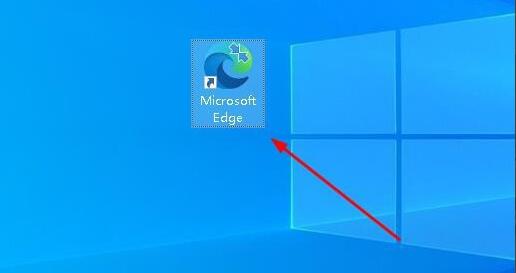 Microsoft Edge浏览器打开是360导航怎么改-更改打开是360导航的方法Mar 04, 2024 pm 01:50 PM
Microsoft Edge浏览器打开是360导航怎么改-更改打开是360导航的方法Mar 04, 2024 pm 01:50 PM怎么更改MicrosoftEdge浏览器打开是360导航的页面呢?其实很简单,那么现在小编就和大家一起分享关于更改MicrosoftEdge浏览器打开是360导航页面的方法,有需要的朋友可以来看看哦,希望可以帮助到大家。打开MicrosoftEdge浏览器。我们看到是下图这种页面。点击右上角的三点图标。点击“设置”。在设置页面的左侧栏里点击“启动时”。点击右侧栏里的图中示意的三点(不要能点击“打开新标签页”),然后点击编辑,将网址改成“0”(或其他无意义的数字)。然后点击“保存”。接下来,选择“
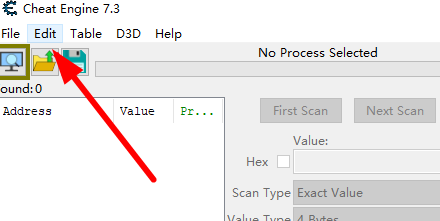 Cheat Engine如何设置中文?Cheat Engine设置中文方法Mar 13, 2024 pm 04:49 PM
Cheat Engine如何设置中文?Cheat Engine设置中文方法Mar 13, 2024 pm 04:49 PMCheatEngine是一款游戏编辑器,能够对游戏的内存进行编辑修改。但是它的默认语言是非中文的,对于很多小伙伴来说比较不方便,那么CheatEngine怎么设置中文呢?今天小编就给大家详细介绍一下CheatEngine设置中文的方法,希望可以帮助到你。 设置方法一 1、双击打开软件,点击左上角的“edit”。 2、接着点击下方选项列表中的“settings”。 3、在打开的窗口界面中,点击左侧栏中的“languages”
 Microsoft Edge在哪设置显示下载按钮-Microsoft Edge设置显示下载按钮的方法Mar 06, 2024 am 11:49 AM
Microsoft Edge在哪设置显示下载按钮-Microsoft Edge设置显示下载按钮的方法Mar 06, 2024 am 11:49 AM大家知道MicrosoftEdge在哪设置显示下载按钮吗?下文小编就带来了MicrosoftEdge设置显示下载按钮的方法,希望对大家能够有所帮助,一起跟着小编来学习一下吧!第一步:首先打开MicrosoftEdge浏览器,单击右上角【...】标识,如下图所示。第二步:然后在弹出菜单中,单击【设置】,如下图所示。第三步:接着单击界面左侧【外观】,如下图所示。第四步:最后单击【显示下载按钮】右侧按钮,由灰变蓝即可,如下图所示。上面就是小编为大家带来的MicrosoftEdge在哪设置显示下载按钮的
 专访 OSL Group CEO:交易所也可以“不走寻常路”Feb 29, 2024 pm 07:25 PM
专访 OSL Group CEO:交易所也可以“不走寻常路”Feb 29, 2024 pm 07:25 PM整理:Babywhale,ForesightNews目前获得了香港虚拟资产交易所牌照的交易所有两家:OSL和HaskKeyExchange。很多人在不同的Web3媒体平台上会看到HashKeyExchange上线各种代币的消息,而OSL的类似新闻却相对较少。但实际上,OSL正积极进取,只不过它选择了一条似乎与传统交易所不同的发展道路。潘志勇在获得了BGX的投资后,担任了OSL的新董事局主席和首席执行官。OSL此前在公众眼中相对低调,现在面临着转变的压力,潘志勇将如何引领公司走向前景,这将成为一个
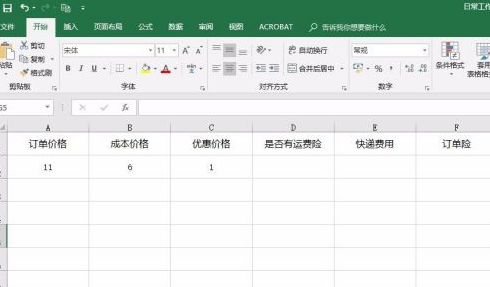 Microsoft Excel 2020怎样制作下拉菜单-Microsoft Excel 2020制作下拉菜单的具体操作Mar 05, 2024 pm 01:34 PM
Microsoft Excel 2020怎样制作下拉菜单-Microsoft Excel 2020制作下拉菜单的具体操作Mar 05, 2024 pm 01:34 PM本期为大伙带来的内容是关于MicrosoftExcel2020的,各位知道MicrosoftExcel2020怎样制作下拉菜单吗?下面小编就为大伙带来了MicrosoftExcel2020制作下拉菜单的具体操作,感兴趣的用户快来下文看看吧。首先,先新建一个MicrosoftExcel文档,打开并输入相关的数据。如图:接着,在数据表中选中要制作下拉菜单的区域。如图:接着,在菜单栏中找到“数据”,在数据下找到“数据验证”。如图:接着,在数据验证弹出的下拉菜单中选择“数据验证”。如图:接着,在弹出的数


Hot AI Tools

Undresser.AI Undress
AI-powered app for creating realistic nude photos

AI Clothes Remover
Online AI tool for removing clothes from photos.

Undress AI Tool
Undress images for free

Clothoff.io
AI clothes remover

AI Hentai Generator
Generate AI Hentai for free.

Hot Article

Hot Tools

SublimeText3 Chinese version
Chinese version, very easy to use

WebStorm Mac version
Useful JavaScript development tools

Zend Studio 13.0.1
Powerful PHP integrated development environment

SublimeText3 Linux new version
SublimeText3 Linux latest version

Safe Exam Browser
Safe Exam Browser is a secure browser environment for taking online exams securely. This software turns any computer into a secure workstation. It controls access to any utility and prevents students from using unauthorized resources.





