How to operate pcap files under Linux

In this article, I will introduce some tools for manipulating pcap files and how to use them.
Wireshark, the most popular GUI sniffing tool, actually comes with a very useful set of command line tools. These include editcap and mergecap. editcap is a versatile pcap editor that can filter and split pcap files in various ways. mergecap can merge multiple pcap files into one. This article is based on these Wireshark command line tools.
If you have already installed Wireshark, these tools are already in your system. If it hasn't been installed yet, let's install the Wireshark command line tool next. It should be noted that on Debian-based distributions, we can install only the command line tool without installing the Wireshark GUI, but in Red Hat and its-based distributions, the entire Wireshark package needs to be installed.
Debian, Ubuntu or Linux Mint
$ sudo apt-get install wireshark-common
Fedora, CentOS or RHEL
$ sudo yum install wireshark
After installing the tools, you can start using editca and mergecap.
Through editcap, we can filter the contents of the pcap file according to many different rules and save the filtered results to a new file.
First, filter pcap files based on "start and end time". The " - A and " - B options can filter out packets arriving during this time period (for example, from 2:30 ~ 2:35). The format of the time is "YYYY-MM-DD HH:MM:SS".
$ editcap -A '2014-12-10 10:11:01' -B '2014-12-10 10:21:01' input.pcap output.pcap
You can also extract specified N packages from a file. The following command line extracts 100 packets (from 401 to 500) from the input.pcap file and saves them to output.pcap:
$ editcap input.pcap output.pcap 401-500
Use the "-D " (dup-window can be regarded as the window size for comparison, only packages within this range are compared) option to extract duplicate packages. Each packet is compared with the length and MD5 value of the -1 packets before it in turn, and if there is a match, it is discarded.
$ editcap -D 10 input.pcap output.pcap
You can also define as a time interval. Use the "-w " option to compare packets arriving within time.
$ editcap -w 0.5 input.pcap output.pcap
editcap can also play a big role when you need to split a large pcap file into multiple small files. Split a pcap file into multiple files with the same number of packets
$ editcap -c (packets -per-[file]) (input -pcap-[file])(output -prefix)
Each output file has the same number of packages and is named in the form of -NNNN. Split pcap file by time interval
$ editcap -i (seconds -per-[file]) (input-pcap-[file]) (output-prefix)
If you want to merge multiple files into one, mergecap is convenient. When merging multiple files, mergecap sorts the internal data packets in time order by default.
$ mergecap -w output.pcap input.pcap input2.pcap [input3.pcap . . .]
If you want to ignore the timestamp and just want to merge the files in the order on the command line, then use the -a option. For example, the following command will write the contents of the input.pcap file to output.pcap, and append the contents of input2.pcap after it.
$ mergecap -a -w output.pcap input.pcap input2.pcap
In this guide, I demonstrated multiple examples of editcap and mergecap operating pcap files. In addition, there are other related tools, such as reordercap for reordering packets, text2pcap for converting pcap files to text format, pcap-diff for comparing the similarities and differences of pcap files, and so on. These tools and packet injection tools are very useful when performing network intrusion testing and troubleshooting network problems, so it is best to know about them.
The above is the detailed content of How to operate pcap files under Linux. For more information, please follow other related articles on the PHP Chinese website!
 How to Create GUI Applications In Linux Using PyGObjectMay 13, 2025 am 11:09 AM
How to Create GUI Applications In Linux Using PyGObjectMay 13, 2025 am 11:09 AMCreating graphical user interface (GUI) applications is a fantastic way to bring your ideas to life and make your programs more user-friendly. PyGObject is a Python library that allows developers to create GUI applications on Linux desktops using the
 How to Install LAMP Stack with PhpMyAdmin in Arch LinuxMay 13, 2025 am 11:01 AM
How to Install LAMP Stack with PhpMyAdmin in Arch LinuxMay 13, 2025 am 11:01 AMArch Linux provides a flexible cutting-edge system environment and is a powerfully suited solution for developing web applications on small non-critical systems because is a completely open source and provides the latest up-to-date releases on kernel
 How to Install LEMP (Nginx, PHP, MariaDB) on Arch LinuxMay 13, 2025 am 10:43 AM
How to Install LEMP (Nginx, PHP, MariaDB) on Arch LinuxMay 13, 2025 am 10:43 AMDue to its Rolling Release model which embraces cutting-edge software Arch Linux was not designed and developed to run as a server to provide reliable network services because it requires extra time for maintenance, constant upgrades, and sensible fi
![12 Must-Have Linux Console [Terminal] File Managers](https://img.php.cn/upload/article/001/242/473/174710245395762.png?x-oss-process=image/resize,p_40) 12 Must-Have Linux Console [Terminal] File ManagersMay 13, 2025 am 10:14 AM
12 Must-Have Linux Console [Terminal] File ManagersMay 13, 2025 am 10:14 AMLinux console file managers can be very helpful in day-to-day tasks, when managing files on a local machine, or when connected to a remote one. The visual console representation of the directory helps us quickly perform file/folder operations and sav
 qBittorrent: A Powerful Open-Source BitTorrent ClientMay 13, 2025 am 10:12 AM
qBittorrent: A Powerful Open-Source BitTorrent ClientMay 13, 2025 am 10:12 AMqBittorrent is a popular open-source BitTorrent client that allows users to download and share files over the internet. The latest version, qBittorrent 5.0, was released recently and comes packed with new features and improvements. This article will
 Setup Nginx Virtual Hosts, phpMyAdmin, and SSL on Arch LinuxMay 13, 2025 am 10:03 AM
Setup Nginx Virtual Hosts, phpMyAdmin, and SSL on Arch LinuxMay 13, 2025 am 10:03 AMThe previous Arch Linux LEMP article just covered basic stuff, from installing network services (Nginx, PHP, MySQL, and PhpMyAdmin) and configuring minimal security required for MySQL server and PhpMyadmin. This topic is strictly related to the forme
 Zenity: Building GTK Dialogs in Shell ScriptsMay 13, 2025 am 09:38 AM
Zenity: Building GTK Dialogs in Shell ScriptsMay 13, 2025 am 09:38 AMZenity is a tool that allows you to create graphical dialog boxes in Linux using the command line. It uses GTK , a toolkit for creating graphical user interfaces (GUIs), making it easy to add visual elements to your scripts. Zenity can be extremely u
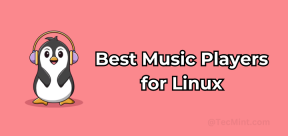 Top 22 Best Music Players for LinuxMay 13, 2025 am 09:25 AM
Top 22 Best Music Players for LinuxMay 13, 2025 am 09:25 AMSome may describe it as their passion, while others may consider it a stress reliever or a part of their daily life. In every form, listening to music has become an inseparable part of our lives. Music plays different roles in our lives. Sometimes it


Hot AI Tools

Undresser.AI Undress
AI-powered app for creating realistic nude photos

AI Clothes Remover
Online AI tool for removing clothes from photos.

Undress AI Tool
Undress images for free

Clothoff.io
AI clothes remover

Video Face Swap
Swap faces in any video effortlessly with our completely free AI face swap tool!

Hot Article

Hot Tools

VSCode Windows 64-bit Download
A free and powerful IDE editor launched by Microsoft

SAP NetWeaver Server Adapter for Eclipse
Integrate Eclipse with SAP NetWeaver application server.

SecLists
SecLists is the ultimate security tester's companion. It is a collection of various types of lists that are frequently used during security assessments, all in one place. SecLists helps make security testing more efficient and productive by conveniently providing all the lists a security tester might need. List types include usernames, passwords, URLs, fuzzing payloads, sensitive data patterns, web shells, and more. The tester can simply pull this repository onto a new test machine and he will have access to every type of list he needs.

Atom editor mac version download
The most popular open source editor

PhpStorm Mac version
The latest (2018.2.1) professional PHP integrated development tool






