Golang Installation Guide: Easily set up a development environment

Golang Installation Guide: Easily Build a Development Environment
Golang, also known as Go, is an open source programming language developed by Google. Its design goals are Simple, efficient, easy to read and write. With its excellent performance and good performance in concurrent programming, more and more developers are beginning to use this language to build various applications. In this article, we will lead you step by step to set up the development environment of Golang, so that you can easily get started with this excellent programming language.
1. Download and install Golang
First, you need to visit Golang’s official website (https://golang.org), find the version for your operating system on the homepage, and download it The latest Golang installation package. Golang provides installation packages for different operating systems, including common operating systems such as Windows, macOS, and Linux.
Next, select the appropriate installation method according to your operating system.
Windows system:
After downloading the Golang Windows installation package, double-click to run the installation program and follow the prompts to complete the installation. During the installation process, you can choose Golang's installation path and other configuration options.
macOS system:
After downloading the Golang macOS installation package, double-click to open the DMG file, and drag the Golang icon to the "Applications" folder to complete the installation.
Linux system:
For Linux system, you can install it through the package manager. Taking Ubuntu as an example, enter the following command in the terminal to install Golang:
sudo apt-get update sudo apt-get install golang
2. Configure Golang environment variables
After the installation is completed, in order to be able to access Golang from any location For command line tools, we need to configure the system’s environment variables.
Windows system:
Find "System" in "Control Panel", click "Advanced System Settings", and enter "Environment Variables" in the "Advanced" tab. In the user variables or system variables, find the "Path" variable, click Edit, and add the Golang installation path, for example: C:Go in.
macOS and Linux systems:
Open the profile file in the terminal (such as .bashrc, .bash_profile or .zshrcetc.), add the following command:
export PATH=$PATH:/usr/local/go/bin
Save the configuration file and execute the following command to make it effective:
source ~/.bashrc
3. Create Golang project
Now, you have successfully installed and configured the Golang development environment. Next, let us create a Golang project through a simple example.
First, create a new folder, such as hello-world, and create a file named main.go under the folder.
package main
import "fmt"
func main() {
fmt.Println("Hello, Golang!")
}The above code is the simplest Golang program, used to output "Hello, Golang!". Save the file and execute the following command in the terminal:
go run main.go
If you see "Hello, Golang!" output from the terminal, you have successfully compiled and run your first Golang program.
Conclusion
Through the guidance of this article, I believe you have successfully set up a Golang development environment and can successfully write and run Golang programs. As a simple and efficient programming language, Golang has strong concurrency capabilities and good performance, and is suitable for various types of application development. I hope this article is helpful to you, and I wish you success in your Golang learning and development journey!
The above is the detailed content of Golang Installation Guide: Easily set up a development environment. For more information, please follow other related articles on the PHP Chinese website!
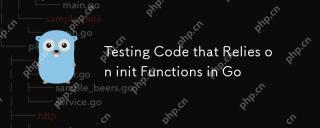 Testing Code that Relies on init Functions in GoMay 03, 2025 am 12:20 AM
Testing Code that Relies on init Functions in GoMay 03, 2025 am 12:20 AMWhentestingGocodewithinitfunctions,useexplicitsetupfunctionsorseparatetestfilestoavoiddependencyoninitfunctionsideeffects.1)Useexplicitsetupfunctionstocontrolglobalvariableinitialization.2)Createseparatetestfilestobypassinitfunctionsandsetupthetesten
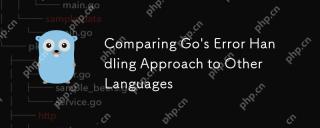 Comparing Go's Error Handling Approach to Other LanguagesMay 03, 2025 am 12:20 AM
Comparing Go's Error Handling Approach to Other LanguagesMay 03, 2025 am 12:20 AMGo'serrorhandlingreturnserrorsasvalues,unlikeJavaandPythonwhichuseexceptions.1)Go'smethodensuresexpliciterrorhandling,promotingrobustcodebutincreasingverbosity.2)JavaandPython'sexceptionsallowforcleanercodebutcanleadtooverlookederrorsifnotmanagedcare
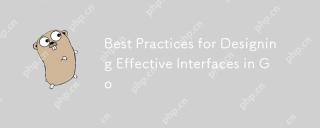 Best Practices for Designing Effective Interfaces in GoMay 03, 2025 am 12:18 AM
Best Practices for Designing Effective Interfaces in GoMay 03, 2025 am 12:18 AMAneffectiveinterfaceinGoisminimal,clear,andpromotesloosecoupling.1)Minimizetheinterfaceforflexibilityandeaseofimplementation.2)Useinterfacesforabstractiontoswapimplementationswithoutchangingcallingcode.3)Designfortestabilitybyusinginterfacestomockdep
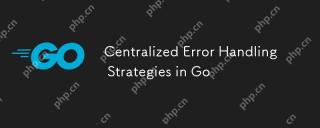 Centralized Error Handling Strategies in GoMay 03, 2025 am 12:17 AM
Centralized Error Handling Strategies in GoMay 03, 2025 am 12:17 AMCentralized error handling can improve the readability and maintainability of code in Go language. Its implementation methods and advantages include: 1. Separate error handling logic from business logic and simplify code. 2. Ensure the consistency of error handling by centrally handling. 3. Use defer and recover to capture and process panics to enhance program robustness.
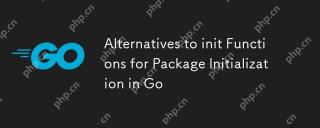 Alternatives to init Functions for Package Initialization in GoMay 03, 2025 am 12:17 AM
Alternatives to init Functions for Package Initialization in GoMay 03, 2025 am 12:17 AMInGo,alternativestoinitfunctionsincludecustominitializationfunctionsandsingletons.1)Custominitializationfunctionsallowexplicitcontroloverwheninitializationoccurs,usefulfordelayedorconditionalsetups.2)Singletonsensureone-timeinitializationinconcurrent
 Type Assertions and Type Switches with Go InterfacesMay 02, 2025 am 12:20 AM
Type Assertions and Type Switches with Go InterfacesMay 02, 2025 am 12:20 AMGohandlesinterfacesandtypeassertionseffectively,enhancingcodeflexibilityandrobustness.1)Typeassertionsallowruntimetypechecking,asseenwiththeShapeinterfaceandCircletype.2)Typeswitcheshandlemultipletypesefficiently,usefulforvariousshapesimplementingthe
 Using errors.Is and errors.As for Error Inspection in GoMay 02, 2025 am 12:11 AM
Using errors.Is and errors.As for Error Inspection in GoMay 02, 2025 am 12:11 AMGo language error handling becomes more flexible and readable through errors.Is and errors.As functions. 1.errors.Is is used to check whether the error is the same as the specified error and is suitable for the processing of the error chain. 2.errors.As can not only check the error type, but also convert the error to a specific type, which is convenient for extracting error information. Using these functions can simplify error handling logic, but pay attention to the correct delivery of error chains and avoid excessive dependence to prevent code complexity.
 Performance Tuning in Go: Optimizing Your ApplicationsMay 02, 2025 am 12:06 AM
Performance Tuning in Go: Optimizing Your ApplicationsMay 02, 2025 am 12:06 AMTomakeGoapplicationsrunfasterandmoreefficiently,useprofilingtools,leverageconcurrency,andmanagememoryeffectively.1)UsepprofforCPUandmemoryprofilingtoidentifybottlenecks.2)Utilizegoroutinesandchannelstoparallelizetasksandimproveperformance.3)Implement


Hot AI Tools

Undresser.AI Undress
AI-powered app for creating realistic nude photos

AI Clothes Remover
Online AI tool for removing clothes from photos.

Undress AI Tool
Undress images for free

Clothoff.io
AI clothes remover

Video Face Swap
Swap faces in any video effortlessly with our completely free AI face swap tool!

Hot Article

Hot Tools

MantisBT
Mantis is an easy-to-deploy web-based defect tracking tool designed to aid in product defect tracking. It requires PHP, MySQL and a web server. Check out our demo and hosting services.

WebStorm Mac version
Useful JavaScript development tools

SecLists
SecLists is the ultimate security tester's companion. It is a collection of various types of lists that are frequently used during security assessments, all in one place. SecLists helps make security testing more efficient and productive by conveniently providing all the lists a security tester might need. List types include usernames, passwords, URLs, fuzzing payloads, sensitive data patterns, web shells, and more. The tester can simply pull this repository onto a new test machine and he will have access to every type of list he needs.

SAP NetWeaver Server Adapter for Eclipse
Integrate Eclipse with SAP NetWeaver application server.

Dreamweaver Mac version
Visual web development tools







