 Computer Tutorials
Computer Tutorials Computer Knowledge
Computer Knowledge How to connect a printer to a computer How to manually add a printer to a computer
How to connect a printer to a computer How to manually add a printer to a computerHow to connect a printer to a computer How to manually add a printer to a computer
php editor Xinyi teaches you how to connect the printer to the computer and add the printer manually. Connecting a printer to a computer can usually be done via a USB cable or wireless network, the specific steps depend on the printer model and computer system. To manually add a printer, you need to open the control panel, select devices and printers, click the "Add Printer" button, and follow the wizard to complete. If you have any further questions, feel free to check out the more detailed guide.
Just select the printer information and driver on the computer's Add Printer page and cancel the printer sharing settings.

Tutorial applies
Model: Lenovo AIO520C
System: Windows10 Professional Edition
Analysis
1After connecting the computer and printer with a data cable, click the Control Panel in Start.

2After selecting hardware and sound, click to enter devices and printers.

3On the Devices and Printers page, click Add Printer.

4Select to add a local printer in the pop-up interface.

5After selecting the printer port type, click Next.

6After selecting the printer manufacturer and printer model, click Have Disk.

7After selecting Browse in the pop-up dialog box, click the printer driver in the disk.

8 Return to the previous interface and click Next, enter the name of the printer.

9In the pop-up printer sharing settings, click Cancel.

Supplement: How to install the printer driver on the computer
1After clicking Start in the computer, click Devices and Printers in the Control Panel.

2Enter the Devices and Printers page and click Print Server Properties.

3After clicking the driver in the properties bar at the top, click Add at the bottom.

4Enter the Add Printer Driver Installation Wizard page and click Next.

5Select according to the operating system number. If you select the wrong one, you will not be able to use it.

6After selecting the printer driver model, click Next.

7Finally return to the Add Printer Driver Installation Wizard page and wait for the installation to complete.

Summary/Notes
The printer driver cannot be installed usually because the printer service provided by the Windows system has not been started, there is a problem in the system, the printer port is faulty, or the computer is infected with a virus. You need to determine the actual situation and solve it.
The above is the detailed content of How to connect a printer to a computer How to manually add a printer to a computer. For more information, please follow other related articles on the PHP Chinese website!
 Top 8 Fixes for Hogwarts Legacy Stuck on Loading ScreenApr 21, 2025 am 12:50 AM
Top 8 Fixes for Hogwarts Legacy Stuck on Loading ScreenApr 21, 2025 am 12:50 AMHogwarts Legacy is one of the hottest role-play adventure game that is based on Harry Potter. If you are bothered by Hogwarts Legacy stuck on loading screen at the moment, then this guide on php.cn Website is for you!
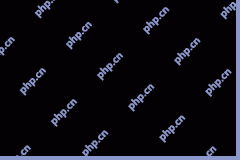 192.168.12.1 – Admin Login & Change Password & Fix Login Issues - MiniToolApr 21, 2025 am 12:49 AM
192.168.12.1 – Admin Login & Change Password & Fix Login Issues - MiniToolApr 21, 2025 am 12:49 AMWhat is 192.168.12.1? How to log into 192.168.12.1 admin smoothly? If you want to know these answers, read this post now! This post from php.cn shows you the detailed steps for performing the 192.168.49.1 login process.
 How to Add Fonts to Google Docs? 2 Ways for You to Try! - MiniToolApr 21, 2025 am 12:48 AM
How to Add Fonts to Google Docs? 2 Ways for You to Try! - MiniToolApr 21, 2025 am 12:48 AMIf you want to figure out a way to add creative-looking fonts to your Google documents, you are in the right place. In this post, php.cn guides you on how to add fonts to Google Docs in 2 ways. Move to the next parts to find what you are looking for.
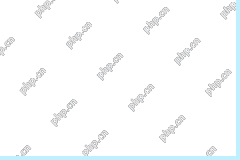 How to Extract Multiple ZIP Files at Once? - MiniToolApr 21, 2025 am 12:47 AM
How to Extract Multiple ZIP Files at Once? - MiniToolApr 21, 2025 am 12:47 AMCan you unzip multiple files at once to save time? With the help of a special unzip tool, you can do this. In this post, php.cn Software will show you how to extract multiple zip files at once using different tools. Besides, if you want to recover lo
 News And Interests Taking up Memory? Fix It Now! - MiniToolApr 21, 2025 am 12:46 AM
News And Interests Taking up Memory? Fix It Now! - MiniToolApr 21, 2025 am 12:46 AMNews and Interests can provide you with the latest information or events on sports, entertainment, finance, weather and more. However, if there are too many items in this feature, it will take up many resources hence influencing your computer perform
 How to Uninstall Parallels on Mac? Try Two Ways to Remove It! - MiniToolApr 21, 2025 am 12:45 AM
How to Uninstall Parallels on Mac? Try Two Ways to Remove It! - MiniToolApr 21, 2025 am 12:45 AMHow to uninstall Parallels Mac? If you wonder about this question, you come to the right place. In this post, php.cn will give you 2 ways to completely uninstall Parallels on Mac, including the Parallels Desktop for Mac app itself and the created vir
 How to Remove Microsoft Office Error Code 30088-26 or 30010-45? - MiniToolApr 21, 2025 am 12:43 AM
How to Remove Microsoft Office Error Code 30088-26 or 30010-45? - MiniToolApr 21, 2025 am 12:43 AMDo you receive error code 30088-26 or 30010-45 when attempting to install or update Microsoft Office? If yes, this post on php.cn Website will show you how to get rid of them step by step.
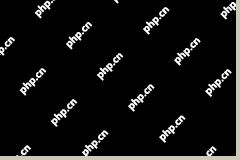 JunkCtrl Helps to Remove Stock Apps to Debloat Windows 11 - MiniToolApr 21, 2025 am 12:42 AM
JunkCtrl Helps to Remove Stock Apps to Debloat Windows 11 - MiniToolApr 21, 2025 am 12:42 AMWhat is JunkCtrl for Windows 11? How to run this debloater to remove Windows 11 stock apps or pre-installed apps? In this post, php.cn guides you through many details about the open-source Windows 11 bloatware removal tool JunkCtrl. Let’s get started


Hot AI Tools

Undresser.AI Undress
AI-powered app for creating realistic nude photos

AI Clothes Remover
Online AI tool for removing clothes from photos.

Undress AI Tool
Undress images for free

Clothoff.io
AI clothes remover

Video Face Swap
Swap faces in any video effortlessly with our completely free AI face swap tool!

Hot Article

Hot Tools

MinGW - Minimalist GNU for Windows
This project is in the process of being migrated to osdn.net/projects/mingw, you can continue to follow us there. MinGW: A native Windows port of the GNU Compiler Collection (GCC), freely distributable import libraries and header files for building native Windows applications; includes extensions to the MSVC runtime to support C99 functionality. All MinGW software can run on 64-bit Windows platforms.

SublimeText3 English version
Recommended: Win version, supports code prompts!

SublimeText3 Chinese version
Chinese version, very easy to use

VSCode Windows 64-bit Download
A free and powerful IDE editor launched by Microsoft

DVWA
Damn Vulnerable Web App (DVWA) is a PHP/MySQL web application that is very vulnerable. Its main goals are to be an aid for security professionals to test their skills and tools in a legal environment, to help web developers better understand the process of securing web applications, and to help teachers/students teach/learn in a classroom environment Web application security. The goal of DVWA is to practice some of the most common web vulnerabilities through a simple and straightforward interface, with varying degrees of difficulty. Please note that this software





