Home >Computer Tutorials >Computer Knowledge >You may need to do this in other Windows Microsoft Stores
You may need to do this in other Windows Microsoft Stores
- 王林forward
- 2024-02-19 11:51:201266browse
When installing an app from the Microsoft Store, you may receive the prompt "You may need to perform the action in another window," which can be confusing. In this post, we will show you how to resolve this Microsoft Store error message.
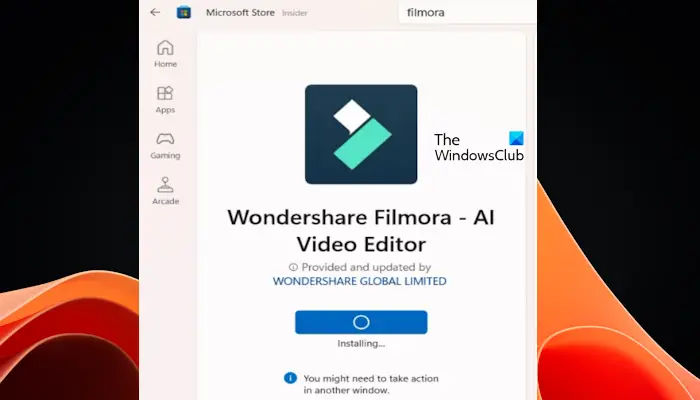
You may need to perform actions in other Windows Microsoft Stores
When installing certain apps and games from the Microsoft Store, the message "You may need to perform the action in another window" may appear. This means you need to work in another window to complete the installation. Make sure other windows open automatically; otherwise, the installation will not complete. You can use the following methods to solve this problem.
let us start.
1]Update Microsoft App Store
Make sure your Microsoft Store is up to date. To check if Microsoft Store updates are available, follow these steps:
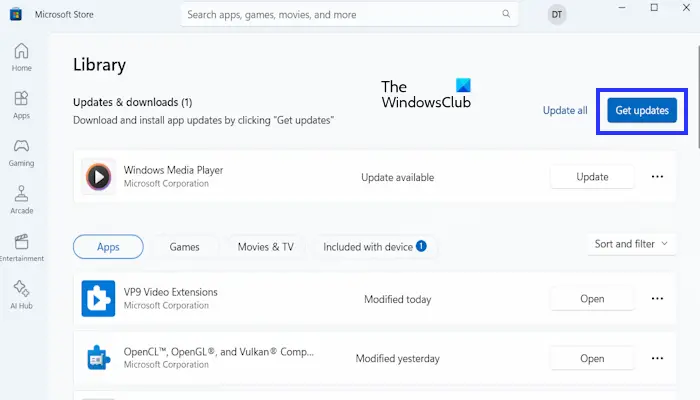
- Open the Microsoft App Store.
- Go to the library.
- Now, click Get Updates.
The Microsoft Store automatically downloads and installs available updates. Once the update is complete, restart the app store and try downloading the app.
2]Have you disabled User Account Control (UAC)?
User Account Control is a feature in Windows computers designed to protect the system from unauthorized changes. Some applications require UAC permission to install, and if UAC is disabled, these applications will not request permission. Therefore, the installation process may succeed or fail.
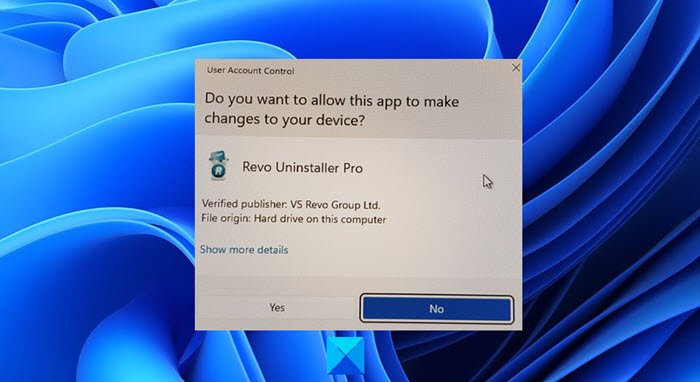
If you have turned off UAC, please consider re-enabling it. After re-enabling UAC, try opening the Microsoft Store and install the apps or games you need. It should install successfully this time.
3] Check for Windows updates
An outdated Windows installation may contain bugs that interfere with the functionality of the Store and may lead to the error you are facing. You should update Windows manually.
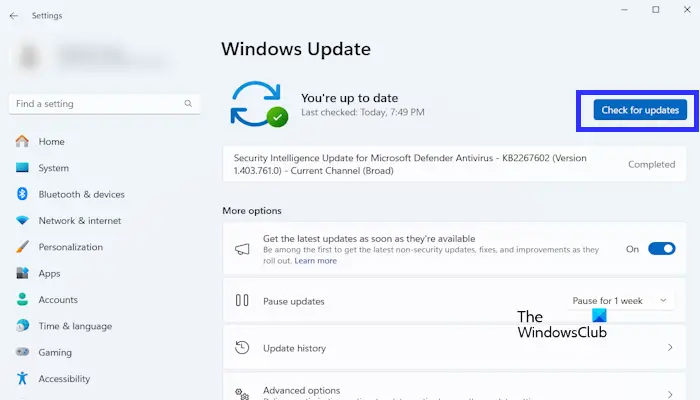
- Go to Windows Settings.
- Click Windows Update.
- Now, click Check for Updates.
Windows will automatically scan for available updates. If it finds any pending updates, it will download and install them. Once the update process is complete, restart your computer for the changes to take effect.
4]Reset Microsoft Store Cache

You can try to reset the Microsoft Store cache. The following steps will help you do this:
A blank command prompt window will automatically open and close after a few seconds. After the Command Prompt window closes, the Microsoft Store will automatically open.
If resetting the Microsoft Store cache doesn't work, reset the Microsoft Store through Windows Settings.
5]Install the desktop version of the software (if available)
According to reports, users have encountered this error in some applications and games, such as Epic Games, WonderShare Filmora, etc. In this case, you can download and install the desktop version of the app or game (if available). For example, Epic Games and WonderShare Filmora both have desktop versions. Therefore, you can install their desktop version by visiting their official website.
How to fix Microsoft Store error?
There are many ways to fix Microsoft Store errors. However, this depends on the specific error message. You can perform some general troubleshooting steps like resetting the Microsoft Store, installing the latest Windows updates if available, etc.
How do I clear my Microsoft Store cache in Windows 11?
You can clear the Microsoft Store cache in Windows 11 by running the command reset Microsoft Store. Run CMD as administrator, type WSReset.exe and press Enter. The Microsoft Store will launch automatically after the process is completed.
Read next: Microsoft Store keeps opening automatically.
The above is the detailed content of You may need to do this in other Windows Microsoft Stores. For more information, please follow other related articles on the PHP Chinese website!

