 Backend Development
Backend Development Python Tutorial
Python Tutorial A first look at Django: Create your first Django project using the command line
A first look at Django: Create your first Django project using the command lineA first look at Django: Create your first Django project using the command line

Django project journey: start from the command line and create your first Django project
Django is a powerful and flexible web application framework. Based on Python, it provides many tools and functions needed to develop web applications. This article will lead you to create your first Django project starting from the command line. Before starting, make sure you have Python and Django installed.
Step 1: Create the project directory
First, open the command line window and create a new directory to store your Django project. You can choose to create the project directory anywhere. Use the following command to create a directory named "myproject":
mkdir myproject
Then, enter this directory:
cd myproject
Step 2: Use Django commands Create the project
Next, you can use Django’s command line tools to create the project. Enter the following command at the command line:
django-admin startproject myproject
This will create a project directory named "myproject" and generate the necessary file and folder structure within it. The project directory will contain a file named "manage.py" and a folder with the same name, which contains the project's configuration files and other necessary files.
Now, enter the project directory:
cd myproject
Step 3: Run the project
In the project directory, you can use the following command to run your Django project:
python manage.py runserver
This will start a development server and run your project on the default localhost and port (usually http://127.0.0.1:8000/). You can open this URL in your browser and if everything is fine, you will see Django's default welcome page.
Step 4: Create an application
Now that you have successfully created a Django project, you can create an application. A Django application is a functional module that can be reused. You can use the following command to create an app named "myapp":
python manage.py startapp myapp
This will create a folder named "myapp" in the project directory, which contains the code of the app and other necessary document.
Step 5: Configure the application
After creating an application, you need to add it to the project configuration. Open the "settings.py" file in the project directory and find the "INSTALLED_APPS" section. Add the following code to it:
'myapp',
This will tell Django that you have created an app called "myapp" and that it should be included in the project.
Step 6: Create the model
Django’s model is used to define the data structure. You create models in your app's "models.py" file. Here is a simple example:
from django.db import models
class MyModel(models.Model):
name = models.CharField(max_length=100)
age = models.IntegerField()This model defines a class named "MyModel", which has a "name" field and an "age" field.
Step 7: Apply Migration
After you create or modify the model, you need to run a command to apply these changes to the database. Use the following command:
python manage.py makemigrations python manage.py migrate
This will create a migration file and apply it to the database.
Step 8: Create a view and URL
A view is a function or method that handles HTTP requests. You create views in your app's "views.py" file. Here is a simple example:
from django.shortcuts import render
from django.http import HttpResponse
def my_view(request):
return HttpResponse("Hello, Django!")In the project directory, open the "urls.py" file and add the following code to it:
from django.urls import path
from myapp import views
urlpatterns = [
path('', views.my_view, name='my_view'),
]This will map the URL "/" to the view function named "my_view".
Step 9: Test your application
Finally, restart your development server and open http://127.0.0.1:8000/ in your browser. If everything is fine, you will see the "Hello, Django!" message returned by the view.
Congratulations! You have successfully created your first Django project and created an application within it. Now you can continue development and add more features to your app. I wish you success!
The above is the detailed content of A first look at Django: Create your first Django project using the command line. For more information, please follow other related articles on the PHP Chinese website!
 Are Python lists dynamic arrays or linked lists under the hood?May 07, 2025 am 12:16 AM
Are Python lists dynamic arrays or linked lists under the hood?May 07, 2025 am 12:16 AMPythonlistsareimplementedasdynamicarrays,notlinkedlists.1)Theyarestoredincontiguousmemoryblocks,whichmayrequirereallocationwhenappendingitems,impactingperformance.2)Linkedlistswouldofferefficientinsertions/deletionsbutslowerindexedaccess,leadingPytho
 How do you remove elements from a Python list?May 07, 2025 am 12:15 AM
How do you remove elements from a Python list?May 07, 2025 am 12:15 AMPythonoffersfourmainmethodstoremoveelementsfromalist:1)remove(value)removesthefirstoccurrenceofavalue,2)pop(index)removesandreturnsanelementataspecifiedindex,3)delstatementremoveselementsbyindexorslice,and4)clear()removesallitemsfromthelist.Eachmetho
 What should you check if you get a 'Permission denied' error when trying to run a script?May 07, 2025 am 12:12 AM
What should you check if you get a 'Permission denied' error when trying to run a script?May 07, 2025 am 12:12 AMToresolvea"Permissiondenied"errorwhenrunningascript,followthesesteps:1)Checkandadjustthescript'spermissionsusingchmod xmyscript.shtomakeitexecutable.2)Ensurethescriptislocatedinadirectorywhereyouhavewritepermissions,suchasyourhomedirectory.
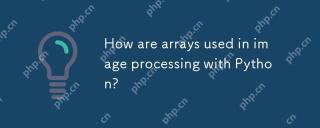 How are arrays used in image processing with Python?May 07, 2025 am 12:04 AM
How are arrays used in image processing with Python?May 07, 2025 am 12:04 AMArraysarecrucialinPythonimageprocessingastheyenableefficientmanipulationandanalysisofimagedata.1)ImagesareconvertedtoNumPyarrays,withgrayscaleimagesas2Darraysandcolorimagesas3Darrays.2)Arraysallowforvectorizedoperations,enablingfastadjustmentslikebri
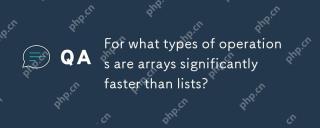 For what types of operations are arrays significantly faster than lists?May 07, 2025 am 12:01 AM
For what types of operations are arrays significantly faster than lists?May 07, 2025 am 12:01 AMArraysaresignificantlyfasterthanlistsforoperationsbenefitingfromdirectmemoryaccessandfixed-sizestructures.1)Accessingelements:Arraysprovideconstant-timeaccessduetocontiguousmemorystorage.2)Iteration:Arraysleveragecachelocalityforfasteriteration.3)Mem
 Explain the performance differences in element-wise operations between lists and arrays.May 06, 2025 am 12:15 AM
Explain the performance differences in element-wise operations between lists and arrays.May 06, 2025 am 12:15 AMArraysarebetterforelement-wiseoperationsduetofasteraccessandoptimizedimplementations.1)Arrayshavecontiguousmemoryfordirectaccess,enhancingperformance.2)Listsareflexiblebutslowerduetopotentialdynamicresizing.3)Forlargedatasets,arrays,especiallywithlib
 How can you perform mathematical operations on entire NumPy arrays efficiently?May 06, 2025 am 12:15 AM
How can you perform mathematical operations on entire NumPy arrays efficiently?May 06, 2025 am 12:15 AMMathematical operations of the entire array in NumPy can be efficiently implemented through vectorized operations. 1) Use simple operators such as addition (arr 2) to perform operations on arrays. 2) NumPy uses the underlying C language library, which improves the computing speed. 3) You can perform complex operations such as multiplication, division, and exponents. 4) Pay attention to broadcast operations to ensure that the array shape is compatible. 5) Using NumPy functions such as np.sum() can significantly improve performance.
 How do you insert elements into a Python array?May 06, 2025 am 12:14 AM
How do you insert elements into a Python array?May 06, 2025 am 12:14 AMIn Python, there are two main methods for inserting elements into a list: 1) Using the insert(index, value) method, you can insert elements at the specified index, but inserting at the beginning of a large list is inefficient; 2) Using the append(value) method, add elements at the end of the list, which is highly efficient. For large lists, it is recommended to use append() or consider using deque or NumPy arrays to optimize performance.


Hot AI Tools

Undresser.AI Undress
AI-powered app for creating realistic nude photos

AI Clothes Remover
Online AI tool for removing clothes from photos.

Undress AI Tool
Undress images for free

Clothoff.io
AI clothes remover

Video Face Swap
Swap faces in any video effortlessly with our completely free AI face swap tool!

Hot Article

Hot Tools

SublimeText3 English version
Recommended: Win version, supports code prompts!

EditPlus Chinese cracked version
Small size, syntax highlighting, does not support code prompt function

Safe Exam Browser
Safe Exam Browser is a secure browser environment for taking online exams securely. This software turns any computer into a secure workstation. It controls access to any utility and prevents students from using unauthorized resources.

MantisBT
Mantis is an easy-to-deploy web-based defect tracking tool designed to aid in product defect tracking. It requires PHP, MySQL and a web server. Check out our demo and hosting services.

Zend Studio 13.0.1
Powerful PHP integrated development environment





