 Backend Development
Backend Development Python Tutorial
Python Tutorial Master Django installation steps: easy installation techniques
Master Django installation steps: easy installation techniquesMaster Django installation steps: easy installation techniques

Django installation step analysis: Let you quickly master the installation skills, you need specific code examples
Introduction:
Django is an open source Python Web framework, which is It is widely used in the field of web development. As a developer, it is very important to understand and master the installation steps of Django, because it is the first step in our project development using Django. This article will introduce you to the installation steps of Django in detail, and attach specific code examples to help readers quickly master Django installation skills.
Step 1: Install Python
First, we need to install Python, because Django is developed based on Python. Before installing Python, we can first check whether Python is already installed on the current system. Open a command line terminal and enter the following command:
python --version
If the output is similar to "Python x.x.x", it means that Python has been installed on your system and the version number of Python is displayed. If Python is not installed on your system, you can go to the Python official website (https://www.python.org/) to download the latest version of the Python installer and follow the prompts to install it.
Step 2: Install pip
After installing Python, we need to install a package management tool-pip. pip can help us simplify the installation and management of Python packages. Use the following command to check whether pip has been installed:
pip --version
If the output is similar to "pip x.x.x", it means that pip has been installed on your system and the version number of pip is displayed. If pip is not installed, you can use the following command to install it:
python -m ensurepip --default-pip
Step 3: Install Django
After installing pip, we can use pip to install Django. Use the following command to install Django:
pip install django
This command will automatically download and install the latest version of Django from the Python Package Index (PyPI). After completing the installation, you can use the following command to verify the Django installation:
django-admin --version
If a result similar to "x.x.x" is output, it means that Django has been successfully installed and the version number of Django is displayed.
Step 4: Create a Django project
After installing Django, we can start creating a Django project. First, open a command line terminal and change into the directory where you want to create the project. Then, use the following command to create a new Django project:
django-admin startproject myproject
This command will create a new directory named myproject in the current directory, which is the root directory of our Django project.
Step 5: Run the Django development server
Next, we can enter the myproject directory and use the following command to start the Django development server:
cd myproject python manage.py runserver
This command will start a local Development server, used to run our Django projects. After the command line terminal displays a result similar to "Starting development server at http://127.0.0.1:8000/", we can open the address in the browser and see Django's default welcome page.
Conclusion:
Through the introduction of this article, I believe that readers have understood the installation steps of Django and mastered related installation skills. I hope readers can learn and apply the Django framework more deeply through practice and develop more powerful and efficient web applications.
Reference code example:
# myproject/settings.py
INSTALLED_APPS = [
...
'django.contrib.admin',
'django.contrib.auth',
'django.contrib.contenttypes',
'django.contrib.sessions',
'django.contrib.messages',
'django.contrib.staticfiles',
]
# myproject/urls.py
from django.contrib import admin
from django.urls import path
urlpatterns = [
path('admin/', admin.site.urls),
]The above is a code example of the settings.py and urls.py files of a simple Django project. These files are used to configure the settings and URL routing of the Django project. Readers can modify and extend it according to their own needs to meet the needs of actual projects.
The above is the detailed content of Master Django installation steps: easy installation techniques. For more information, please follow other related articles on the PHP Chinese website!
 Are Python lists dynamic arrays or linked lists under the hood?May 07, 2025 am 12:16 AM
Are Python lists dynamic arrays or linked lists under the hood?May 07, 2025 am 12:16 AMPythonlistsareimplementedasdynamicarrays,notlinkedlists.1)Theyarestoredincontiguousmemoryblocks,whichmayrequirereallocationwhenappendingitems,impactingperformance.2)Linkedlistswouldofferefficientinsertions/deletionsbutslowerindexedaccess,leadingPytho
 How do you remove elements from a Python list?May 07, 2025 am 12:15 AM
How do you remove elements from a Python list?May 07, 2025 am 12:15 AMPythonoffersfourmainmethodstoremoveelementsfromalist:1)remove(value)removesthefirstoccurrenceofavalue,2)pop(index)removesandreturnsanelementataspecifiedindex,3)delstatementremoveselementsbyindexorslice,and4)clear()removesallitemsfromthelist.Eachmetho
 What should you check if you get a 'Permission denied' error when trying to run a script?May 07, 2025 am 12:12 AM
What should you check if you get a 'Permission denied' error when trying to run a script?May 07, 2025 am 12:12 AMToresolvea"Permissiondenied"errorwhenrunningascript,followthesesteps:1)Checkandadjustthescript'spermissionsusingchmod xmyscript.shtomakeitexecutable.2)Ensurethescriptislocatedinadirectorywhereyouhavewritepermissions,suchasyourhomedirectory.
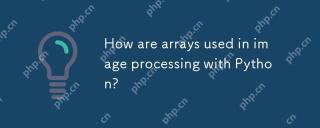 How are arrays used in image processing with Python?May 07, 2025 am 12:04 AM
How are arrays used in image processing with Python?May 07, 2025 am 12:04 AMArraysarecrucialinPythonimageprocessingastheyenableefficientmanipulationandanalysisofimagedata.1)ImagesareconvertedtoNumPyarrays,withgrayscaleimagesas2Darraysandcolorimagesas3Darrays.2)Arraysallowforvectorizedoperations,enablingfastadjustmentslikebri
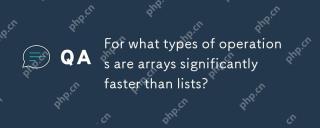 For what types of operations are arrays significantly faster than lists?May 07, 2025 am 12:01 AM
For what types of operations are arrays significantly faster than lists?May 07, 2025 am 12:01 AMArraysaresignificantlyfasterthanlistsforoperationsbenefitingfromdirectmemoryaccessandfixed-sizestructures.1)Accessingelements:Arraysprovideconstant-timeaccessduetocontiguousmemorystorage.2)Iteration:Arraysleveragecachelocalityforfasteriteration.3)Mem
 Explain the performance differences in element-wise operations between lists and arrays.May 06, 2025 am 12:15 AM
Explain the performance differences in element-wise operations between lists and arrays.May 06, 2025 am 12:15 AMArraysarebetterforelement-wiseoperationsduetofasteraccessandoptimizedimplementations.1)Arrayshavecontiguousmemoryfordirectaccess,enhancingperformance.2)Listsareflexiblebutslowerduetopotentialdynamicresizing.3)Forlargedatasets,arrays,especiallywithlib
 How can you perform mathematical operations on entire NumPy arrays efficiently?May 06, 2025 am 12:15 AM
How can you perform mathematical operations on entire NumPy arrays efficiently?May 06, 2025 am 12:15 AMMathematical operations of the entire array in NumPy can be efficiently implemented through vectorized operations. 1) Use simple operators such as addition (arr 2) to perform operations on arrays. 2) NumPy uses the underlying C language library, which improves the computing speed. 3) You can perform complex operations such as multiplication, division, and exponents. 4) Pay attention to broadcast operations to ensure that the array shape is compatible. 5) Using NumPy functions such as np.sum() can significantly improve performance.
 How do you insert elements into a Python array?May 06, 2025 am 12:14 AM
How do you insert elements into a Python array?May 06, 2025 am 12:14 AMIn Python, there are two main methods for inserting elements into a list: 1) Using the insert(index, value) method, you can insert elements at the specified index, but inserting at the beginning of a large list is inefficient; 2) Using the append(value) method, add elements at the end of the list, which is highly efficient. For large lists, it is recommended to use append() or consider using deque or NumPy arrays to optimize performance.


Hot AI Tools

Undresser.AI Undress
AI-powered app for creating realistic nude photos

AI Clothes Remover
Online AI tool for removing clothes from photos.

Undress AI Tool
Undress images for free

Clothoff.io
AI clothes remover

Video Face Swap
Swap faces in any video effortlessly with our completely free AI face swap tool!

Hot Article

Hot Tools

Zend Studio 13.0.1
Powerful PHP integrated development environment

SecLists
SecLists is the ultimate security tester's companion. It is a collection of various types of lists that are frequently used during security assessments, all in one place. SecLists helps make security testing more efficient and productive by conveniently providing all the lists a security tester might need. List types include usernames, passwords, URLs, fuzzing payloads, sensitive data patterns, web shells, and more. The tester can simply pull this repository onto a new test machine and he will have access to every type of list he needs.

Dreamweaver CS6
Visual web development tools

Atom editor mac version download
The most popular open source editor

SublimeText3 Mac version
God-level code editing software (SublimeText3)





