Want to add "restriction password" protection to PDF files? You may wish to follow the guidance of PHP editor Baicao to easily achieve file protection! Today, when network information security is becoming increasingly important, adding password protection to PDF files is a very necessary step. By setting a "restriction password", you can effectively prevent unauthorized users from modifying or viewing the file content. Next, we will introduce how to add "restriction password" to PDF files by using Adobe Acrobat software to better protect your files.
PDF files can be prevented from being modified at will by adding a "restriction password". Even when using an editor, a password is required to edit and modify, ensuring the security of the file content.
In order to set up password protection, you need to use a PDF editor that supports password functionality. For example, in the editor I use, you can click [Protect] in the menu tab, and then select [Restrict Editing] to set it.
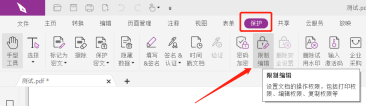
After clicking [Restrict Editing], enter the password you want to set twice in the password field. In [Document Permissions], you can choose whether to restrict "Print Permissions", "Content Copying" and "Change Documents" as needed.

In the "Change Document" column, you can further select restricted content.

After completing the selection, click [OK] and save the file. The "restriction password" of the PDF will be added. It can be seen that after the file is restricted, most menu tabs are gray and cannot be clicked.

If subsequent PDF files do not require restriction protection, or if you want to edit the file, you must delete the "restriction password".
Similarly, after opening the PDF file through the PDF editor, click [Delete Security Settings] in the menu tab [Protection] list to delete it.

After clicking, a password dialog box will pop up. Enter the originally set password in the password field, click [OK] and save the file. The "restricted password" of the PDF will be deleted.

As can be seen from the above operations, using the PDF editor to delete the "restriction password" requires entering the originally set password, so remember to remember or save the password when setting the password, otherwise you will not be able to edit and modify the file later. .
What should I do if I really forget my password? In this case we need tools to solve the problem.
The above is the detailed content of How to add 'restriction password' to PDF files?. For more information, please follow other related articles on the PHP Chinese website!
 Excel CONCATENATE function to combine strings, cells, columnsApr 30, 2025 am 10:23 AM
Excel CONCATENATE function to combine strings, cells, columnsApr 30, 2025 am 10:23 AMThis article explores various methods for combining text strings, numbers, and dates in Excel using the CONCATENATE function and the "&" operator. We'll cover formulas for joining individual cells, columns, and ranges, offering solutio
 Merge and combine cells in Excel without losing dataApr 30, 2025 am 09:43 AM
Merge and combine cells in Excel without losing dataApr 30, 2025 am 09:43 AMThis tutorial explores various methods for efficiently merging cells in Excel, focusing on techniques to retain data when combining cells in Excel 365, 2021, 2019, 2016, 2013, 2010, and earlier versions. Often, Excel users need to consolidate two or
 Excel: Compare two columns for matches and differencesApr 30, 2025 am 09:22 AM
Excel: Compare two columns for matches and differencesApr 30, 2025 am 09:22 AMThis tutorial explores various methods for comparing two or more columns in Excel to identify matches and differences. We'll cover row-by-row comparisons, comparing multiple columns for row matches, finding matches and differences across lists, high
 Rounding in Excel: ROUND, ROUNDUP, ROUNDDOWN, FLOOR, CEILING functionsApr 30, 2025 am 09:18 AM
Rounding in Excel: ROUND, ROUNDUP, ROUNDDOWN, FLOOR, CEILING functionsApr 30, 2025 am 09:18 AMThis tutorial explores Excel's rounding functions: ROUND, ROUNDUP, ROUNDDOWN, FLOOR, CEILING, MROUND, and others. It demonstrates how to round decimal numbers to integers or a specific number of decimal places, extract fractional parts, round to the
 Consolidate in Excel: Merge multiple sheets into oneApr 29, 2025 am 10:04 AM
Consolidate in Excel: Merge multiple sheets into oneApr 29, 2025 am 10:04 AMThis tutorial explores various methods for combining Excel sheets, catering to different needs: consolidating data, merging sheets via data copying, or merging spreadsheets based on key columns. Many Excel users face the challenge of merging multipl
 Calculate moving average in Excel: formulas and chartsApr 29, 2025 am 09:47 AM
Calculate moving average in Excel: formulas and chartsApr 29, 2025 am 09:47 AMThis tutorial shows you how to quickly calculate simple moving averages in Excel, using functions to determine moving averages over the last N days, weeks, months, or years, and how to add a moving average trendline to your charts. Previous articles
 How to calculate average in Excel: formula examplesApr 29, 2025 am 09:38 AM
How to calculate average in Excel: formula examplesApr 29, 2025 am 09:38 AMThis tutorial demonstrates various methods for calculating averages in Excel, including formula-based and formula-free approaches, with options for rounding results. Microsoft Excel offers several functions for averaging numerical data, and this gui
 How to calculate weighted average in Excel (SUM and SUMPRODUCT formulas)Apr 29, 2025 am 09:32 AM
How to calculate weighted average in Excel (SUM and SUMPRODUCT formulas)Apr 29, 2025 am 09:32 AMThis tutorial shows you two simple ways to calculate weighted averages in Excel: using the SUM or SUMPRODUCT function. Previous articles covered basic Excel averaging functions. But what if some values are more important than others, impacting the f


Hot AI Tools

Undresser.AI Undress
AI-powered app for creating realistic nude photos

AI Clothes Remover
Online AI tool for removing clothes from photos.

Undress AI Tool
Undress images for free

Clothoff.io
AI clothes remover

Video Face Swap
Swap faces in any video effortlessly with our completely free AI face swap tool!

Hot Article

Hot Tools

Dreamweaver CS6
Visual web development tools

mPDF
mPDF is a PHP library that can generate PDF files from UTF-8 encoded HTML. The original author, Ian Back, wrote mPDF to output PDF files "on the fly" from his website and handle different languages. It is slower than original scripts like HTML2FPDF and produces larger files when using Unicode fonts, but supports CSS styles etc. and has a lot of enhancements. Supports almost all languages, including RTL (Arabic and Hebrew) and CJK (Chinese, Japanese and Korean). Supports nested block-level elements (such as P, DIV),

SAP NetWeaver Server Adapter for Eclipse
Integrate Eclipse with SAP NetWeaver application server.

SublimeText3 Mac version
God-level code editing software (SublimeText3)

MinGW - Minimalist GNU for Windows
This project is in the process of being migrated to osdn.net/projects/mingw, you can continue to follow us there. MinGW: A native Windows port of the GNU Compiler Collection (GCC), freely distributable import libraries and header files for building native Windows applications; includes extensions to the MSVC runtime to support C99 functionality. All MinGW software can run on 64-bit Windows platforms.






