Home >Software Tutorial >Office Software >Extract one or more pages from a PDF and save it as a new PDF
Extract one or more pages from a PDF and save it as a new PDF
- 王林forward
- 2024-02-18 13:18:07855browse
php editor Strawberry will introduce to you today how to use Python to extract one or more pages from a PDF and save it as a new PDF file. This function is often used in actual work, especially when it is necessary to organize PDF documents, which can improve efficiency. Next, let’s learn about the specific steps!
Method 1: Use the browser
Common browsers such as edge and chrome can be used. Right-click the PDF document that needs to be extracted, select "Open with", and select a browser. Here I use the edge browser;
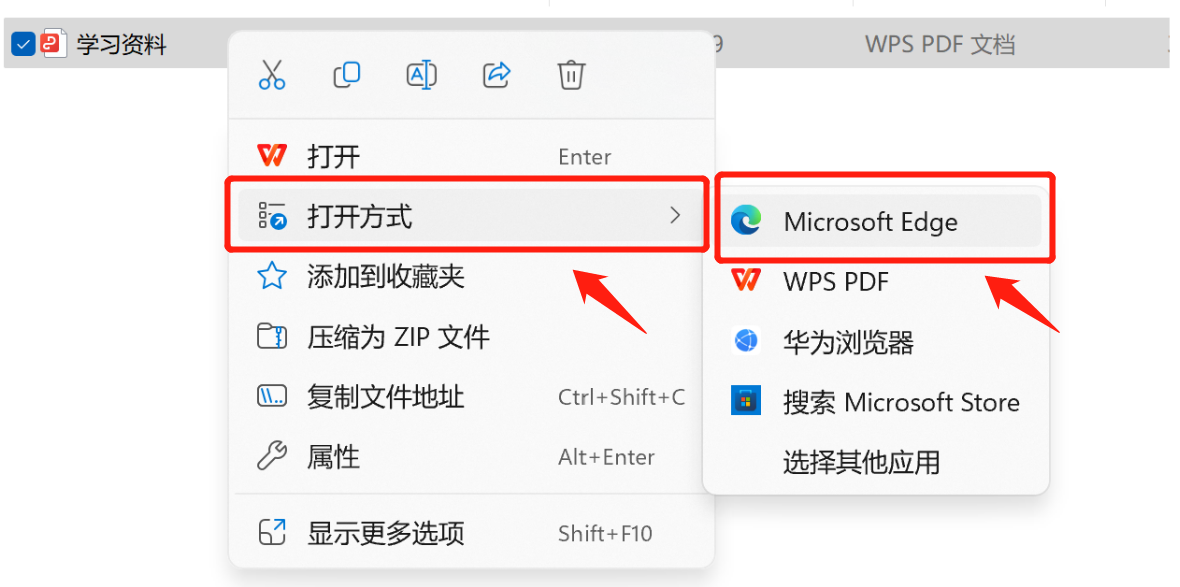
After opening the pdf document with a browser, click the printer icon in the upper right corner;
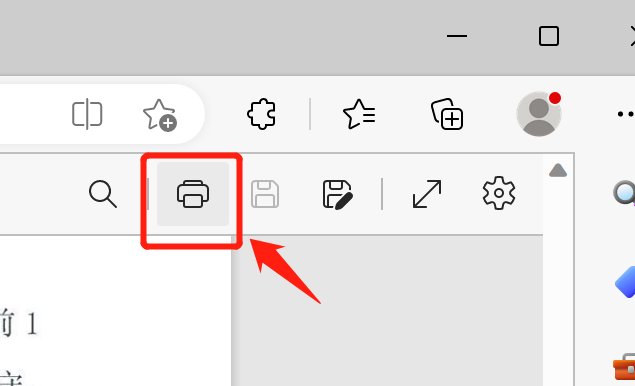
In the print settings interface that appears on the left, select the target printer as "Microsoft Print to PDF"/"Save as PDF";
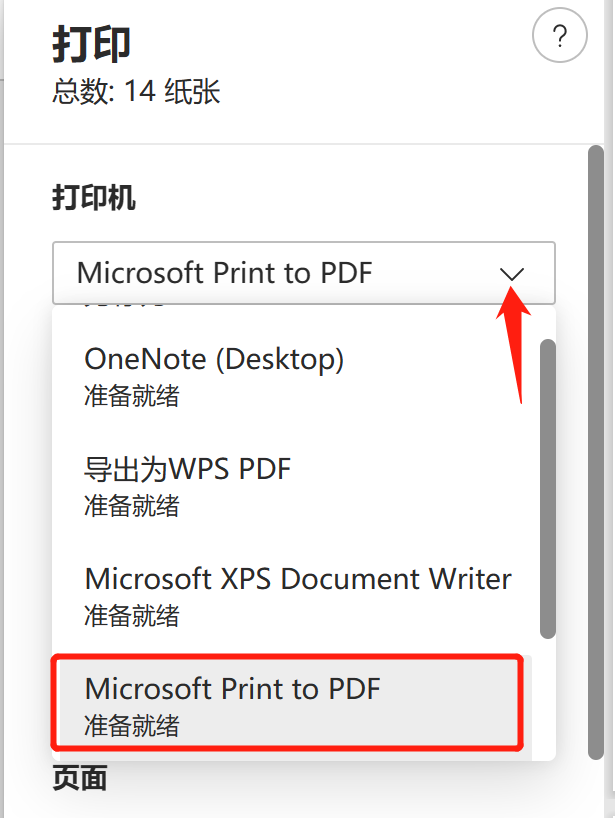
Set the print "page" to the page that needs to be extracted, and then click Save to get a separate page.
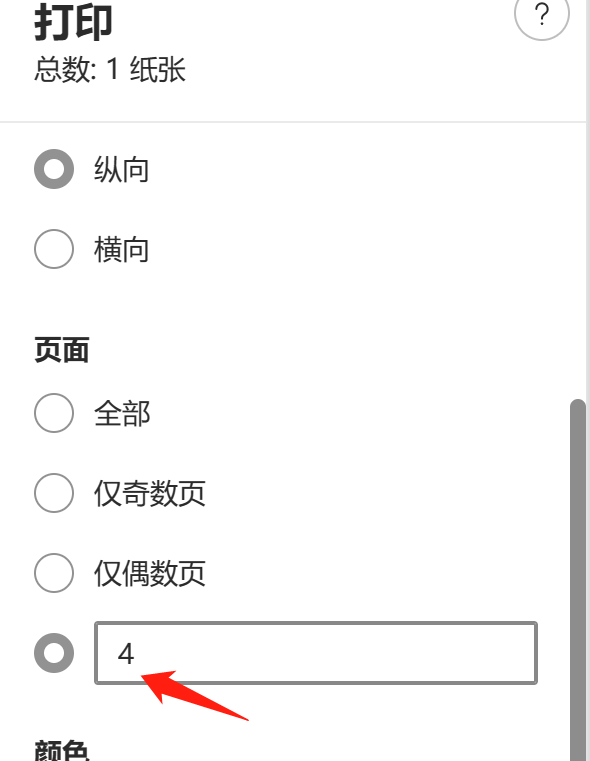
Method 2: Use professional PDF tools
The fastest and easiest method is to use the "PDF Split" function of Pepsi Niu PDF Conversion Tool.
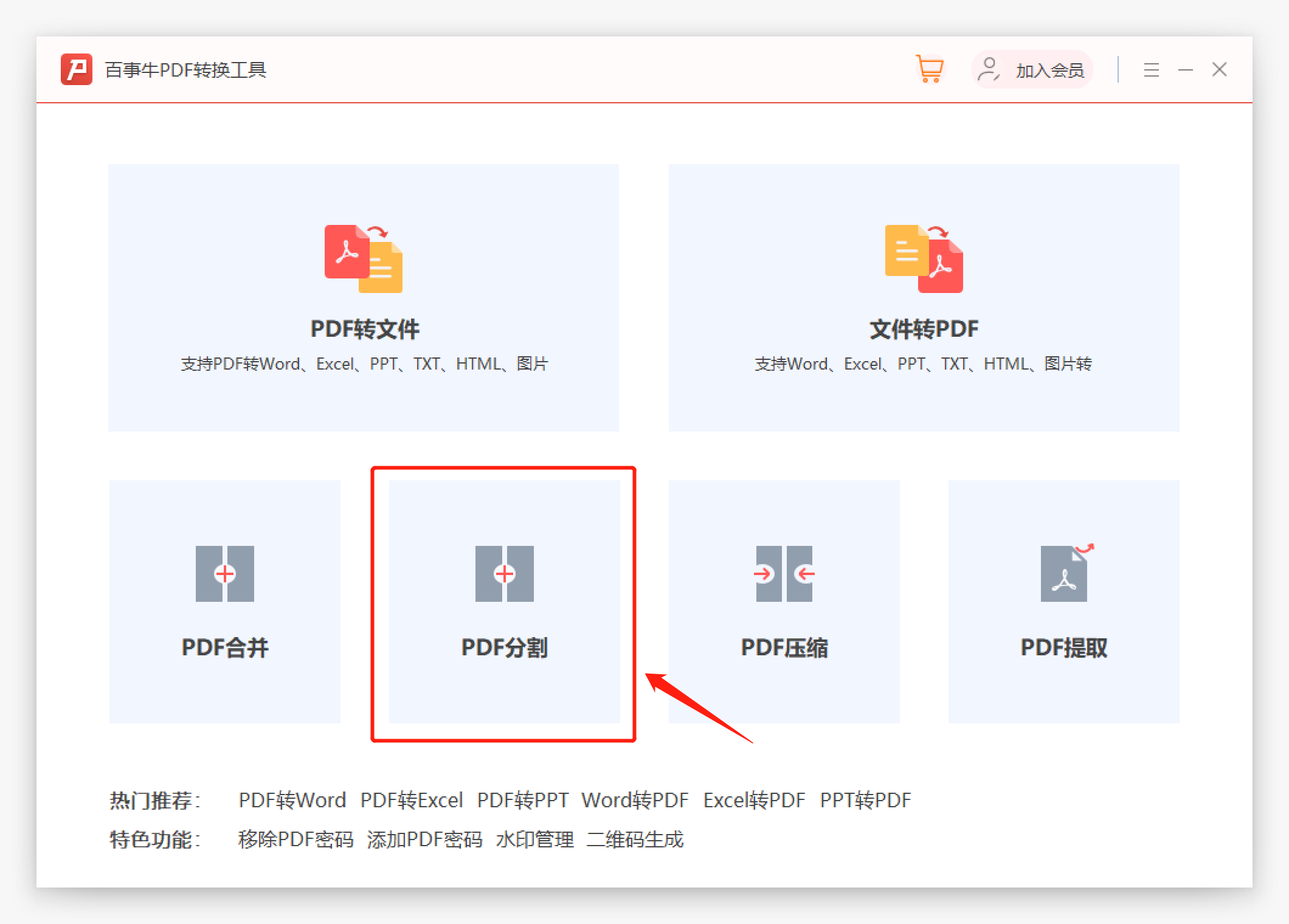
In the PDF split interface of Pepsi Niu PDF Conversion Tool, add the PDF document that needs to be extracted. You can choose to split by "page number" or "fixed point split" according to your needs; page split: split each page Split into a new PDF document Fixed-point split: Split the page with the specified page number into a new PDF document
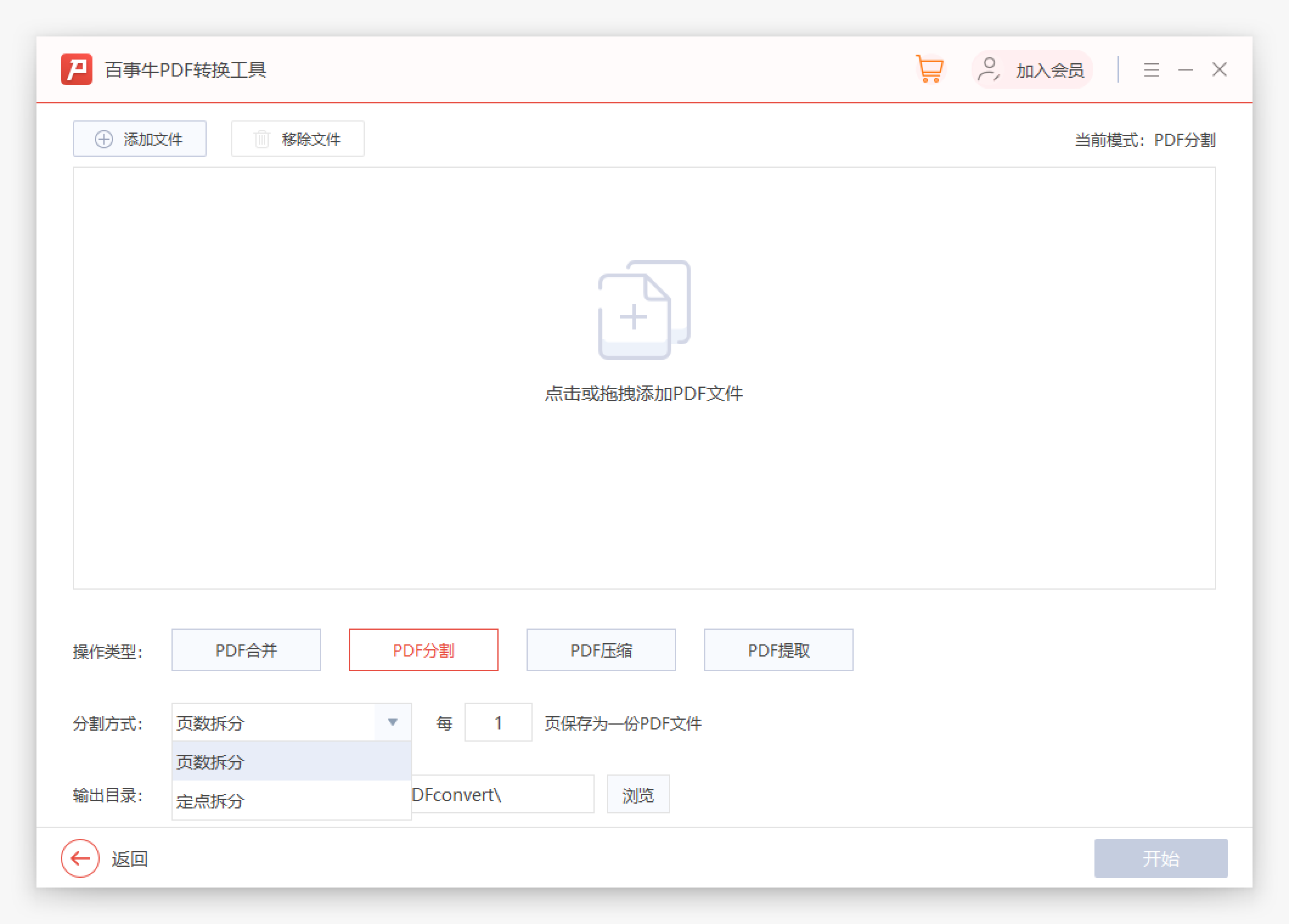
Click "Start" to quickly get the split new PDF document.
Pepsi Niu PDF conversion tool official download address: https://dl.passneo.cn/down/down?path=passneo_pdf_converter_setup.exe
The above is the detailed content of Extract one or more pages from a PDF and save it as a new PDF. For more information, please follow other related articles on the PHP Chinese website!

