Home >System Tutorial >Windows Series >How to solve the problem of Edge browser starting automatically when booting
How to solve the problem of Edge browser starting automatically when booting
- WBOYWBOYWBOYWBOYWBOYWBOYWBOYWBOYWBOYWBOYWBOYWBOYWBforward
- 2023-12-22 12:01:234339browse
Every time users turn on the computer, there will always be some applications that automatically open and slow down the startup speed, especially some of the software that comes with the system. Today we will bring you a solution to the automatic opening of the edge browser. Let’s take a look. Bar.
edge browser always starts automatically when booting:
1. Click Start in the lower left corner and open "Settings".
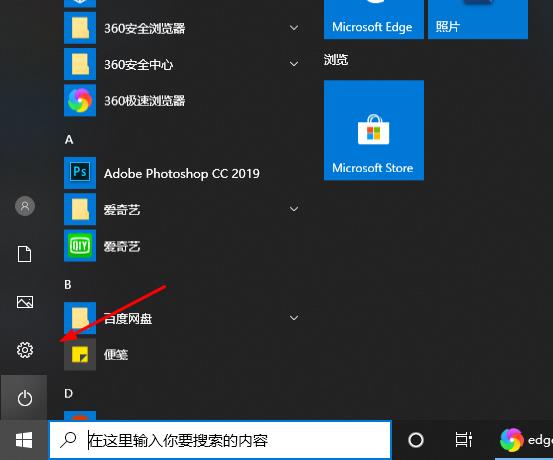
2. Click "Apply" in Windows settings.
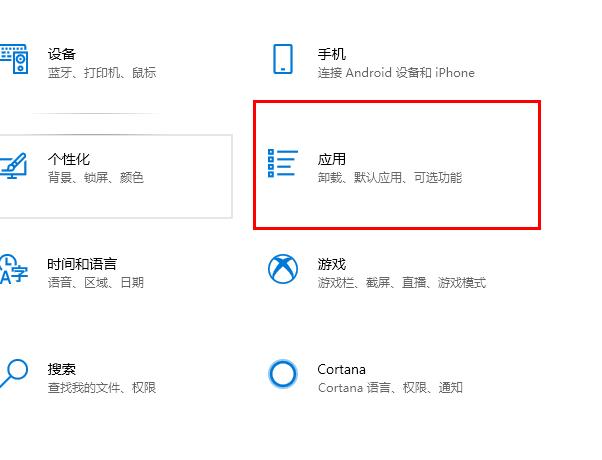
3. Click "Start" on the left taskbar.
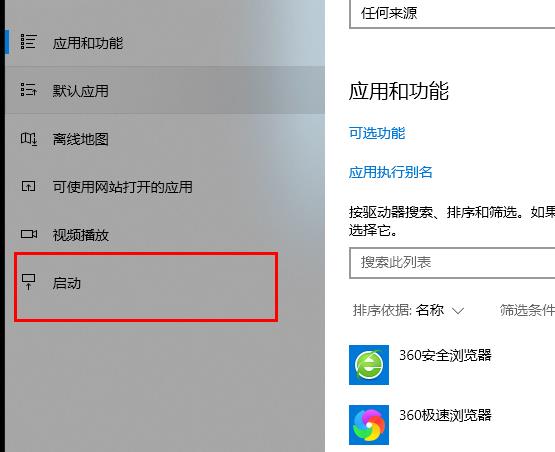
4. Turn off the edge browser switch below.
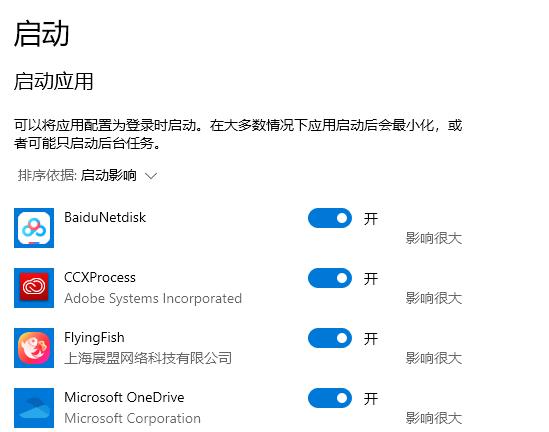
The above is the detailed content of How to solve the problem of Edge browser starting automatically when booting. For more information, please follow other related articles on the PHP Chinese website!

