Home >System Tutorial >Windows Series >How to enter standby mode on Windows 11
How to enter standby mode on Windows 11
- WBOYWBOYWBOYWBOYWBOYWBOYWBOYWBOYWBOYWBOYWBOYWBOYWBforward
- 2023-12-22 12:01:322305browse
As we all know, computers will save more power in standby mode, so how to enter standby mode in win11? In fact, standby mode is hibernation mode. We can enter it by turning on the hibernation function in the system.
How to enter standby mode in win11:
1. If it is a notebook, press the "power button" or directly close the lid to enter standby mode.
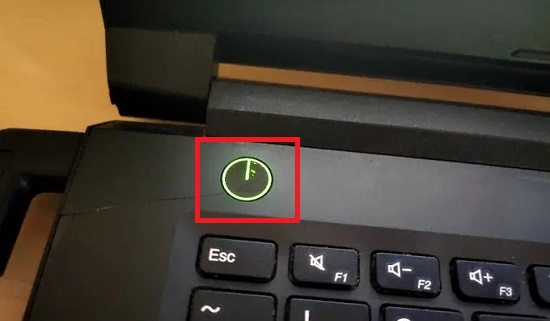
2. If it is a desktop computer, open the "Control Panel"
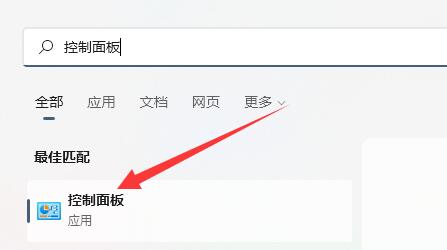
3 , then open the "Power Options"
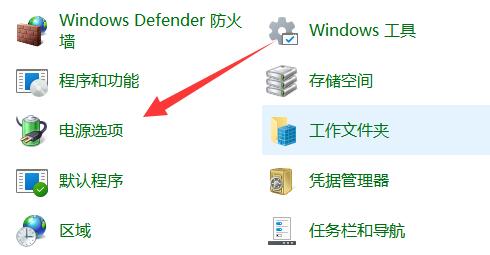
4, and then click on the "Choose what the power button does" in the upper left corner
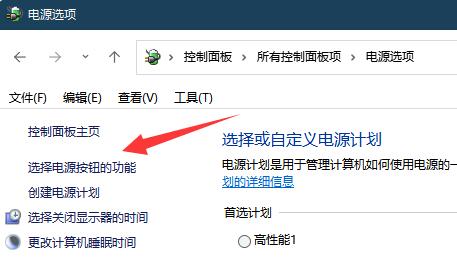
5. Then click "Change currently unavailable settings" at the top
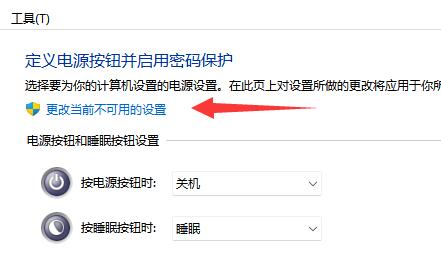
6. Click to turn on "Hibernate" and save the changes .
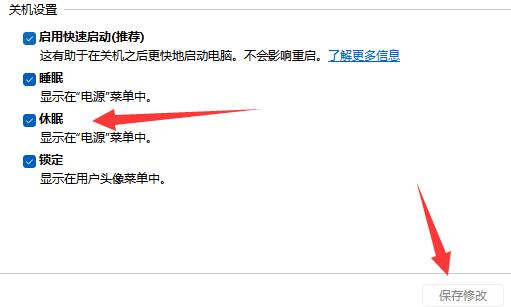
7. Finally, click on the power button in the start menu and click "Hibernate" to enter standby mode.
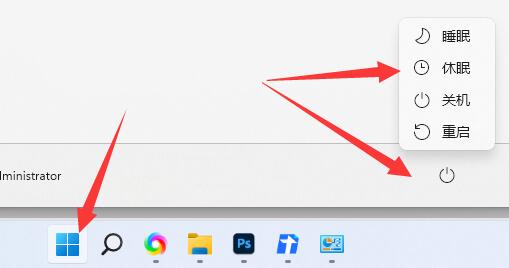
The above is the detailed content of How to enter standby mode on Windows 11. For more information, please follow other related articles on the PHP Chinese website!

