Home >System Tutorial >Windows Series >How to solve the problem that win11 system shows that your pin is unavailable?
How to solve the problem that win11 system shows that your pin is unavailable?
- 王林forward
- 2024-02-15 18:30:171551browse
php editor Banana will help you solve the problem of "Your PIN is not available" displayed in Win11 system. When you try to log in using a PIN code in Windows 11, you may encounter this error message. This may be because your PIN has been compromised or there is an incompatibility issue with the system. To solve this problem, you can try to reset the PIN code, update the system, check the hardware device, or reset the system. Next, we will introduce these solutions to you in detail one by one to help you solve the problem of PIN code being unavailable.
Win11 system displays that your pin is unavailable Solution
1. First press the shortcut key "win r" to open the run, enter regedit and press Enter.
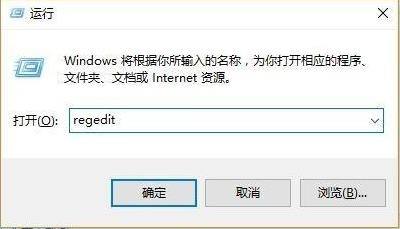
2. Then open the registry in sequence:
HKEY_LOCAL_MACHINE|SOFTWARE\Policies\Microsoft\Windows\System.

#3. Add the registry value, change it to "allowdomainpinlogon" and set the value to 1.
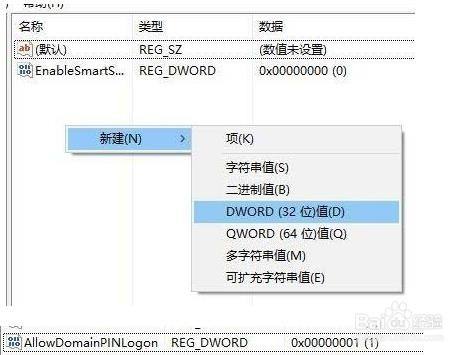
4. Finally, set the fingerprint and pin code, and click "Settings>Account>Login Options" to use it successfully.
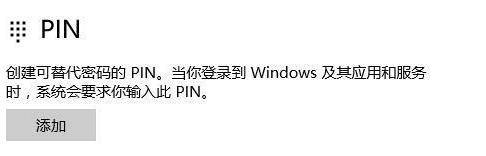
The above is the detailed content of How to solve the problem that win11 system shows that your pin is unavailable?. For more information, please follow other related articles on the PHP Chinese website!

