Home >Common Problem >How to solve the problem of garbled characters in win11 system documents
How to solve the problem of garbled characters in win11 system documents
- WBOYWBOYWBOYWBOYWBOYWBOYWBOYWBOYWBOYWBOYWBOYWBOYWBforward
- 2023-06-29 18:29:135303browse
How to solve the garbled text document in win11? Many users have garbled text documents when using the win11 system and cannot read them normally. Many friends do not know how to solve this problem. In fact, this method is not difficult. Below, the editor has compiled the steps to solve the problem of garbled Windows 11 system documents. I hope it can bring you some inspiration!

Windows11 system document garbled solution steps
1. First, open the win11 control panel, enter control panel in the search box below, and click search. Go to the control panel.
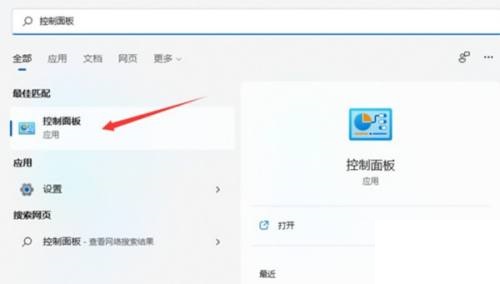
2. After entering the panel, find the clock and area and click to enter, then click on the area option.
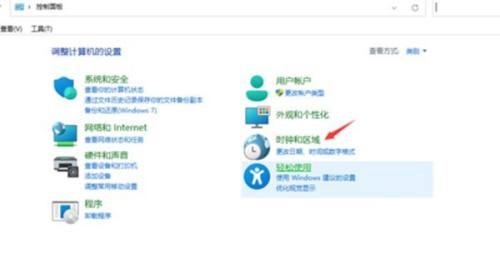
3. After entering, click on the management panel, and then click on Change System Regional Settings.
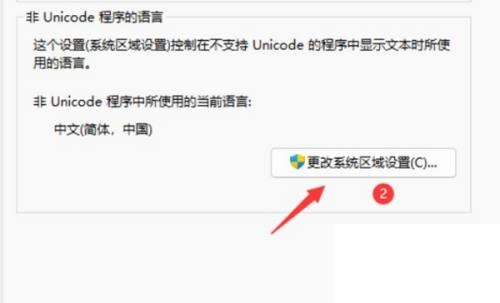
4. Find the check box in front of beta and uncheck it to solve the problem.
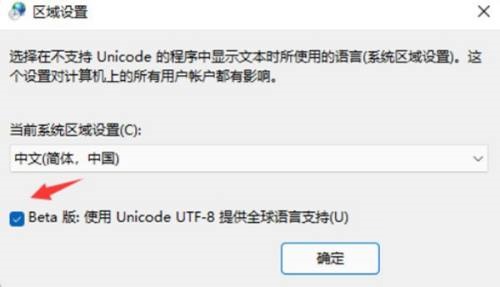
The above is the entire content of [How to solve garbled text documents in win11 - steps to solve garbled windows 11 system documents]. More exciting tutorials are on this site!
The above is the detailed content of How to solve the problem of garbled characters in win11 system documents. For more information, please follow other related articles on the PHP Chinese website!

