Home >Computer Tutorials >Computer Knowledge >How to convert and format a USB system disk
How to convert and format a USB system disk
- WBOYWBOYWBOYWBOYWBOYWBOYWBOYWBOYWBOYWBOYWBOYWBOYWBforward
- 2024-02-15 17:36:061051browse
php editor Apple teaches you how to convert and format a U disk system disk to meet different needs. Converting and formatting the USB system disk can help you reinstall the operating system, repair system failures, remove viruses, etc. But before operating, be sure to back up important data to avoid loss. The following are detailed steps:
 1. How to format a USB flash drive
1. How to format a USB flash driveBefore formatting, let’s briefly understand what formatting a USB flash drive means. Formatting a USB flash drive means clearing all the data in the USB flash drive, all files will be deleted, and the disks in the USB flash drive will be reordered, but this will not affect the reuse of the USB flash drive. Next, let’s take a look at the different tutorials for USB flash drive formatting!
Tutorial 1: Right-click to format the USB flash drive
Connect the USB flash drive to the computer and open the USB flash drive window. Select the USB drive location, right-click, select Format, and click "Format".
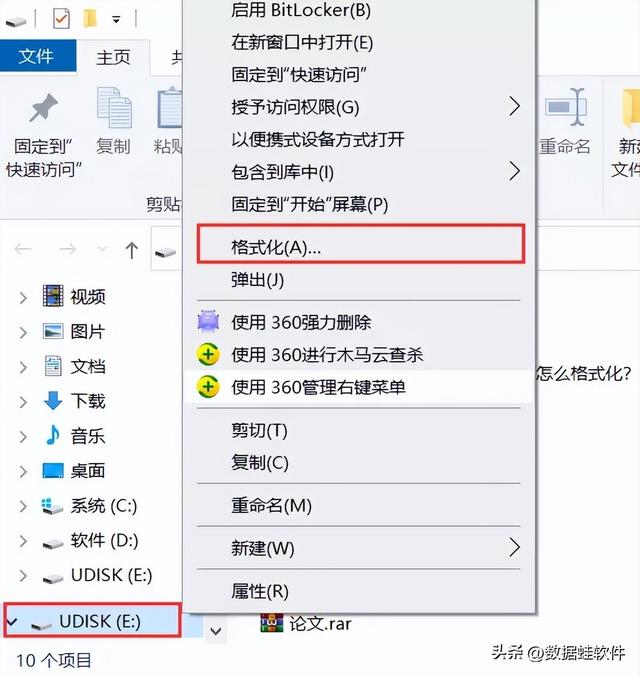
Tutorial 2: Format U disk through “cmd”
Usually the U disk we use All are in FAT32 format, but sometimes you need to convert them to NTFS format. The conversion can be completed by following the following steps: Press the "Win R" key combination to open the run window, enter "cmd.exe", then enter "convert L: /fs:ntfs /nosecurity /x" in the pop-up window, and finally click OK That’s it. This command will convert the file system of the USB flash drive from FAT32 to NTFS while retaining the original files and data. Please note that before performing this operation, please back up the important data in the USB flash drive to avoid loss.
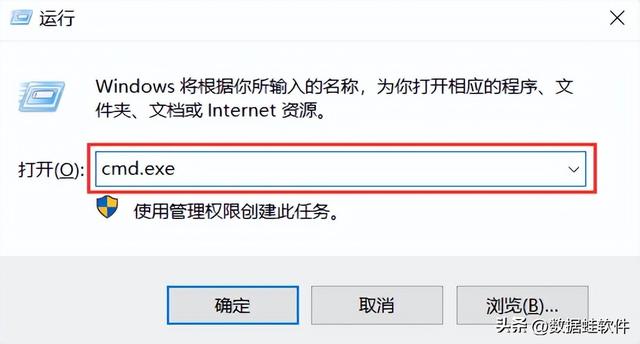
Tutorial 3: Computer disk repair tool to format the USB disk
Make sure the USB disk is connected to the computer To connect, click "This PC" on your computer desktop. Right-click the USB disk, click "Properties" in the pop-up window, select "Check" in "Tools" to check the error, and then format the USB disk after the "Error check" is completed.
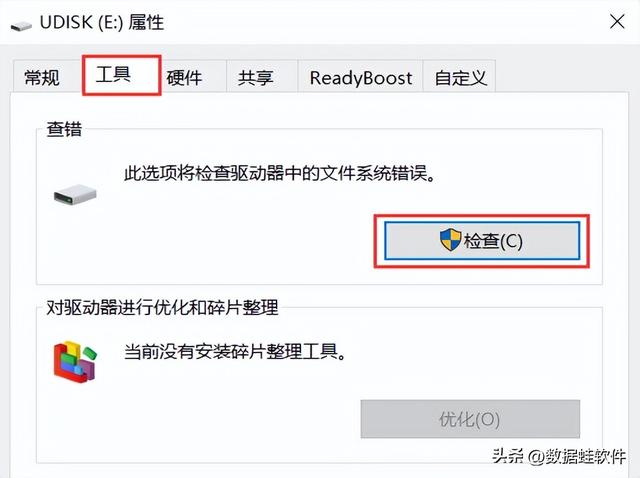
Tutorial 4: Create and format the hard disk partition
Insert the USB disk into the computer and turn on the computer In "Control Panel" in "Settings", select "System and Security", then click "Create and format hard disk partition". In the pop-up page, right-click the disk where the USB drive is located, and click "Format" in the pop-up window. After the system is formatted, various warning prompts will appear. After confirming that everything is correct, click "Yes" and the computer system will begin to format.
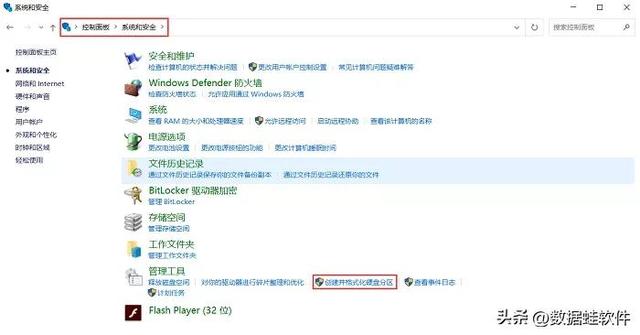
The U disk cannot be formatted, how to format the U disk? The above tutorial can basically meet your requirements for formatting a USB flash drive. However, if you accidentally lose data after formatting the USB flash drive, or delete the data without backup, in these cases, you can use Datafrog data recovery experts to recover the files.
Data frog data recovery expert: https://www.shujuwa.net/shujuhuifu/
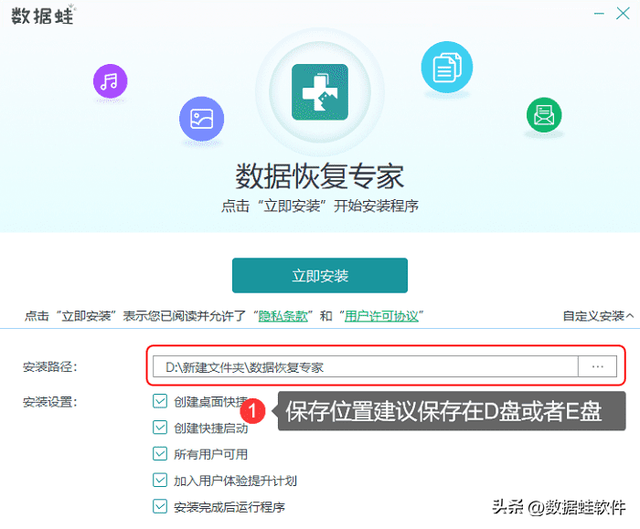
Specific steps:
Step 1: Connect the USB flash drive to the computer, download and install the software. Open the software interface, select all file types, and then select the USB drive in the mobile drive. After selecting both, start "scan". The scanning time varies depending on the size of the stored file, so you need to wait.
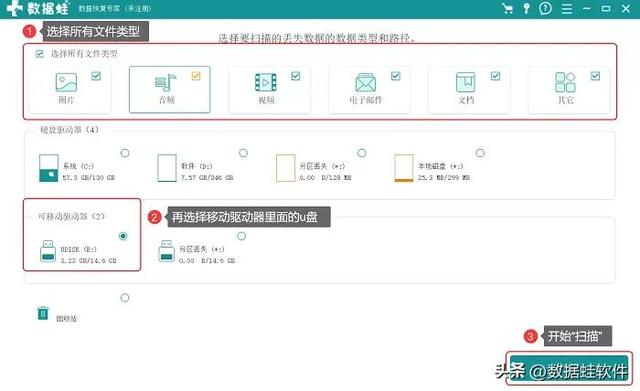
#Step 2: View the file types and select the files you want to recover. To view files, you can search by specifying the file name in the filter box, or click to view the file on the left side of the page. You can also right-click a file to preview it and see its detailed information. Confirm that the information is correct and click "Restore".
Note: The quick scan cannot find the USB disk files to be recovered, so use the "Deep Scan" mode above to scan more.
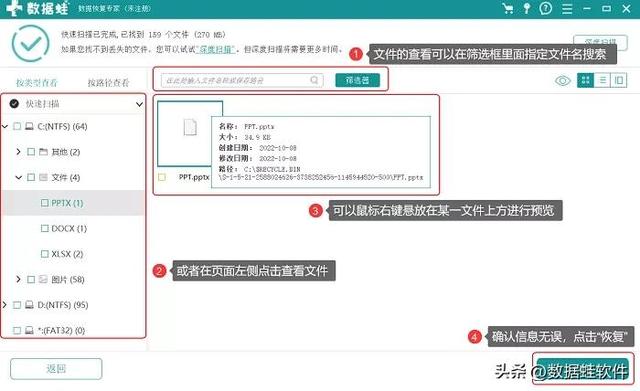
Finally, the software provides free scanning and preview services. You can preview the file and confirm it is correct before paying. If you have any questions during the process of using the software to recover data, please leave a message below the article or send us a private message! How to format a USB flash drive? I believe you have gained something from reading the detailed tutorial above. If you are in need, hurry up and practice it!
Previous recommendations:
What should I do if the file is damaged and cannot be opened? Excel file repair, check out these solutions
How to recover deleted videos? These three methods really work
The above is the detailed content of How to convert and format a USB system disk. For more information, please follow other related articles on the PHP Chinese website!
Related articles
See more- Using U disk to install linux Ubuntu16.04 dual system graphic tutorial under Win7
- What is the difference between USB 2.0 and USB 3.0 USB flash drives?
- How to copy files to USB drive
- What does formatting a USB disk mean?
- What should I do if there is no FAT32 option when formatting a USB flash drive in Win10? How to format a USB drive to FAT32 in Win10

