 System Tutorial
System Tutorial Windows Series
Windows Series What should I do if there is no FAT32 option when formatting a USB flash drive in Win10? How to format a USB drive to FAT32 in Win10
What should I do if there is no FAT32 option when formatting a USB flash drive in Win10? How to format a USB drive to FAT32 in Win10What should I do if there is no FAT32 option when formatting a USB flash drive in Win10? How to format a USB drive to FAT32 in Win10
php editor Baicao introduces a solution to you. When you format a USB flash drive in the Win10 operating system, but find that there is no FAT32 option, how to solve it? First of all, don't worry, we can format the USB flash drive to FAT32 through the following methods. First, open "This PC" or "My Computer" and find the drive where the USB flash drive is located. Right-click the drive and select "Format." In the formatting dialog box that pops up, set the file system option to "FAT32", and then click the "Start" button to start formatting. In this way, you can successfully format the USB flash drive to FAT32. Hope this method helps you!
How to format the U disk to fat32 in win10
Method 1:
1. First insert the U disk into the computer USB port, which can be viewed on my computer U disk, the editor here is H disk.

#2. Right-click the H drive and select "Format" in the pop-up menu.
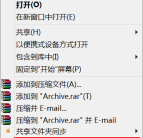
3. Click the file system option to change the format file system. You can choose the format file system according to your own needs. The editor here chooses the "FAT32" format. .
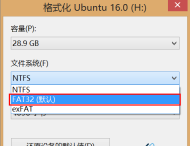
#4. After selecting the file system, modify the volume label name. This is the name displayed on the computer after the format is completed, and then click the "Start" button to start formatting the U disk.
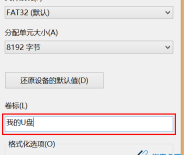
#5. A dialog box will pop up before formatting the U disk. Click the "OK" button to start formatting the U disk.

Method 2:
1. Start the Windows 10 operating system, as shown in the figure. Click the taskbar search box to start using Cortana intelligent voice assistant.

#2. As shown in the figure, enter "File Explorer" in the search box. Cortana displays the search results and click on the "Best Match→File Explorer" item.

#3. Call up the "Explorer" program window, as shown in the figure. Expand the tree directory structure on the left and select the "My USB Disk" icon.
4. As shown in the picture, right-click the "My U Disk" icon. The shortcut menu pops up and select the "Format,,," item.

#5. The "Format My USB Disk" dialog box pops up, as shown in the figure. Select the "File System" option and click the down arrow on the right side of the text box.

#6. As shown in the figure, the drop-down list pops up. Select the "FAT32" item, click the "Start" button when the setting is complete.
7. Complete the operation of formatting the U disk into FAT32 format, as shown in the figure.

The above is the detailed content of What should I do if there is no FAT32 option when formatting a USB flash drive in Win10? How to format a USB drive to FAT32 in Win10. For more information, please follow other related articles on the PHP Chinese website!
 How to Change Default View in File Explorer (Windows 11)May 09, 2025 pm 02:02 PM
How to Change Default View in File Explorer (Windows 11)May 09, 2025 pm 02:02 PMCustomize Your Windows 11 File Explorer: A Guide to Setting and Saving Your Preferred View Tired of File Explorer's default view? This guide shows you how to easily change and permanently save your preferred folder view in Windows 11, whether it's l
 Fedora 42 Joins the Windows Subsystem for LinuxMay 09, 2025 am 03:01 AM
Fedora 42 Joins the Windows Subsystem for LinuxMay 09, 2025 am 03:01 AMPushing the boundaries of Linux: exploring unusual applications. Purely for fun, of course. Posts 7 Technically, you can create a WSL image for any compatible Linux distribution. However, officially supported images offer a significantly smoother e
 How to Move a Window When You Can't Click on the Title BarMay 09, 2025 am 01:03 AM
How to Move a Window When You Can't Click on the Title BarMay 09, 2025 am 01:03 AMWhen applications unexpectedly extend beyond your screen's edges, accessing their title bars becomes impossible. This is especially common with dual monitors but can occur on single displays as well. This guide offers solutions for regaining control
 This Limited-Edition 'Skeleton” HDD Shows You How It Writes BytesMay 08, 2025 pm 09:04 PM
This Limited-Edition 'Skeleton” HDD Shows You How It Writes BytesMay 08, 2025 pm 09:04 PMThe HD-SKL, a limited-edition hard drive, is a modern take on Buffalo's 1998 Skeleton Hard Disk. The original, a 4.3GB drive with a clear acrylic case, was produced in a limited run of 500 units. While Buffalo cites its 1978 Melco 3533 turntable as
 The New Surface Pro Doesn't Feel ProMay 08, 2025 am 06:01 AM
The New Surface Pro Doesn't Feel ProMay 08, 2025 am 06:01 AMThe new Surface Pro: A step back? Microsoft's latest Surface Pro offers connectivity via two USB-C ports, supporting charging, USB 3.2 data transfer, and DisplayPort 1.4a (up to two 4K monitors at 60Hz). However, the device ships without a power ad
 Microsoft Challenges the MacBook Air With New Surface LaptopMay 08, 2025 am 03:02 AM
Microsoft Challenges the MacBook Air With New Surface LaptopMay 08, 2025 am 03:02 AMMicrosoft's latest Surface Laptop aims to rival the MacBook Air, but with some notable compromises. The absence of a Surface Connect port marks a significant departure from previous models, reflecting the growing prevalence of Thunderbolt and USB do
 Solve the problem that the svn plugin in eclipse always prompts for password inputMay 07, 2025 pm 05:03 PM
Solve the problem that the svn plugin in eclipse always prompts for password inputMay 07, 2025 pm 05:03 PM1. Background Recently, when using the svn plug-in to manage remote warehouse code in eclipse, prompts to enter passwords are always prompted to enter passwords, which is particularly annoying. After hard work, I finally solved the problem and shared it with you~ 2. Analysis of the password mechanism of the svn plug-in and the cause of the problem. When we use the svn plug-in for the first time and enter the password, a file that saves the password will be generated, and then the svn plug-in will read the username and password information by default every time. When eclipse is started, the configuration information will be automatically read into the program cache. After the password of svn is modified, it is impossible to log in again, and there is no prompt to re-enter the password. At this time, we can delete the relevant configuration files and let the svn plugin prompt us to re-enter the password. However, ec
 How to restore the win8 system details stepsMay 07, 2025 pm 05:00 PM
How to restore the win8 system details stepsMay 07, 2025 pm 05:00 PMThe steps to start system restore in Windows 8 are: 1. Press the Windows key X to open the shortcut menu; 2. Select "Control Panel", enter "System and Security", and click "System"; 3. Select "System Protection", and click "System Restore"; 4. Enter the administrator password and select the restore point. When selecting the appropriate restore point, it is recommended to select the restore point before the problem occurs, or remember a specific date when the system is running well. During the system restore process, if you encounter "The system restore cannot be completed", you can try another restore point or use the "sfc/scannow" command to repair the system files. After restoring, you need to check the system operation status, reinstall or configure the software, and re-back up the data, and create new restore points regularly.


Hot AI Tools

Undresser.AI Undress
AI-powered app for creating realistic nude photos

AI Clothes Remover
Online AI tool for removing clothes from photos.

Undress AI Tool
Undress images for free

Clothoff.io
AI clothes remover

Video Face Swap
Swap faces in any video effortlessly with our completely free AI face swap tool!

Hot Article

Hot Tools

Safe Exam Browser
Safe Exam Browser is a secure browser environment for taking online exams securely. This software turns any computer into a secure workstation. It controls access to any utility and prevents students from using unauthorized resources.

SublimeText3 Linux new version
SublimeText3 Linux latest version

DVWA
Damn Vulnerable Web App (DVWA) is a PHP/MySQL web application that is very vulnerable. Its main goals are to be an aid for security professionals to test their skills and tools in a legal environment, to help web developers better understand the process of securing web applications, and to help teachers/students teach/learn in a classroom environment Web application security. The goal of DVWA is to practice some of the most common web vulnerabilities through a simple and straightforward interface, with varying degrees of difficulty. Please note that this software

SublimeText3 English version
Recommended: Win version, supports code prompts!

Dreamweaver Mac version
Visual web development tools





