 Computer Tutorials
Computer Tutorials Computer Knowledge
Computer Knowledge How to turn off the power-on password in Windows 11? Tutorial on turning off the power-on password in win11
How to turn off the power-on password in Windows 11? Tutorial on turning off the power-on password in win11How to turn off the power-on password in Windows 11? Tutorial on turning off the power-on password in win11
php editor Apple introduces you how to turn off the power-on password of Windows 11. In Windows 11, the power-on password is a security feature, but it may be troublesome for some users. If you don't want to have to enter your password every time you turn on your phone, you can follow the simple tutorial below. Turning off the power-on password will allow your system to go directly to the desktop when booting, improving usage efficiency, but it also reduces a certain amount of security. Please proceed with caution to keep your computer safe.
How to turn off the power-on password in win11
1. Click Start in the middle of the taskbar, then enter the menu and click Run.
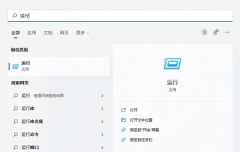
#2. Enter the netplwiz command in the run input box and click OK.

After entering the user account options window, uncheck the box in front of "User must enter user name and password".
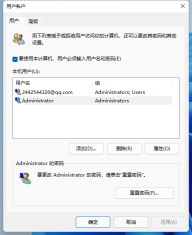
#4. Then find the OK option at the bottom of the window and click it.

When entering the login password option window, you need to enter the account and password in the box, and then click OK to confirm the user's operation.

The above is the detailed content of How to turn off the power-on password in Windows 11? Tutorial on turning off the power-on password in win11. For more information, please follow other related articles on the PHP Chinese website!
 Fixes for ExpressVPN Not Connecting on Windows PC/Mac/iPhone - MiniToolMay 01, 2025 am 12:51 AM
Fixes for ExpressVPN Not Connecting on Windows PC/Mac/iPhone - MiniToolMay 01, 2025 am 12:51 AMIs ExpressVPN not connecting on iPhone, Android phone, Mac, or Windows PC? What should you do if ExpressVPN won’t connect or work? Take it easy and go to find solutions from this post. Here, php.cn collects multiple ways to solve this internet issue.
 Targeted Solutions for 100% GPU Usage on Windows 10/11May 01, 2025 am 12:50 AM
Targeted Solutions for 100% GPU Usage on Windows 10/11May 01, 2025 am 12:50 AMIs 100% GPU usage bad? How to fix 100% GPU usage in Windows 10? Don’t fret. php.cn Website provides you with this article to work out high GPU issues. Those methods are worth a try if you are undergoing 100% GPU usage.
 How to Download/Install/Add/Remove/Disable Add-ins in Word - MiniToolMay 01, 2025 am 12:49 AM
How to Download/Install/Add/Remove/Disable Add-ins in Word - MiniToolMay 01, 2025 am 12:49 AMYou can use add-ins in Microsoft Word to get more features. This post introduces how to download, install, add or remove add-ins in Microsoft Word. A free file recovery method is also provided to help you recover deleted/lost Word or any other files.
 Fix the System Backup Error Codes 0x807800A1 & 0X800423F3 - MiniToolMay 01, 2025 am 12:48 AM
Fix the System Backup Error Codes 0x807800A1 & 0X800423F3 - MiniToolMay 01, 2025 am 12:48 AMSome people find the system backup error codes 0x807800A1 & 0X800423F3 when they attempt to create a system backup. These codes will prevent you from doing any backup tasks. Don’t worry! This article on php.cn Website will teach you how to fix th
 Windows 10 Enterprise ISO Download/Install, Easy Guide to LearnMay 01, 2025 am 12:47 AM
Windows 10 Enterprise ISO Download/Install, Easy Guide to LearnMay 01, 2025 am 12:47 AMWant to get an ISO file of Windows 10 Enterprise to install it for business usage? Windows 10 Enterprise ISO download & install are easy and php.cn will show you how to download Windows 10 Enterprise ISO 20H2, 21H1, or 21H2 via some direct downlo
 NordVPN Not Working on Windows 11: Here Are Easy Fixes - MiniToolMay 01, 2025 am 12:46 AM
NordVPN Not Working on Windows 11: Here Are Easy Fixes - MiniToolMay 01, 2025 am 12:46 AMNordVPN not connecting or working on your Windows 11 computer? Do you know the reasons for this issue? If you want to solve this problem, do you know what you should do? If you have no idea, you come to the right place. In this post, php.cn Software
 Is Twitter Down? How to Check It? How to Fix It? Read This Post! - MiniToolMay 01, 2025 am 12:45 AM
Is Twitter Down? How to Check It? How to Fix It? Read This Post! - MiniToolMay 01, 2025 am 12:45 AMNowadays, Twitter becomes more and more popular all over the world. However, sometimes you may find it is not working properly. Is Twitter down? How to check it? How to fix it? This post from php.cn provides details for you.
 Redfall Release Date, Trailers, Pre-Order, and Latest News - MiniToolMay 01, 2025 am 12:44 AM
Redfall Release Date, Trailers, Pre-Order, and Latest News - MiniToolMay 01, 2025 am 12:44 AMWhen does Redfall come to market? Redfall fans can’t wait to try this game. fortunately, the release date has been clarified and more information we know about Redfall will be all disclosed in this article on php.cn Website, so if you are interested,


Hot AI Tools

Undresser.AI Undress
AI-powered app for creating realistic nude photos

AI Clothes Remover
Online AI tool for removing clothes from photos.

Undress AI Tool
Undress images for free

Clothoff.io
AI clothes remover

Video Face Swap
Swap faces in any video effortlessly with our completely free AI face swap tool!

Hot Article

Hot Tools

SecLists
SecLists is the ultimate security tester's companion. It is a collection of various types of lists that are frequently used during security assessments, all in one place. SecLists helps make security testing more efficient and productive by conveniently providing all the lists a security tester might need. List types include usernames, passwords, URLs, fuzzing payloads, sensitive data patterns, web shells, and more. The tester can simply pull this repository onto a new test machine and he will have access to every type of list he needs.

SublimeText3 Mac version
God-level code editing software (SublimeText3)

EditPlus Chinese cracked version
Small size, syntax highlighting, does not support code prompt function

SublimeText3 Linux new version
SublimeText3 Linux latest version

Zend Studio 13.0.1
Powerful PHP integrated development environment





