Linux Command Line Editing – The editing possibilities are endless!
For Linux users, the command line editor is one of the essential tools. It can help you edit and process files quickly and improve work efficiency. However, for newbies, learning the command line editor can be somewhat difficult and challenging. Today, we will introduce several of the most popular and useful Linux command line editors to help you quickly master this skill.
If you are using Linux or BSD, you most likely have ed installed by default (the GNU version of ed on Linux, and the BSD version of ed on BSD). However, some minimalist environments may not include ed, and that's okay, your distribution's software repository will most likely have ed available for download. macOS comes with the BSD version of ed installed by default.

This deceptively simple editor provides users with many commands that are easy to learn and use.
The GNU ed command is a line editor. It is considered the standard Unix text editor because it was the first text editor to appear on Unix, and it was once so ubiquitous that you could find it on every POSIX system (generally speaking, you can now Can). In a way, you can easily tell that it was the first text editor because it was so basic in many aspects. Unlike most other text editors, it doesn't open a window or display area of its own. In fact, by default, it doesn't even prompt the user for text. On the other hand, its lack of interactivity can also be an advantage. It is a versatile editor that you can control with short commands, either interactively from the command line or from a shell script.
Install ed
If you are using Linux or BSD, you most likely have ed installed by default (the GNU version of ed on Linux, and the BSD version of ed on BSD). However, some minimalist environments may not include ed, and that's okay, your distribution's software repository will most likely have ed available for download. macOS comes with the BSD version of ed installed by default.
Start ed
When you start ed, your terminal prompt disappears, and it looks like ed has stopped running. Actually it doesn't, it's just waiting for your input.
$ ed
To make ed display more detailed information, you can enter the command p to have it return a prompt:
$ ed p ?
This question mark (?) is the default ed prompt.
Buffer
When ed is activated, you are actually dealing with something called a buffer buffer. A buffer is an area in memory. You're not editing the file directly, you're editing its corresponding buffer. When you exit ed without saving the changes to the file on disk, all changes will be lost because they only exist in the buffer. (This may sound familiar to experienced Emacs users who are used to the initial scratch buffer.)
Use ed to enter text
After starting ed, you are in command mode. This means you can give instructions to the editor, such as having it display a prompt instead of empty space. You can use the a command to start appending text to the current buffer, and use a solid dot . to terminate the input. For example, the following example appends two lines of text ("hello world" and "hello ed") to the buffer:
? a hello world hello ed .
Use dot . After terminating input, you will return to command mode.
View buffer
How to check what is in the current buffer? You can enter the line number you want to check, or you can use the ,p command to display all lines:
? 1 hello world 2 hello ed ,p hello world hello ed
Write to file
If you are now satisfied with the text, you can write the buffer to a file using the w command, followed by the target file name:
? w example.txt 19
The number displayed after the write operation represents the number of characters written to the file.
Read file
In addition to using ed to read text, you can also use the r command to load an existing file into the buffer:
? r myfile.txt
In addition, you can also add the file name you want to load into the buffer after it when starting ed:
$ ed myfile.txt
Edit Buffer
Given that ed is a text editor, you can of course use a special syntax to edit the text in the buffer. Users of sed or vim may find this syntax familiar. Assume that a file is already loaded in the buffer:
$ ed myfile.txt ,p This is an example document. There is some text, but not much. There is some errors, but not much.
If you want to change document in the first sentence to file, you can first select the target line (1), and then use the s command to call the search function, followed by the search text and replacement text:
? 1 This is an example document. s/document/file/ 1 This is an example file.
If you want to edit other lines, the steps are the same, just provide a different line number:
? 3 There is some errors, but not much. s/is/are/ s/much/many/
You can use the ,p command to see your historical editing records of the buffer:
This is an example file. There is some text, but not much. There are some errors, but not many.
Of course, these modifications only exist in the buffer. If you view this file outside of the ed editor, you will only see the original text:
$ cat myfile.txt This is an example document. There is some text, but not much. There is some errors, but not much.
如果你要把这些修改保存回文件中,使用 w 命令即可:
w myfile.txt 258
清空缓冲区
如果想要得到一个新的缓冲区,以此来打开一个新的文件,或者把一个新的文件加载到不同的环境中,你可以使用 c 命令。使用这个清空缓冲区后,什么也不会输出,因为缓冲已经是空的了:
c ,p
退出
如果要退出当前的 ed 会话,你可以使用 q 命令。它并不会给你一个保存缓冲区的机会,所以你要确保自己在这之前执行了保存操作。
尝试一下 ed 吧
ed 还可以做到很多事情,学习 ed 可以让你知道它和部分的 vim 是如何工作的。我并没有尝试使用 ed 来写这篇文章,老实说,我也不认为它是通常意义上的最佳文本编辑器。但是,ed 仍然是一个出色的编辑器。通过阅读它的文档,你可以很轻松地学会它。在 GNU 系统上,你可以使用 info ed 来查看它的操作手册。
总之,Linux 命令行编辑器是 Linux 用户必备的工具之一。在本文中,我们介绍了 Vim、Nano、Emacs 和 Ed 四种常用且优秀的命令行编辑器。每个编辑器都有其特色和用途,你可以根据自己的需求选择其中的一种或几种。希望这篇文章能够对你有所帮助,让你更加熟练地使用 Linux 命令行编辑器。
The above is the detailed content of Linux Command Line Editing – The editing possibilities are endless!. For more information, please follow other related articles on the PHP Chinese website!
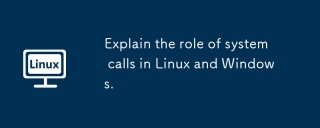 Explain the role of system calls in Linux and Windows.May 16, 2025 am 12:12 AM
Explain the role of system calls in Linux and Windows.May 16, 2025 am 12:12 AMSystem calls are implemented in Linux and Windows through different mechanisms: 1) In Linux, system calls are implemented through interrupt mechanisms, involving context switching; 2) In Windows, the "fast system calls" mechanism is used to reduce the context switching overhead.
 How to Use 'next' Command with Awk in Linux - Part 6May 15, 2025 am 10:43 AM
How to Use 'next' Command with Awk in Linux - Part 6May 15, 2025 am 10:43 AMIn this sixth installment of our Awk series, we will explore the next command, which is instrumental in enhancing the efficiency of your script executions by skipping redundant processing steps.What is the next Command?The next command in awk instruc
 How to Efficiently Transfer Files in LinuxMay 15, 2025 am 10:42 AM
How to Efficiently Transfer Files in LinuxMay 15, 2025 am 10:42 AMTransferring files in Linux systems is a common task that every system administrator should master, especially when it comes to network transmission between local or remote systems. Linux provides two commonly used tools to accomplish this task: SCP (Secure Replication) and Rsync. Both provide a safe and convenient way to transfer files between local or remote machines. This article will explain in detail how to use SCP and Rsync commands to transfer files, including local and remote file transfers. Understand the scp (Secure Copy Protocol) in Linux scp command is a command line program used to securely copy files and directories between two hosts via SSH (Secure Shell), which means that when files are transferred over the Internet, the number of
 10 Most Popular Linux Desktop Environments of All TimeMay 15, 2025 am 10:35 AM
10 Most Popular Linux Desktop Environments of All TimeMay 15, 2025 am 10:35 AMOne fascinating feature of Linux, in contrast to Windows and Mac OS X, is its support for a variety of desktop environments. This allows desktop users to select the most suitable and fitting desktop environment based on their computing requirements.A
 How to Install LibreOffice 24.8 in Linux DesktopMay 15, 2025 am 10:15 AM
How to Install LibreOffice 24.8 in Linux DesktopMay 15, 2025 am 10:15 AMLibreOffice stands out as a robust and open-source office suite, tailored for Linux, Windows, and Mac platforms. It boasts an array of advanced features for handling word documents, spreadsheets, presentations, drawings, calculations, and mathematica
 How to Work with PDF Files Using ONLYOFFICE Docs in LinuxMay 15, 2025 am 09:58 AM
How to Work with PDF Files Using ONLYOFFICE Docs in LinuxMay 15, 2025 am 09:58 AMLinux users who manage PDF files have a wide array of programs at their disposal. Specifically, there are numerous specialized PDF tools designed for various functions.For instance, you might opt to install a PDF viewer for reading files or a PDF edi
 How to Filter Command Output Using Awk and STDINMay 15, 2025 am 09:53 AM
How to Filter Command Output Using Awk and STDINMay 15, 2025 am 09:53 AMIn the earlier segments of the Awk command series, our focus was primarily on reading input from files. However, what if you need to read input from STDIN?In Part 7 of the Awk series, we will explore several examples where you can use the output of o
 Clifm - Lightning-Fast Terminal File Manager for LinuxMay 15, 2025 am 09:45 AM
Clifm - Lightning-Fast Terminal File Manager for LinuxMay 15, 2025 am 09:45 AMClifm stands out as a distinctive and incredibly swift command-line file manager, designed on the foundation of a shell-like interface. This means that users can engage with their file system using commands they are already familiar with.The choice o


Hot AI Tools

Undresser.AI Undress
AI-powered app for creating realistic nude photos

AI Clothes Remover
Online AI tool for removing clothes from photos.

Undress AI Tool
Undress images for free

Clothoff.io
AI clothes remover

Video Face Swap
Swap faces in any video effortlessly with our completely free AI face swap tool!

Hot Article

Hot Tools

Atom editor mac version download
The most popular open source editor

Dreamweaver Mac version
Visual web development tools

SublimeText3 Chinese version
Chinese version, very easy to use

Safe Exam Browser
Safe Exam Browser is a secure browser environment for taking online exams securely. This software turns any computer into a secure workstation. It controls access to any utility and prevents students from using unauthorized resources.

SublimeText3 English version
Recommended: Win version, supports code prompts!






