驱动精灵
驱动精灵基于驱动之家十余年的专业数据积累,驱动支持度高,已经为数亿用户解决了各种电脑驱动问题、系统故障,是目前有效的驱动软件,有需要的小伙伴快来保存下载体验吧!
php小编香蕉为您带来win11更新系统驱动教程,帮助您轻松解决驱动问题。win11作为微软最新的操作系统版本,对硬件驱动的兼容性更高,但随着时间推移,系统驱动可能会出现过时或不兼容的情况。更新驱动程序是确保系统稳定性和性能的重要步骤。本教程将向您介绍如何使用win11内置的设备管理器来更新系统驱动,以确保您的计算机始终保持最佳状态。跟随我们的步骤,让您的win11系统始终保持更新!
win11更新系统驱动教程
1、打开开始菜单,点击所有应用。

2、找到设置,点击进入。

3、点击左下方的Windows更新。

4、点击高级选项。
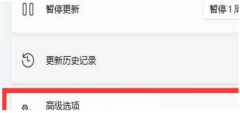
5、点击可选更新,然后勾选全部,点击下载即可。

已抢7591个
抢
已抢97606个
抢
已抢15268个
抢
已抢54025个
抢
已抢198505个
抢
已抢88415个
抢